How to Convert Text to Video? Free AI Video Generator
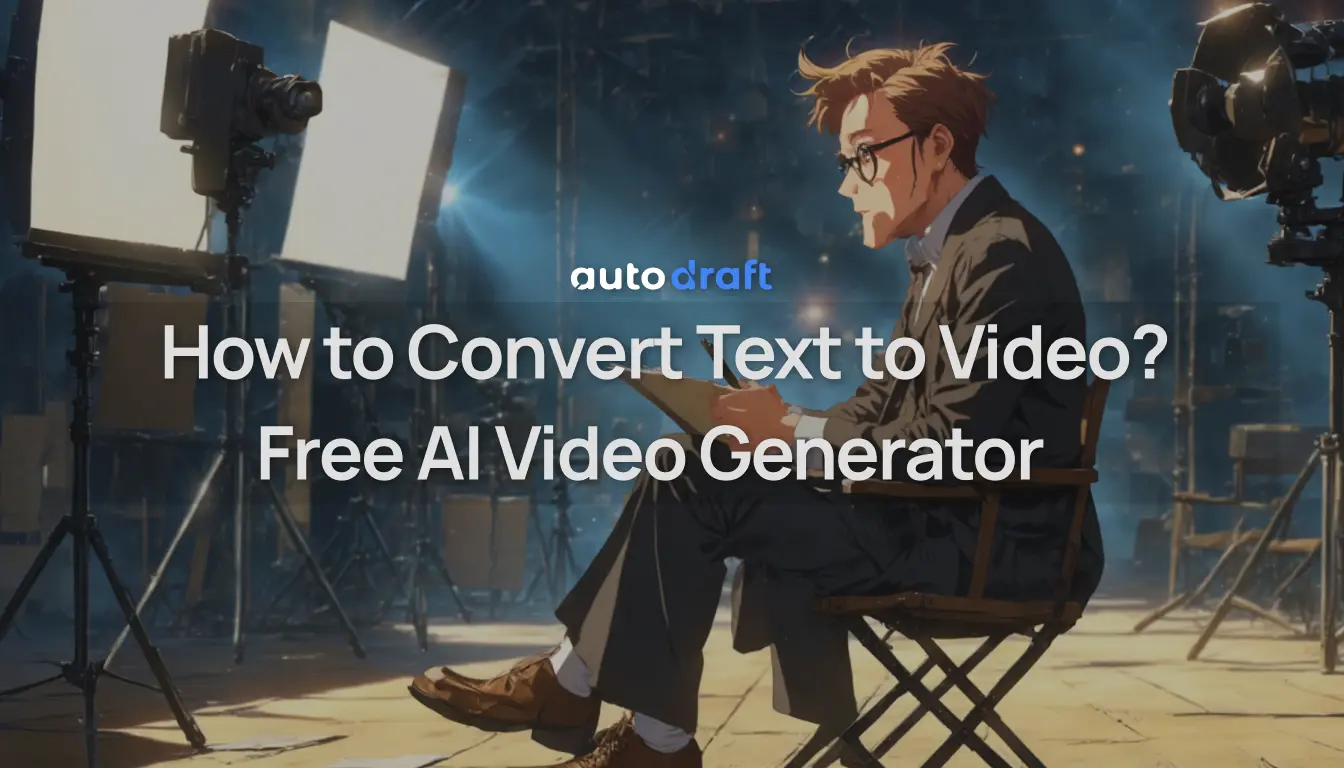
Are you looking for an easier way to make videos without spending hours editing? With text to video tools like AutoDraft AI, you can turn any text into a video for free.
You can start with a script, prompt, or even a few bullet points. The platform analyzes the text, selects relevant visuals, adds voiceover, and builds a video in minutes.
There’s no need to record footage, animate scenes, or sync audio manually. The AI handles everything automatically—scene changes, background music, timing, and transitions. It is perfect for YouTube, Instagram, TikTok, or any other platform where you want fast, engaging content.
In this blog, we’ll cover how you can create polished videos by using text prompts.
Why Use a Text to Video Generator?
Creating videos used to mean hours of editing, expensive software, and steep learning curves. But now, with text to video generators, anyone can turn ideas into scroll-stopping video content in just minutes—no editing skills required.
Whether you're a solo creator, marketer, teacher, or startup founder, these tools let you:
- Convert blog posts into videos to boost engagement
- Turn scripts into animations for explainer content
- Create reels and shorts from bullet points or captions
- Generate consistent visuals using AI characters, voiceovers, and music
Now that you know what’s possible with text-to-video tools, let’s walk through how you can actually create one using AutoDraft AI. It only takes a few minutes to go from idea to polished video.
Steps to Convert Text into Video with AutoDraft AI
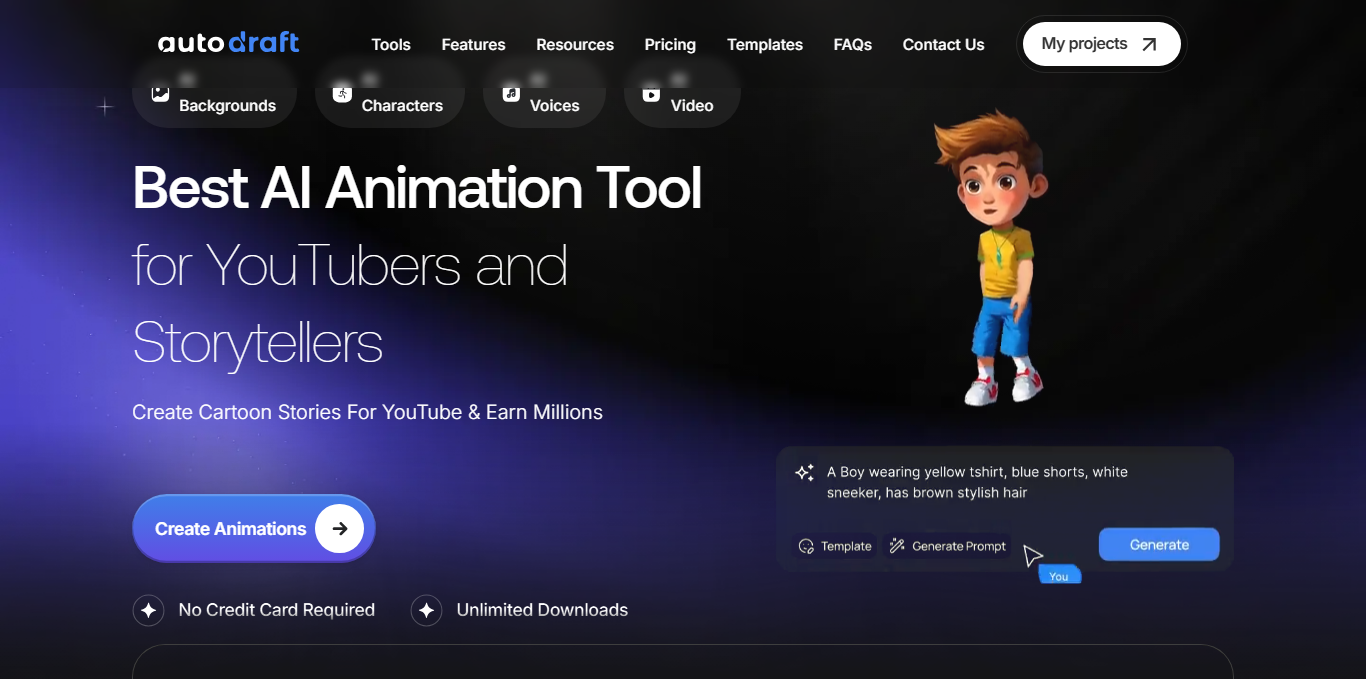
Using this, you can make a simple prompt to a full animated video without any editing skills. Here’s how to create your video step by step:
Step 1: Log in and Start a New Project
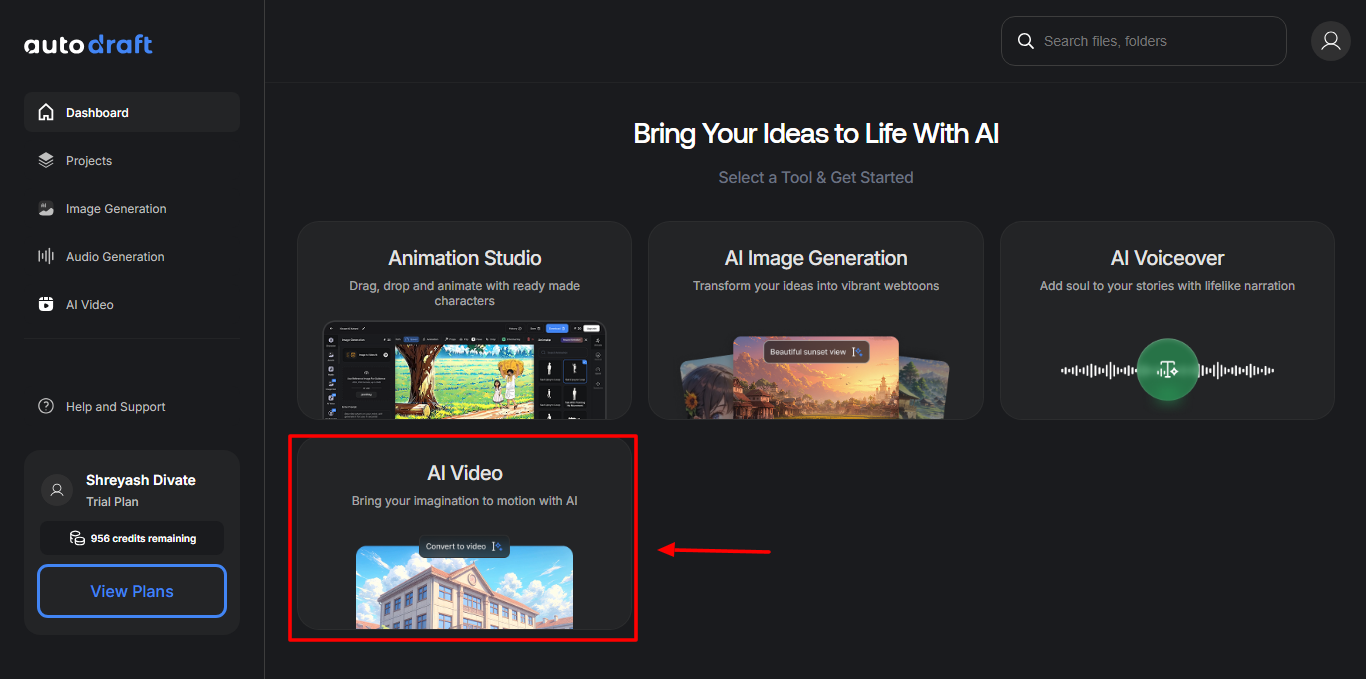
Step 2: Type Your Prompt and Add a Reference Image
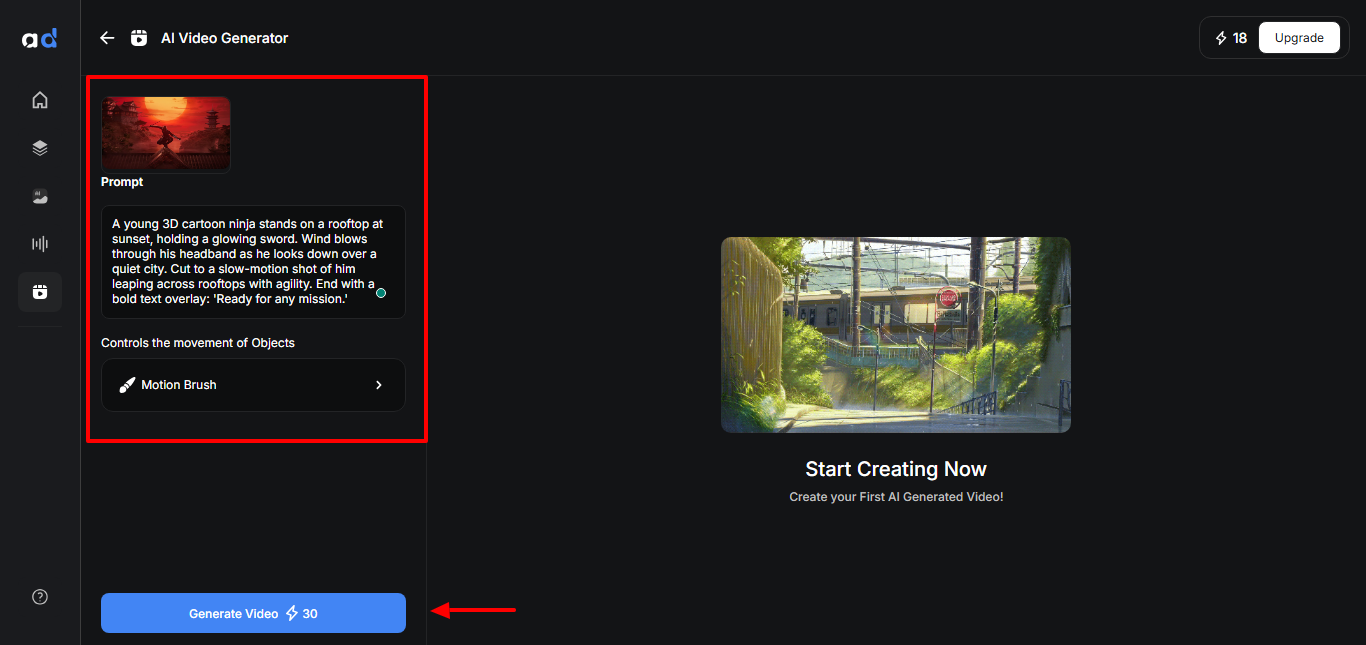
In the prompt box, describe the video you want to create. It can be as simple as “a man walking through a futuristic city at night” or “a tutorial on how to make cold brew coffee.” This can be a product description, social media caption, blog snippet, or even a full script. To get exact visuals, you can also upload a reference image. This helps AutoDraft better match your intended style, subject, or environment—great for brand visuals or storytelling consistency.
Step 3: Use the Motion Brush to Control Animation (Optional)
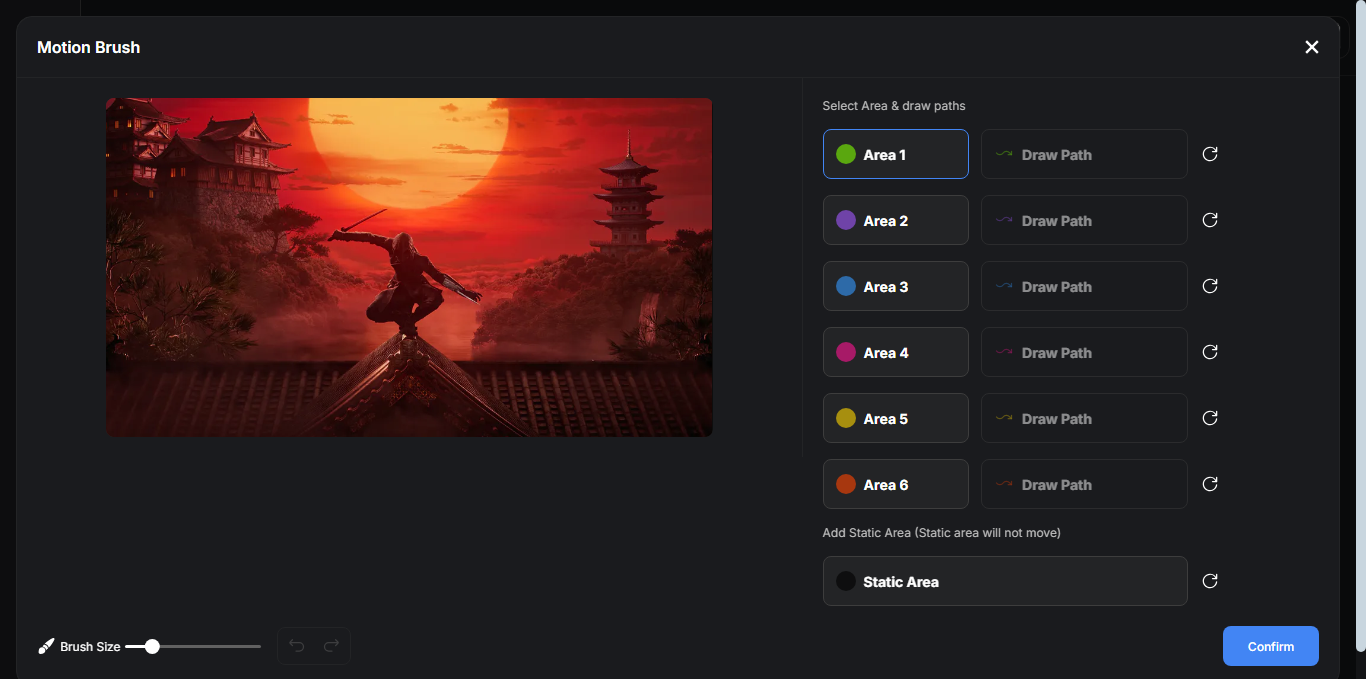
Use your mouse to highlight areas you want to animate—like a character, vehicle, or background element—and draw a path to show the motion direction. Using this, you can:
- Show where a person walks or runs
- Animate objects like cars, clouds, or robots
- Keep some elements static while others move
This step gives you more creative control, but it’s optional—AutoDraft will still generate a full video even if you skip it.
Step 4: Generate Your Video
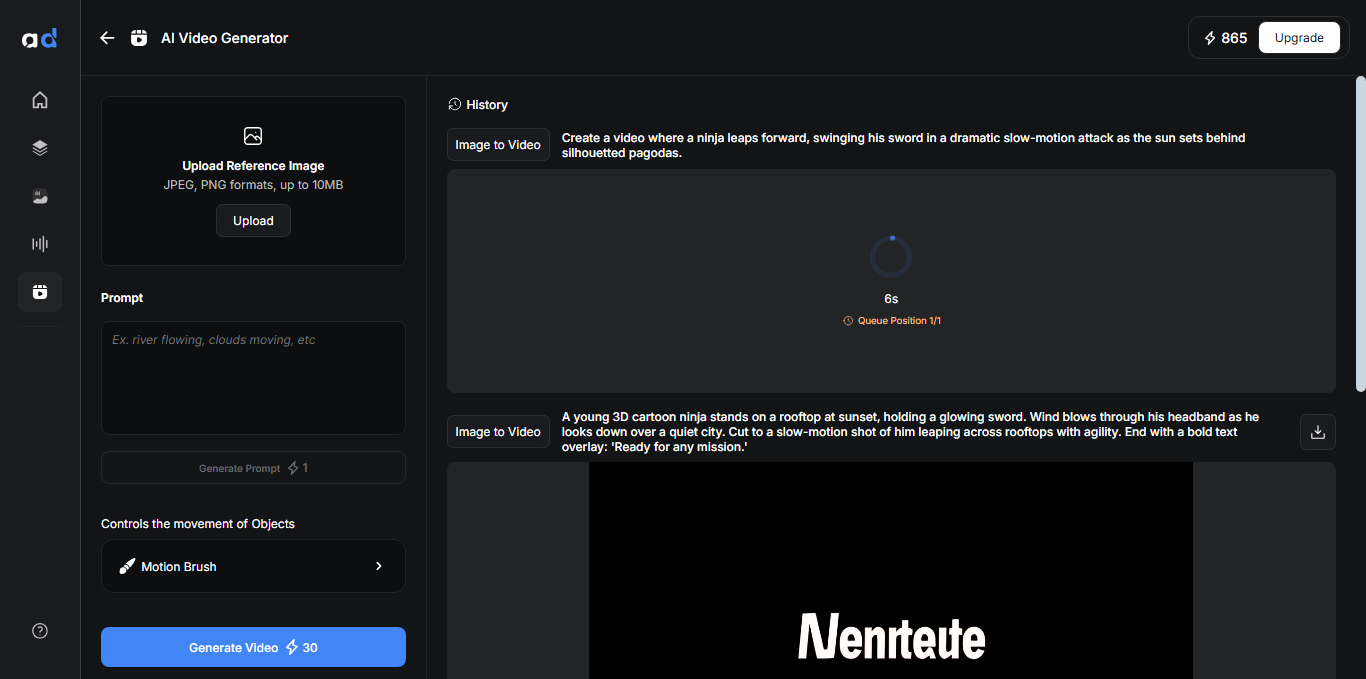
Step 5: Add Voiceover (Optional)
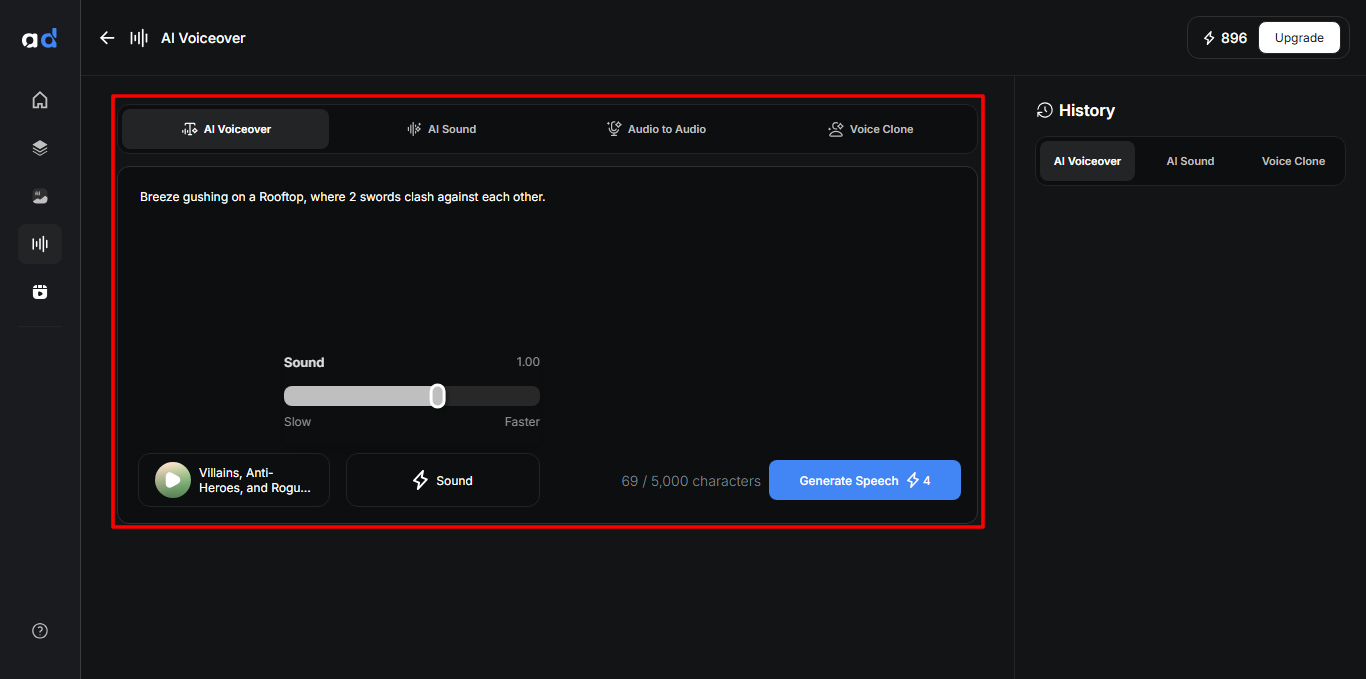
Type your script or scene description into the text box. Then hit Generate Speech to convert your text into high-quality audio. Once generated, the voiceover will appear in your History panel for quick reuse or downloads. You can adjust pacing and emphasis, or skip this step if you prefer silent videos or plan to add music later.
Step 6: Download or Share
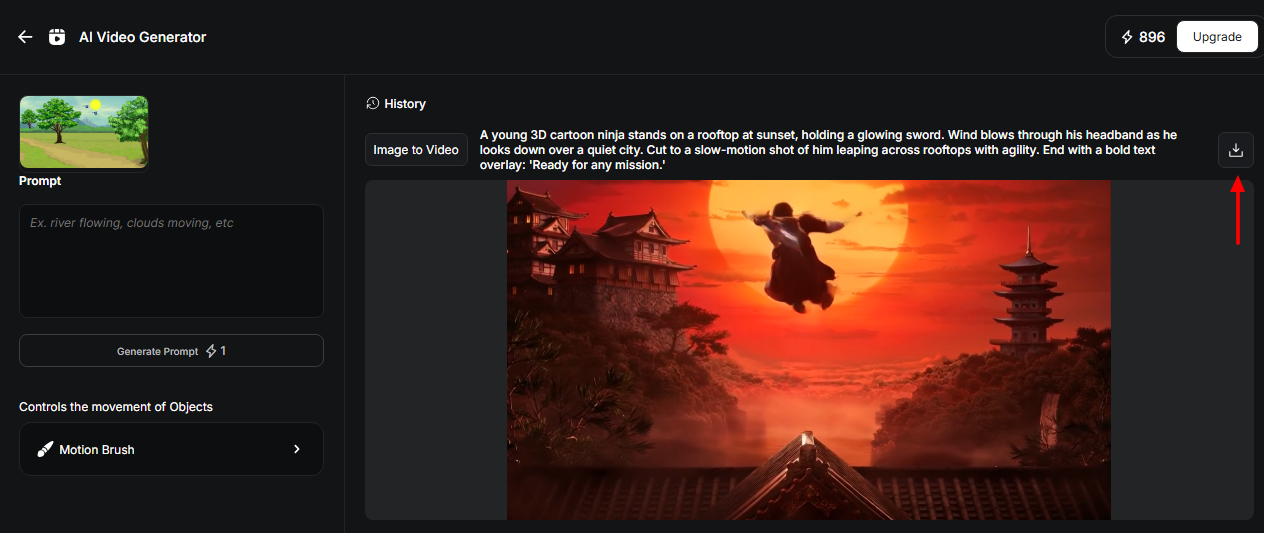
Once your video is ready, click “Download” to save it in HD or 4K. That’s it—you just turned text into an animated video in a fraction of the time it would normally take.
Content Creation Tools with AutoDraft AI
AutoDraft AI gives creators an all-in-one toolbox for turning ideas into fully realized visuals, scenes, and animations—fast.
Whether you're starting from scratch or refining a draft, these content creation tools help you generate everything from character designs to voiceovers with just a few clicks. Below is a breakdown of the core creative features that power the platform
1. Text to Video Generator
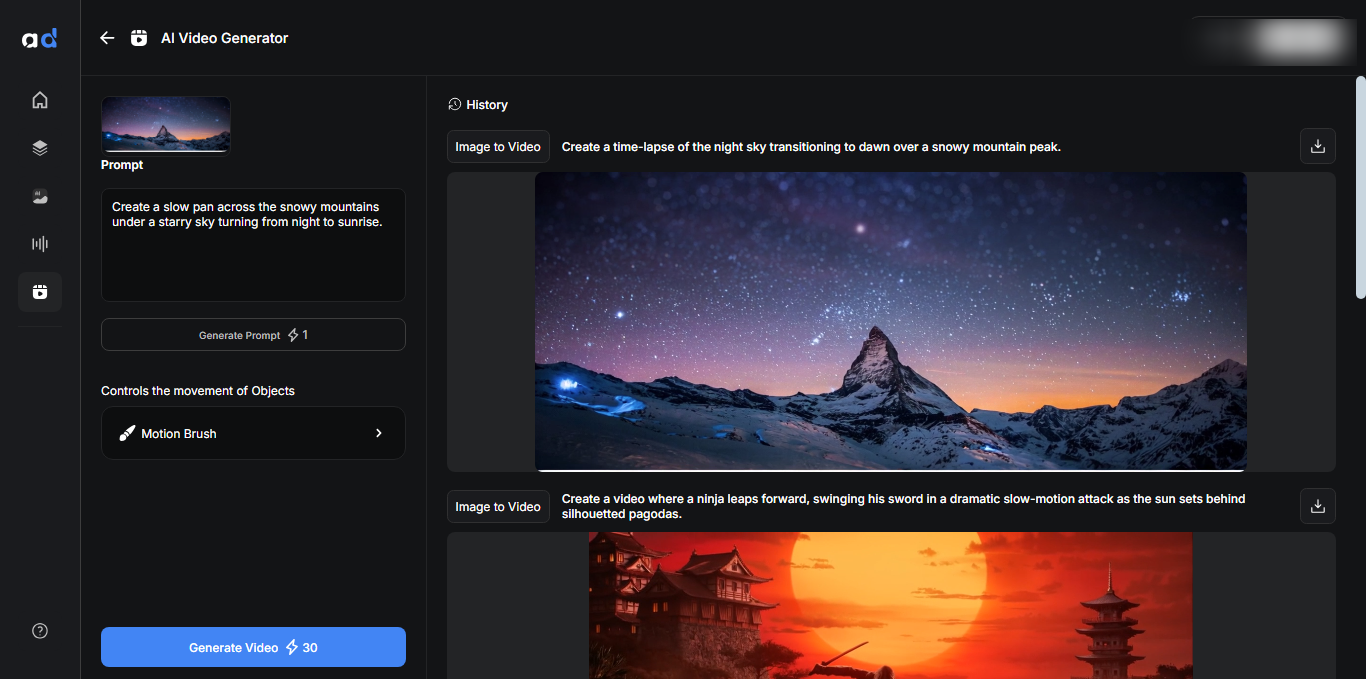
Convert any script or idea into a complete animated video—automatically. Just type what’s happening in each scene, and AutoDraft generates the characters, backgrounds, animations, and camera movement for you. Perfect for short films, TikTok, and Instagram Reels.
2. Text to Image Generator
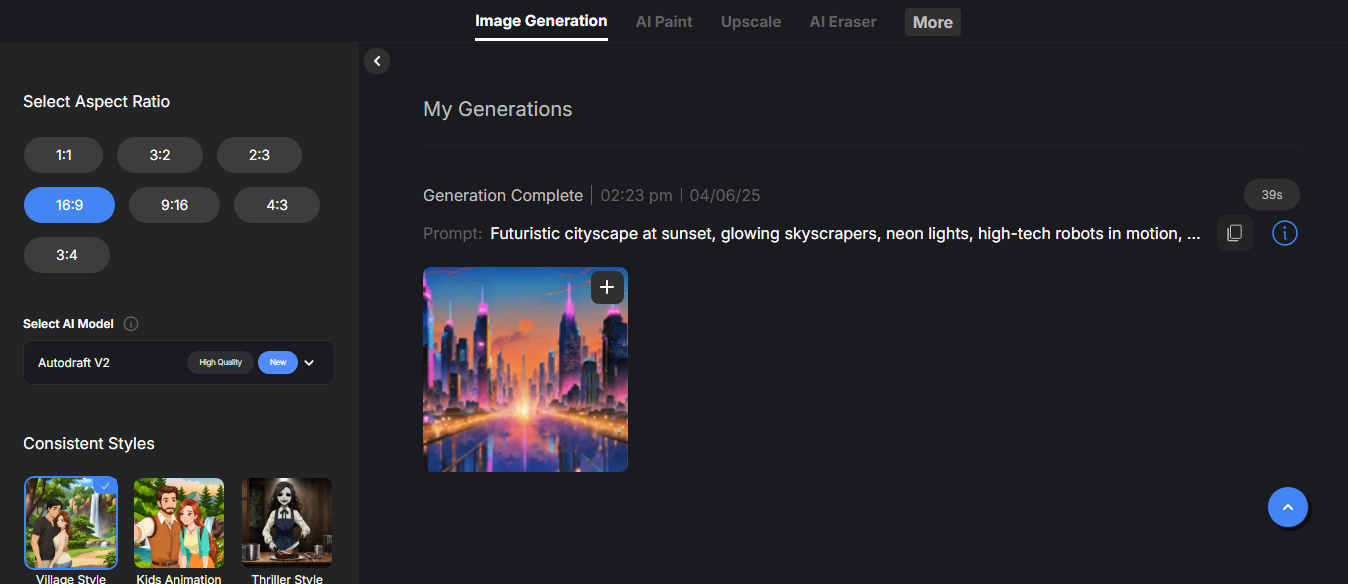
Generate illustrations, characters, or backgrounds just by typing a prompt. Use prompts like “futuristic city at sunset” or “sad robot in a junkyard,” and AutoDraft instantly creates high-quality illustrations. Great for thumbnails, comic panels, storyboards, or visual references when building out a scene.
3. Image to Image Generator
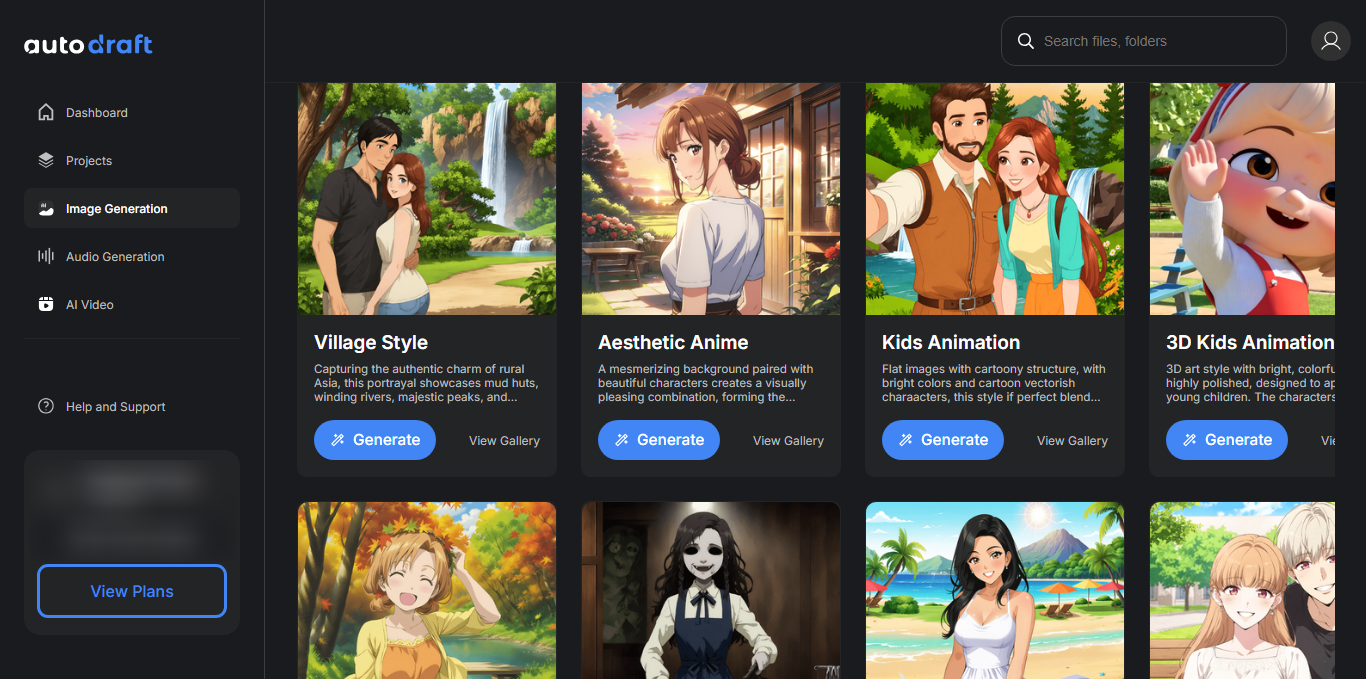
Transform a rough sketch or existing photo into a new visual style, like anime, comic, or cinematic.
4. AI Character Generator
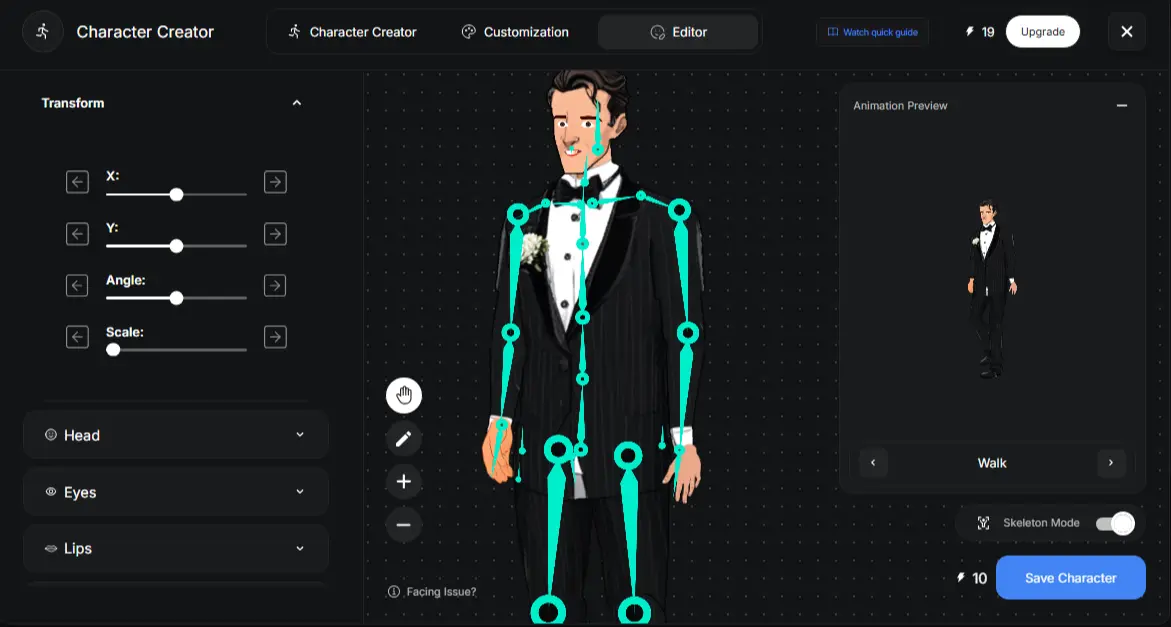
Create consistent, reusable characters from a simple text description. Ideal for comics, webtoons, and animated videos, this tool lets you define attributes such as age, wardrobe, posture, and personality in a few lines of text.
Once generated, your character maintains the same style and proportions across multiple scenes, eliminating the need to rig or adjust manually.
This consistency is helpful for episodes or long-form stories, where characters need to stay recognizable from one panel or frame to the next.
Got your character design locked in? Now it’s time to animate them using our Best Character Animation Toolkit (Free Download) —perfect for creators of all levels!
5. AI Voiceover Engine
Add dialogue or narration in just a few clicks. Choose from hundreds of lifelike AI voices in multiple accents and languages. You can even match tones for different characters—or use Voice Clone to recreate your own voice.
With all these tools working together, you can go from a single idea to a polished video or comic panel without ever leaving the platform. It’s a faster, smarter way to create content that looks professional without any extra software or teams needed.
Why AutoDraft AI Beats Other "Free" Tools
| Feature | AutoDraft AI | Typical Free Tools |
|---|---|---|
| Final Exports | ✅ Yes | ❌ Limited exports/month |
| No Watermark | ✅ Always | ❌ Watermark on free plan |
| Voiceovers | ✅ AI voice & upload | ✅ AI voice |
| Custom Branding | ✅ Full branding control | ❌ Not available |
| Multi-Format Export | ✅ Custom | ⚠️ Available on paid |
Start Your First Project with AutoDraft AI
Ready to transform your ideas into animated videos? Here’s why thousands of creators choose AutoDraft AI:
- 🚫 No watermarks on free-tier videos
- 💸 No credit card required to start
- ⚡ Generate your first video in <2 minutes
Try These Starter Ideas:
- "Turn last week's blog into a 30-second LinkedIn teaser."
- "Animate a complex concept with simple visuals + voiceover"
- "Remix a tweet thread into a viral TikTok story."
Start Your First Project with AutoDraft AI

