AI Background Remover: Replace or Remove background from Image online for free - Autodraft
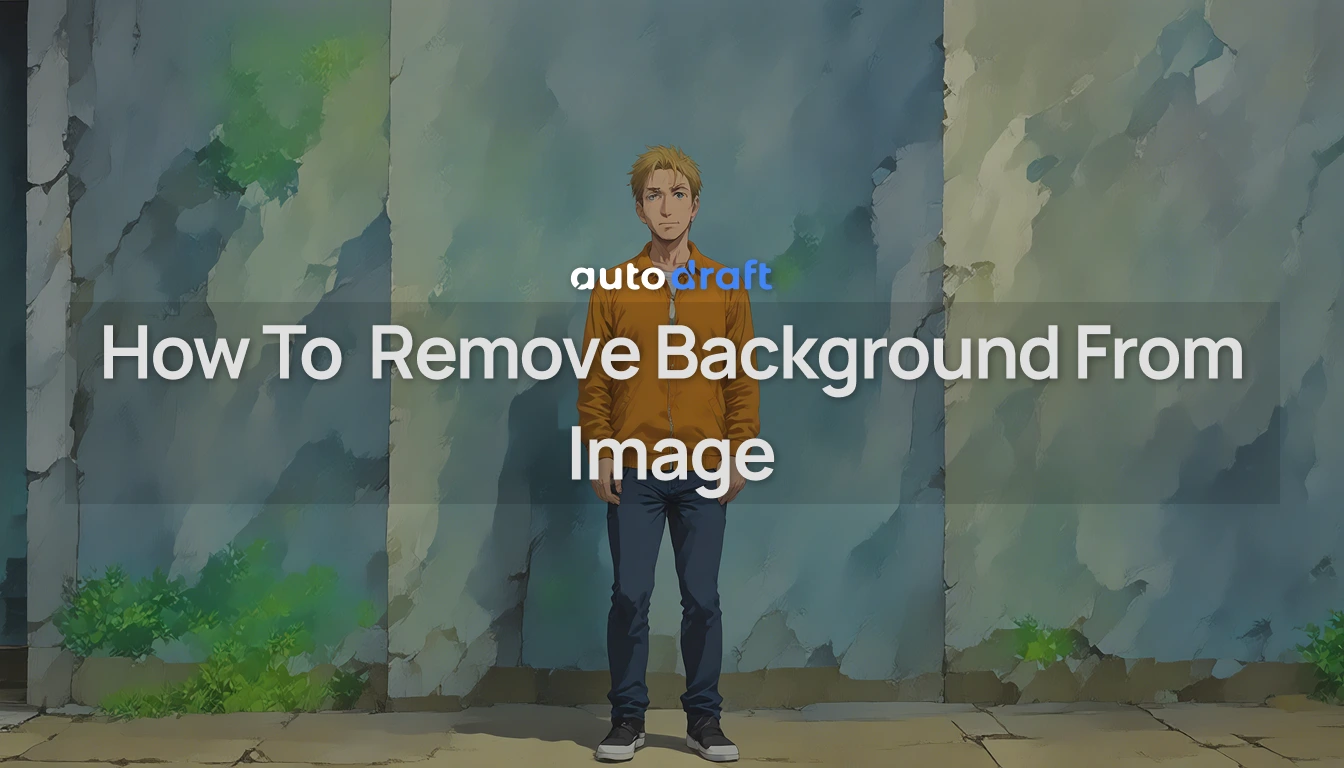
With the advancements in artificial intelligence (AI), it is now possible to effortlessly replace or remove backgrounds from images online, all without spending a dime. In this article, we will see how Autodraft's AI background removers had made it much easier the way we edit and enhance our images.
Step-by-Step Guide (to removing background from your images using Autodraft's AI Background Remover)
Ready to give it a try? Follow these simple steps:
Firstly we'll sign in/sign up to Autodraft and create a project. Provide a name to the project and choose any of the models. For demonstration, we'll be using the Semi-Realistic model:
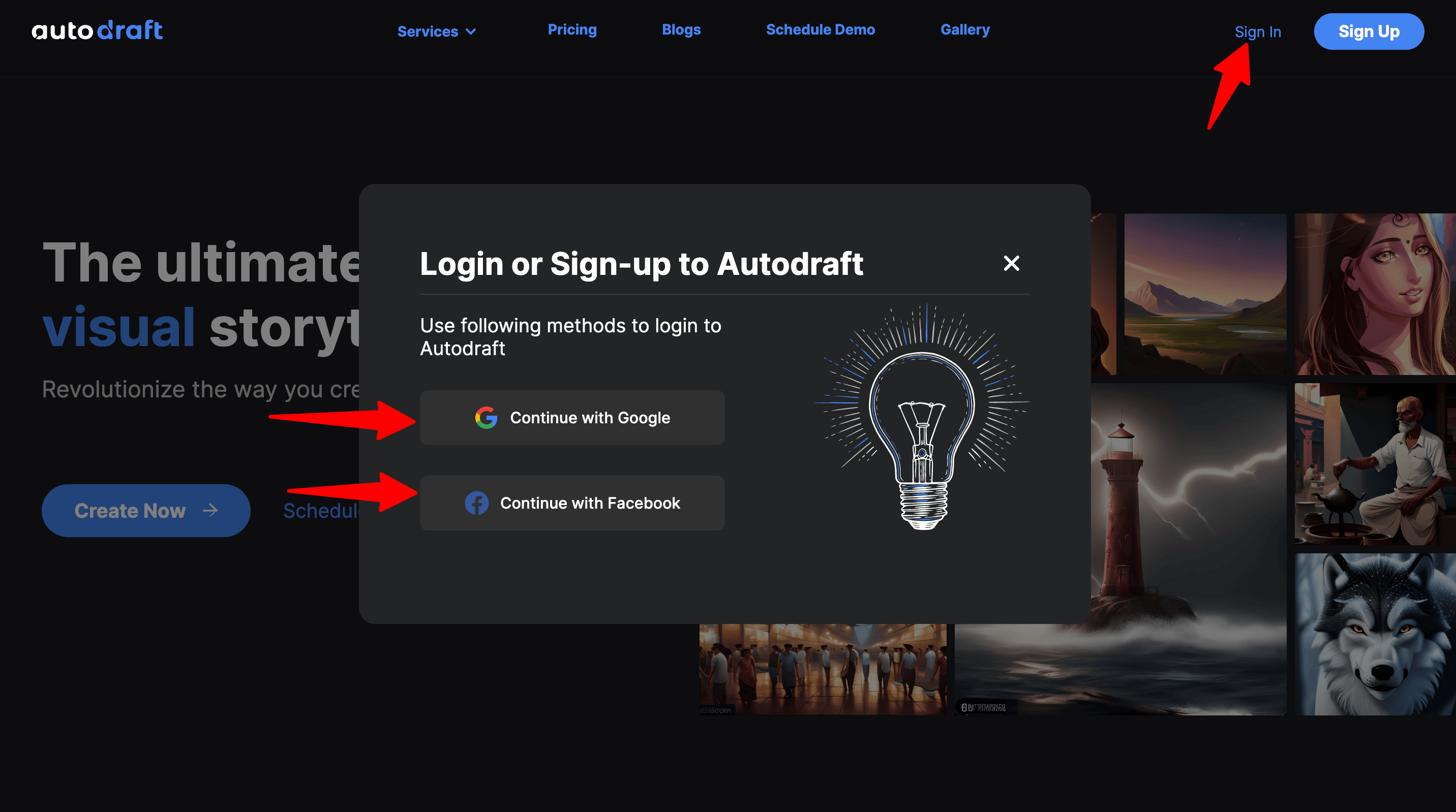
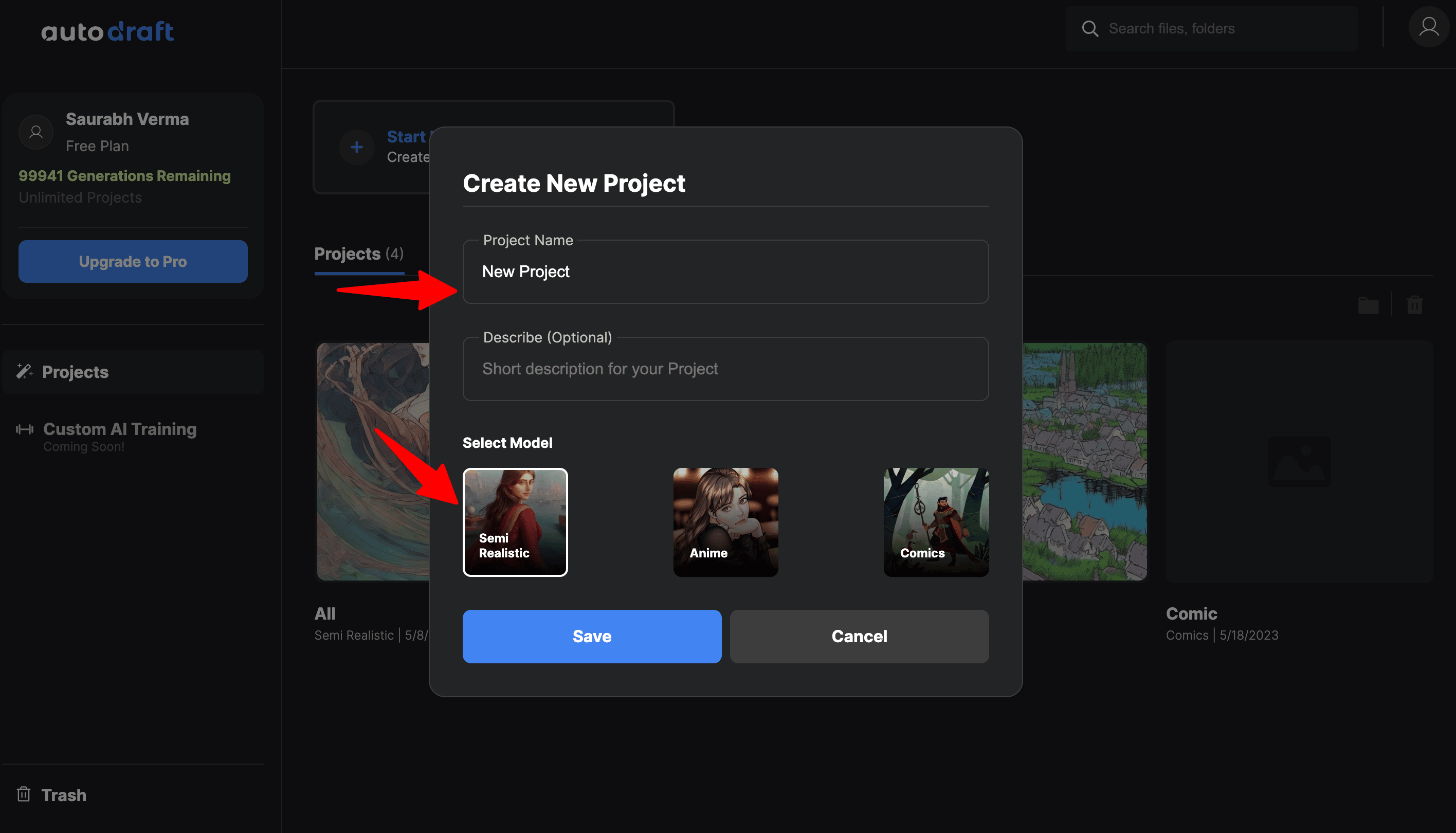
The new interface creation screen will open by default. Hover to the top right and Click on Go to Canvas.
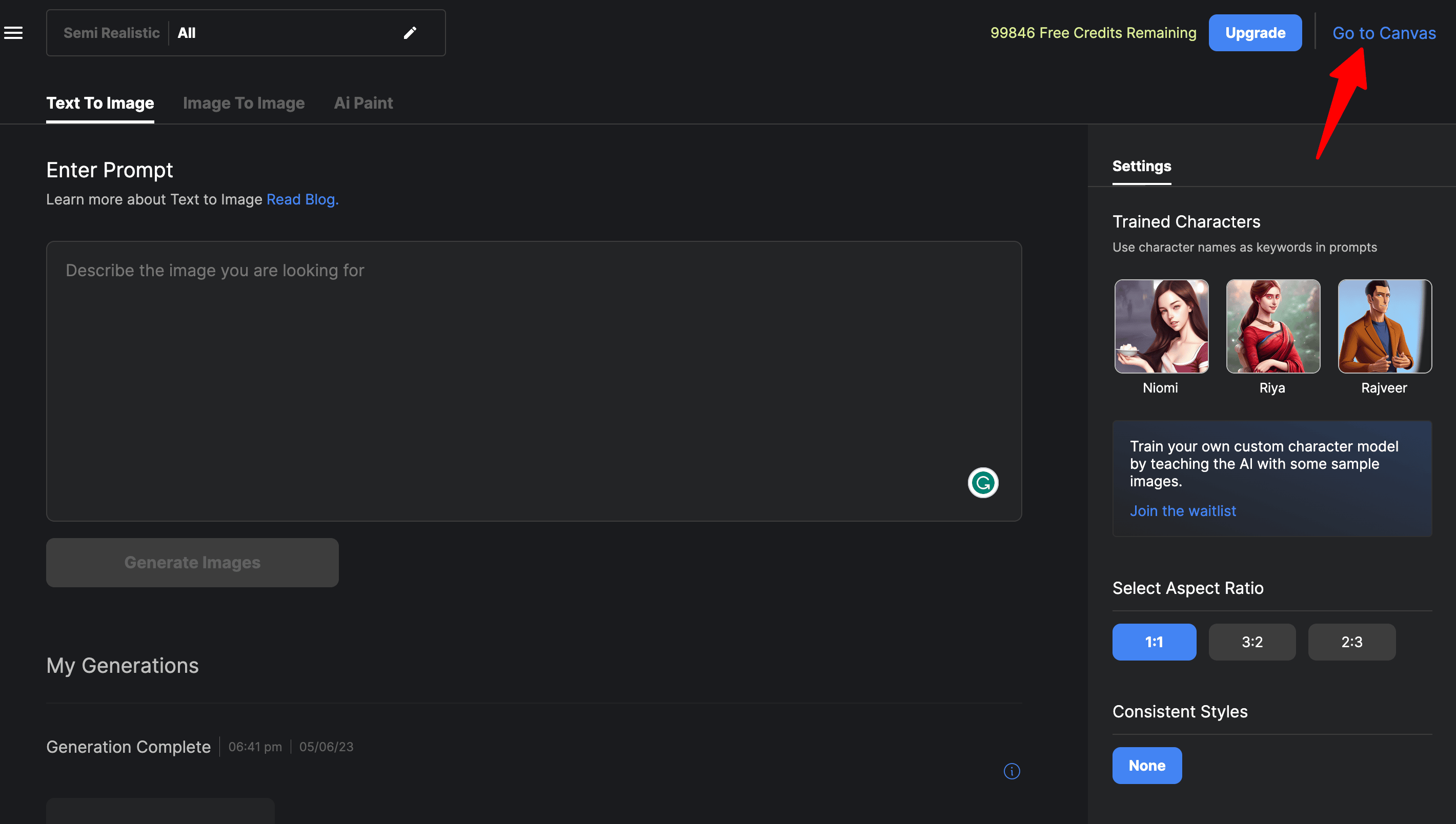
For demonstration, we'll be using the old interface. Click on Uploads and then Browse Computer or you can manually drag the image as well.
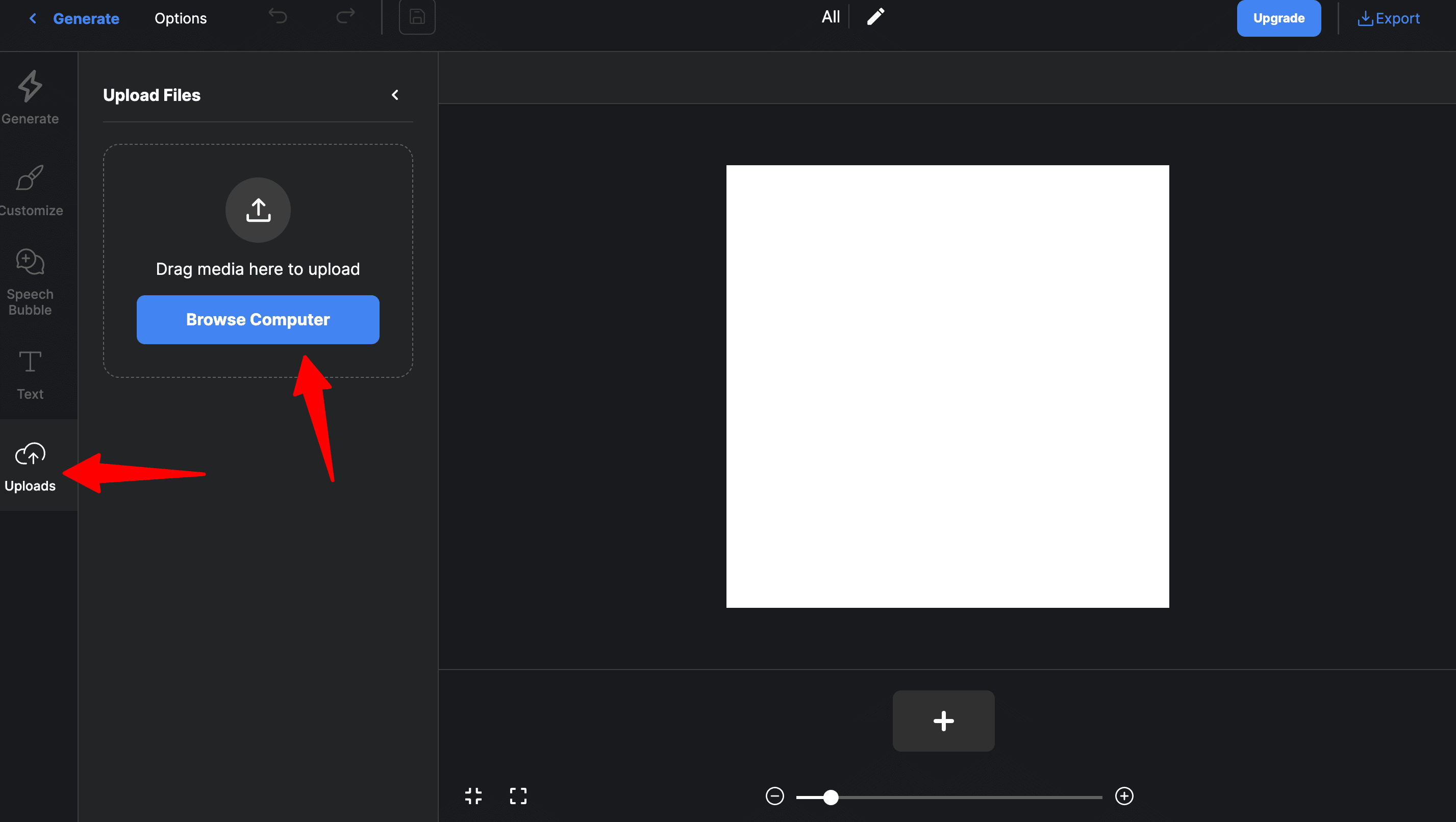
Wait for the tool to process and analyze your image. Select the aspect ratio and then click done.
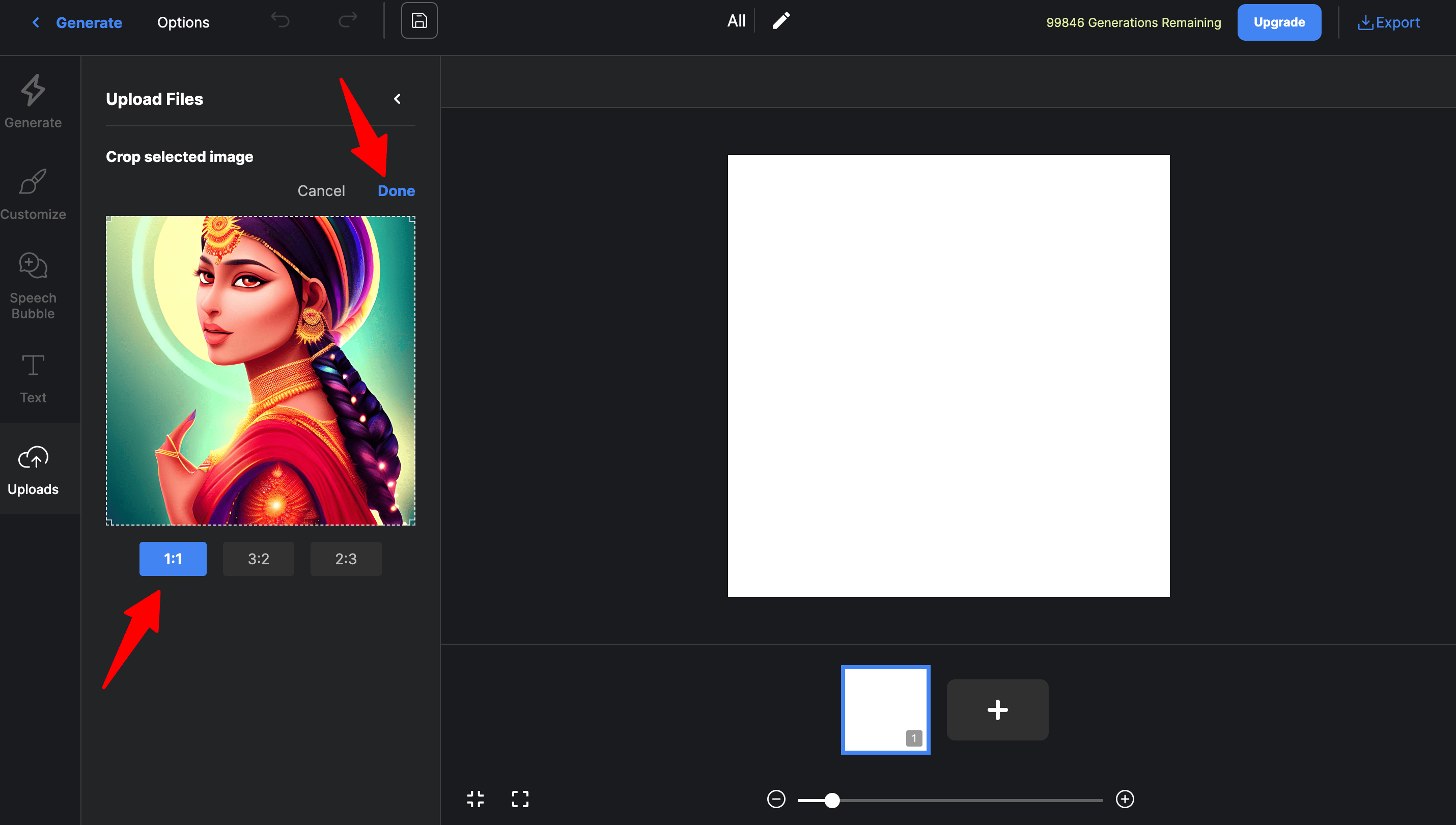
Now double-click on the uploaded image to move it to the white canvas screen for background removal. You can manually fit the image in the white canvas or click on the Adjust Frame icon on the top right to fit the image in the canvas.
Pro Tip: Remember to keep only a single image and remove all other images on the white canvas to avoid issues in removing the background and fitting the image into the frame. Also, you can simply put the image that you want to remove the background on the new canvas screen as shown below.
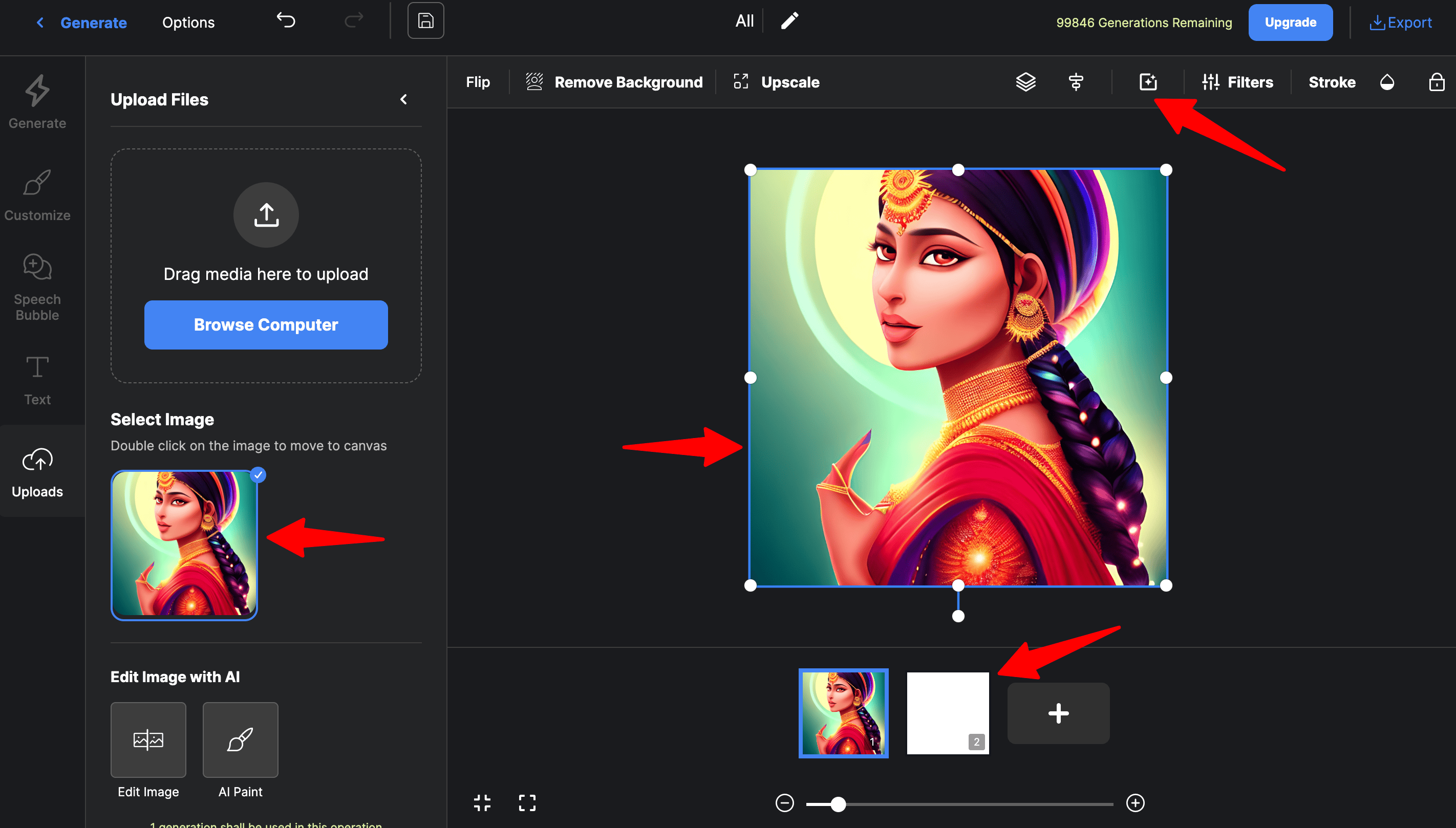
Your final step would be to click on Remove Background and let the magic happen. Here is the picture after the background removal.
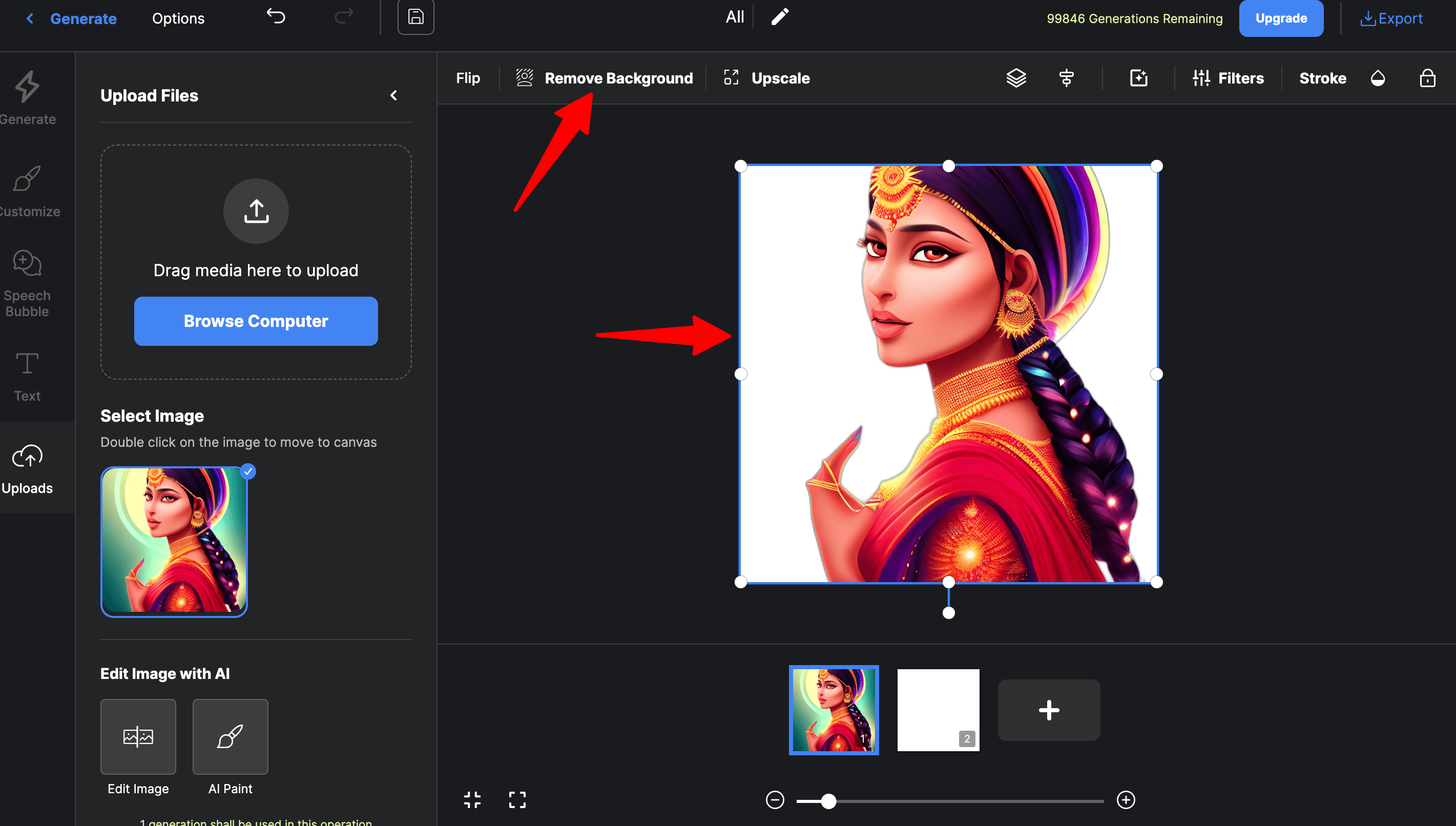
You can further upscale the image and then click on adjust frame to fit the image in the white canvas. Hover your cursor to the top right and click Export and download the image.
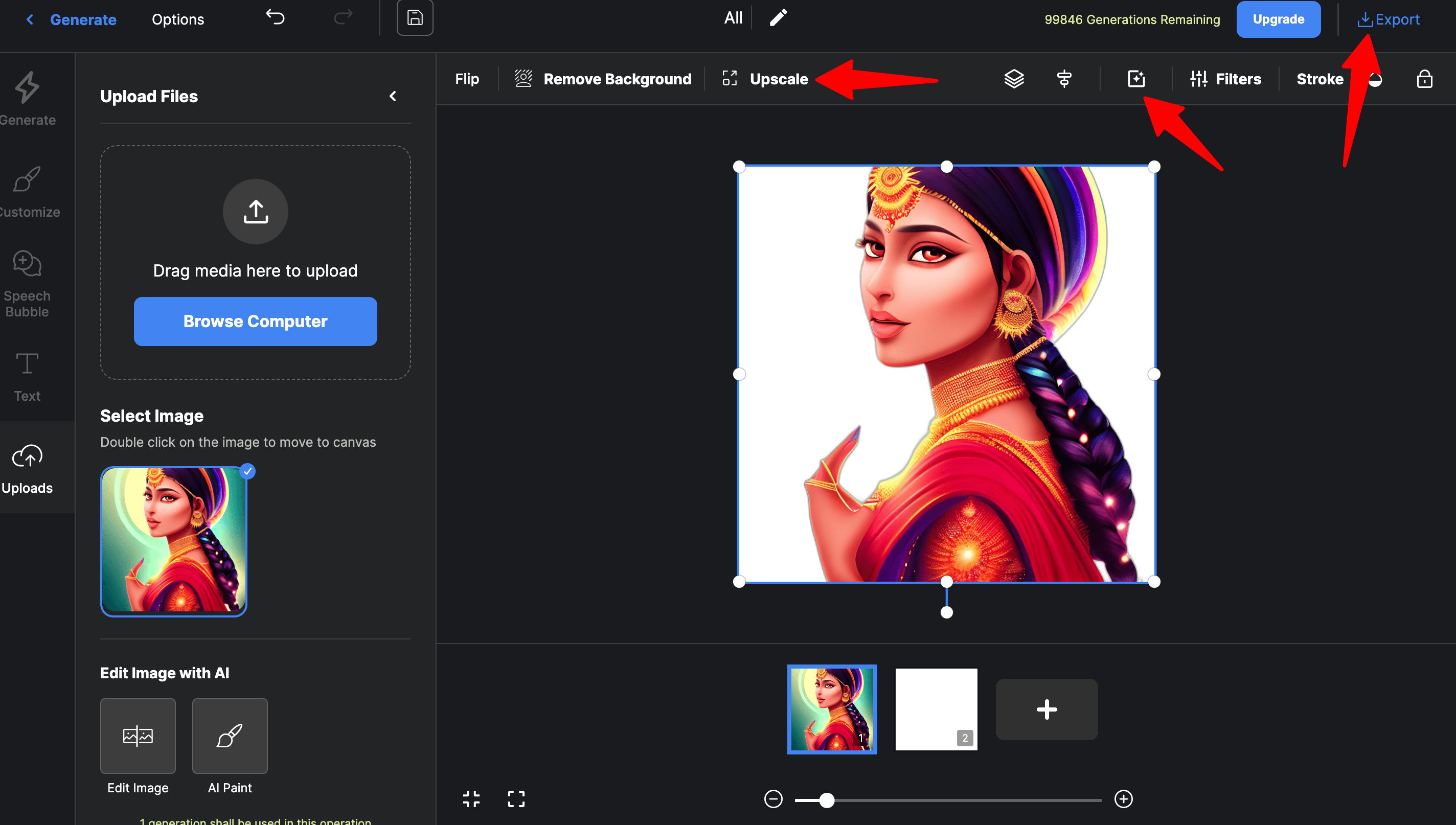

Now let's see how can we add or replace the original background with the new one in the next section using AI Paint and inpainting.
Autodraft's AI Replace Background
Whether you want to place your subject against a stunning landscape, create eye-catching product photos for your e-commerce store, or simply enhance your personal images, Autodraft empowers you to replace the original background with something new.
With a few clicks, you can transport your subject to a different location, add an exciting backdrop, or create a themed collage.
Let's continue from where we left off:
Since we already had the same image uploaded, we'll use it again. Select the image and Click on AI Paint.
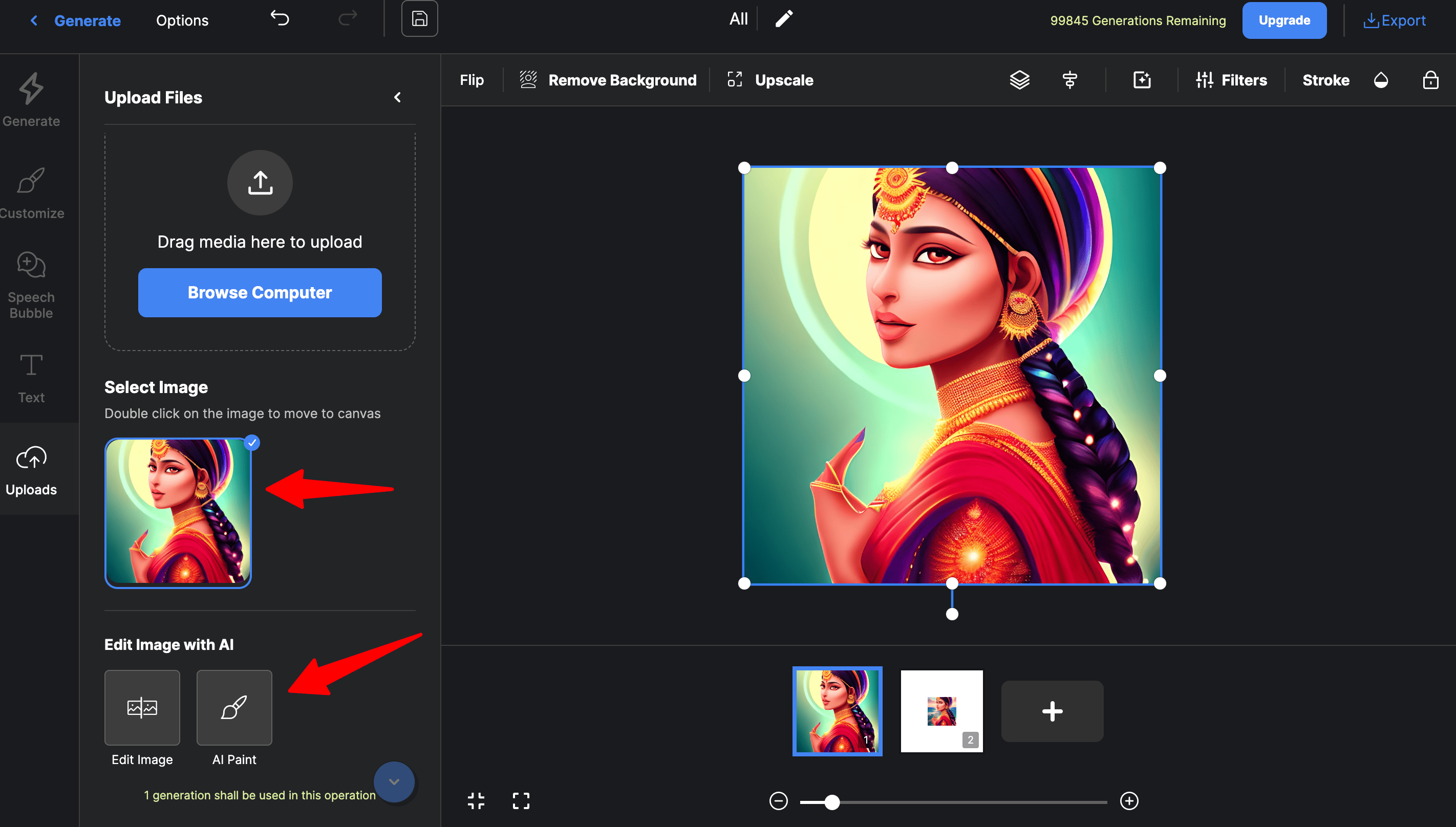
The following screen will open.
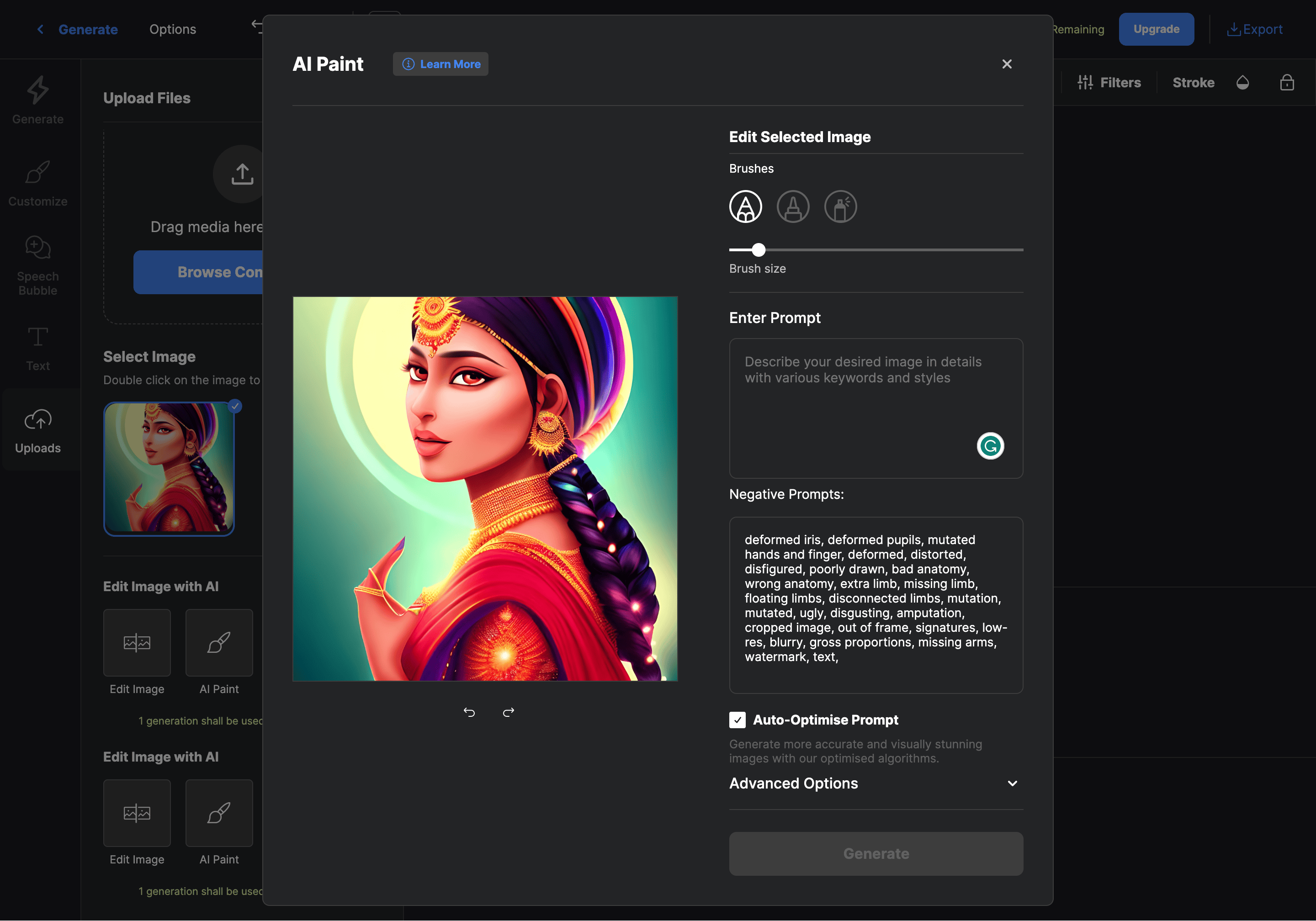
Firstly choose the Brushes and the brush size. Then start marking the area in the image which you want to get replaced. Since we wanted the background of the girl to be totally removed so we marked everything in white behind her.
The next step would be to give a prompt in the Enter Prompt tab and Autodraft would replace the background accordingly. Here we have given the following prompt sea and sunny sky.
You can mention things that you don't want in the background in the Negative Prompts tab.
Pro Tip: By default, the Auto-Optimize Prompt checkbox is turned on. You can experiment by unchecking it and generating images. Simply put, it will tweak/optimize the prompt for better output if you keep it checked. However, if you want Autodraft to stick to the prompt provided by you, then leave it unchecked.
Finally, click on Generate.
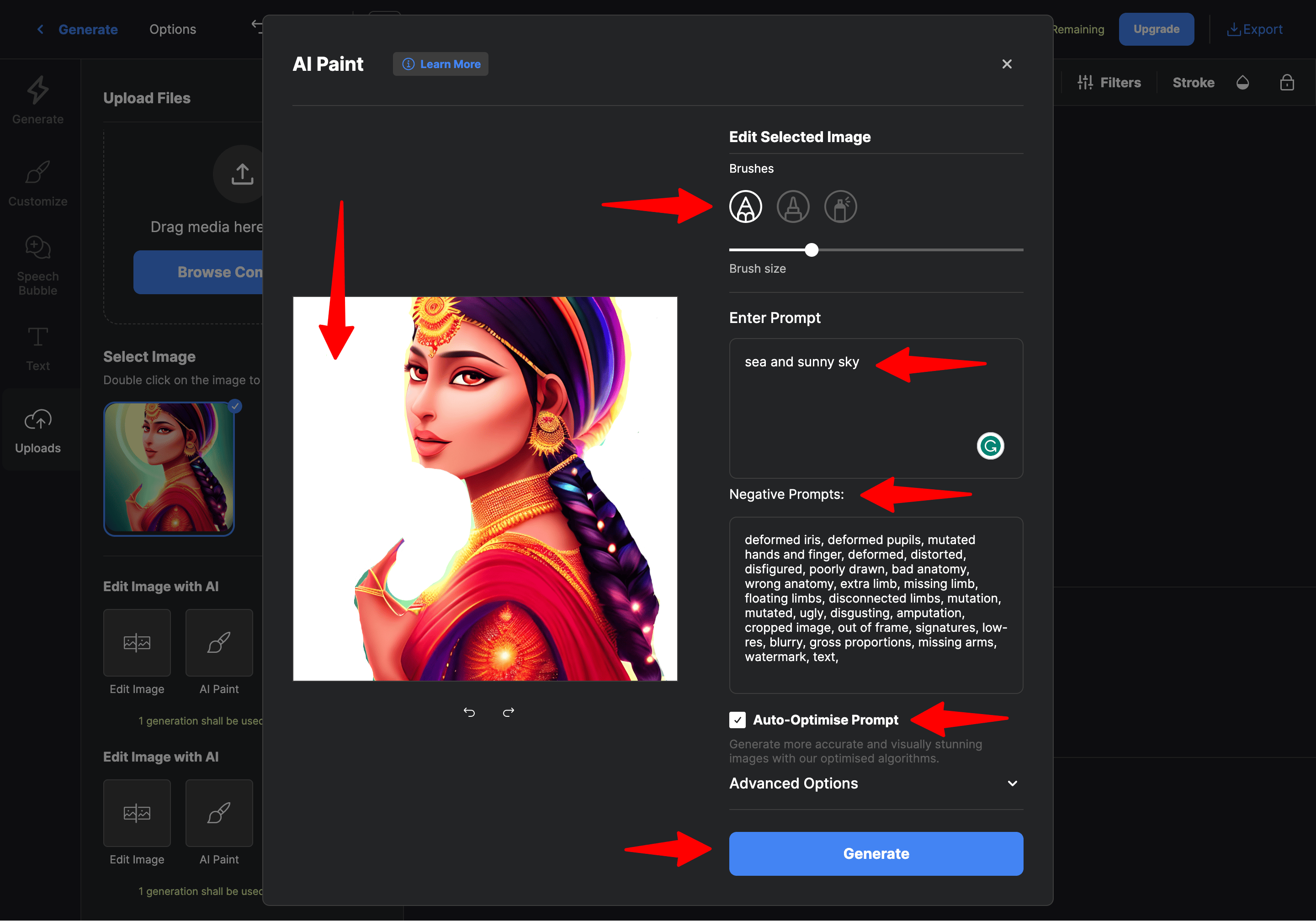
Autodraft will create 4 output images with replaced backgrounds. If you don't like any of the generated images from the 4 outputs click on cancel and repeat the above process again (painting the area that you want to replace>>writing prompt>>generate).
In our case, we liked the 2nd variation and clicked on accept.
Once you click on accept, it would add the generated image on the white canvas screen. Remember to remove all the other images (if any) on the white canvas and click on upscale.
Once the upscaled image is generated click on adjust frame and drag the image to align in the canvas.
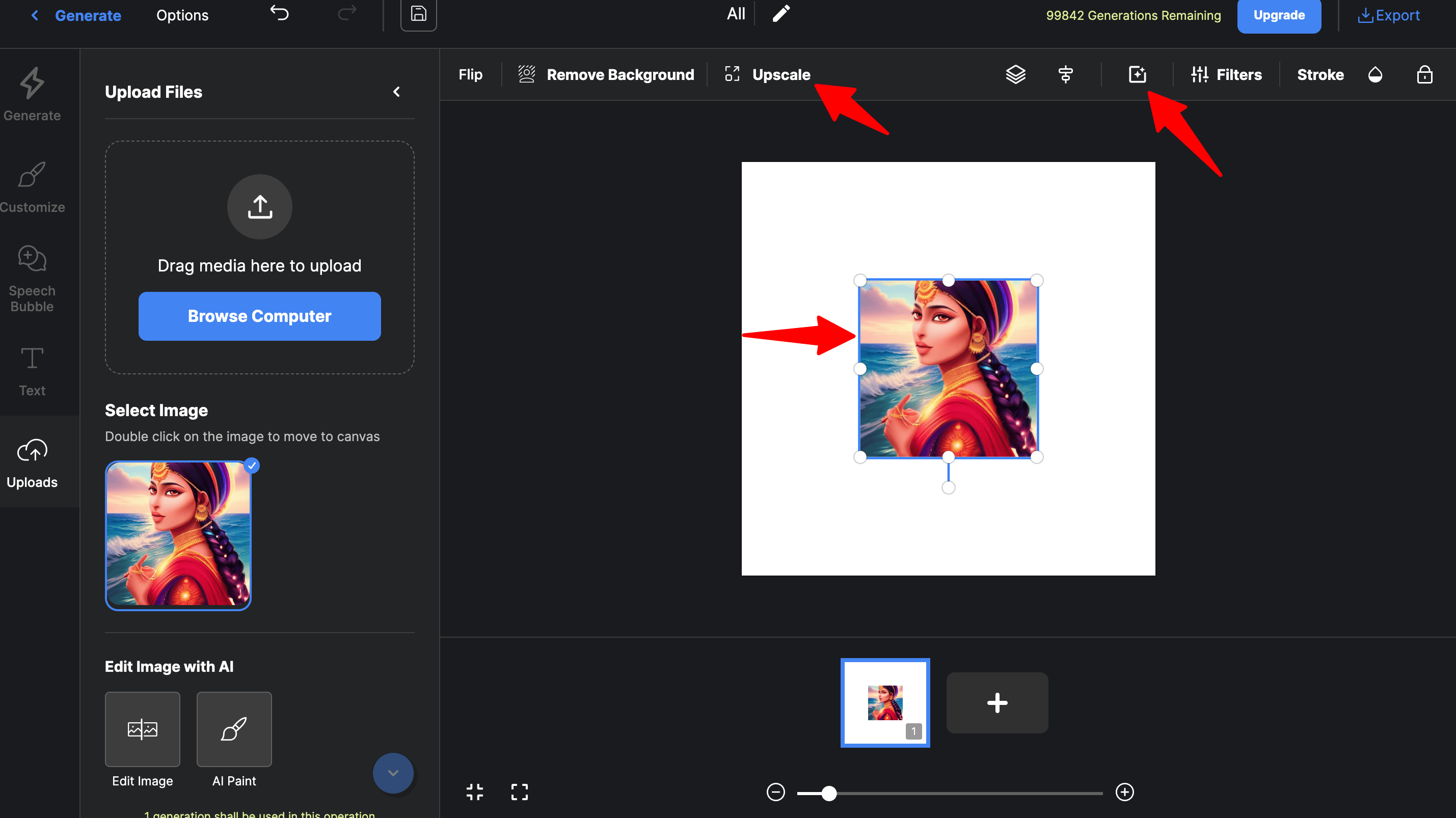
Your high-resolution image is ready to be downloaded, click on the Export on top right.

Here is the comparison:


Conclusion:
With its user-friendly interface, accurate background removal capabilities, and cost-free accessibility, anyone can now achieve professional-quality results without the need for complex software or technical expertise. Embrace the convenience, unleash your creativity, and transform your images with ease using the AI Background Remover.
You can read about our other tools as well here:
Are you a comic creator you would find the below guide helpful and would save much of your time:
Hope you liked this guide. Till then keep creating and sharing.
