How to Generate All Angles of a Scene with Autodraft AI
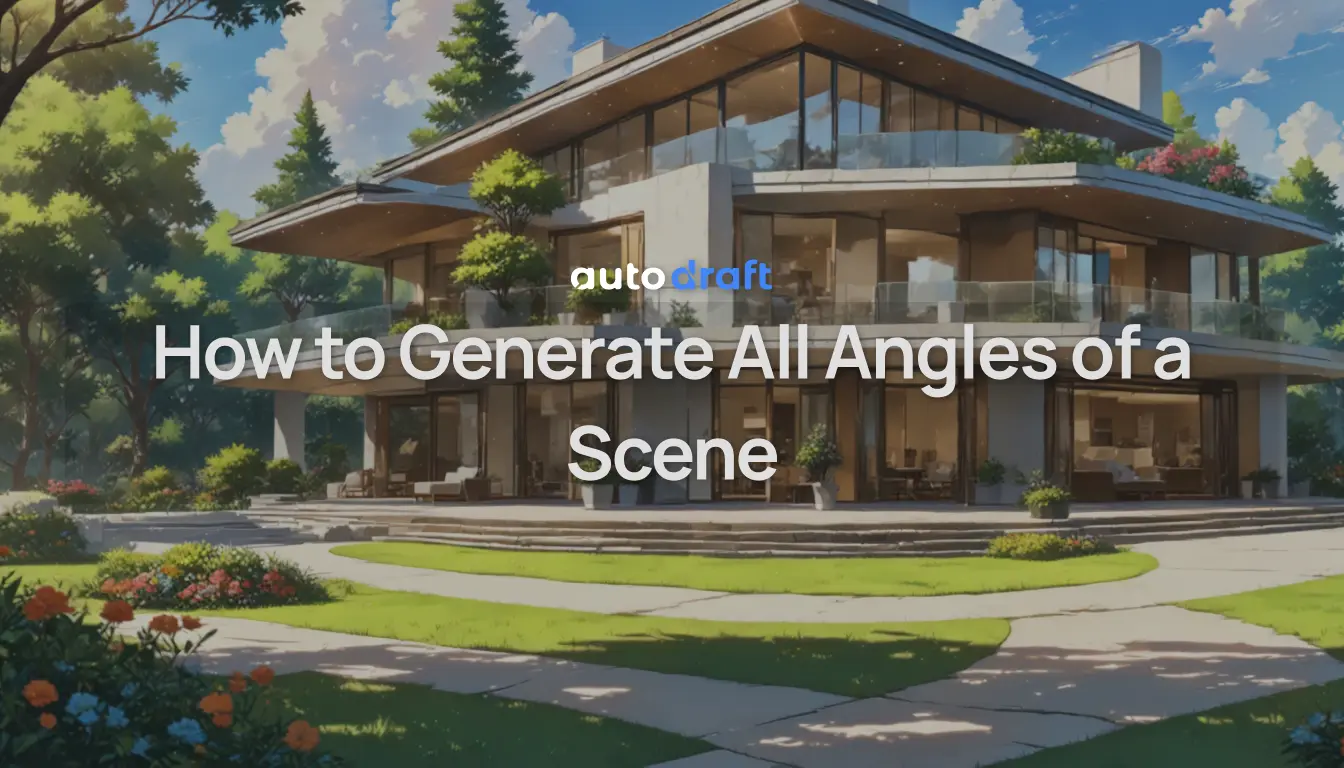
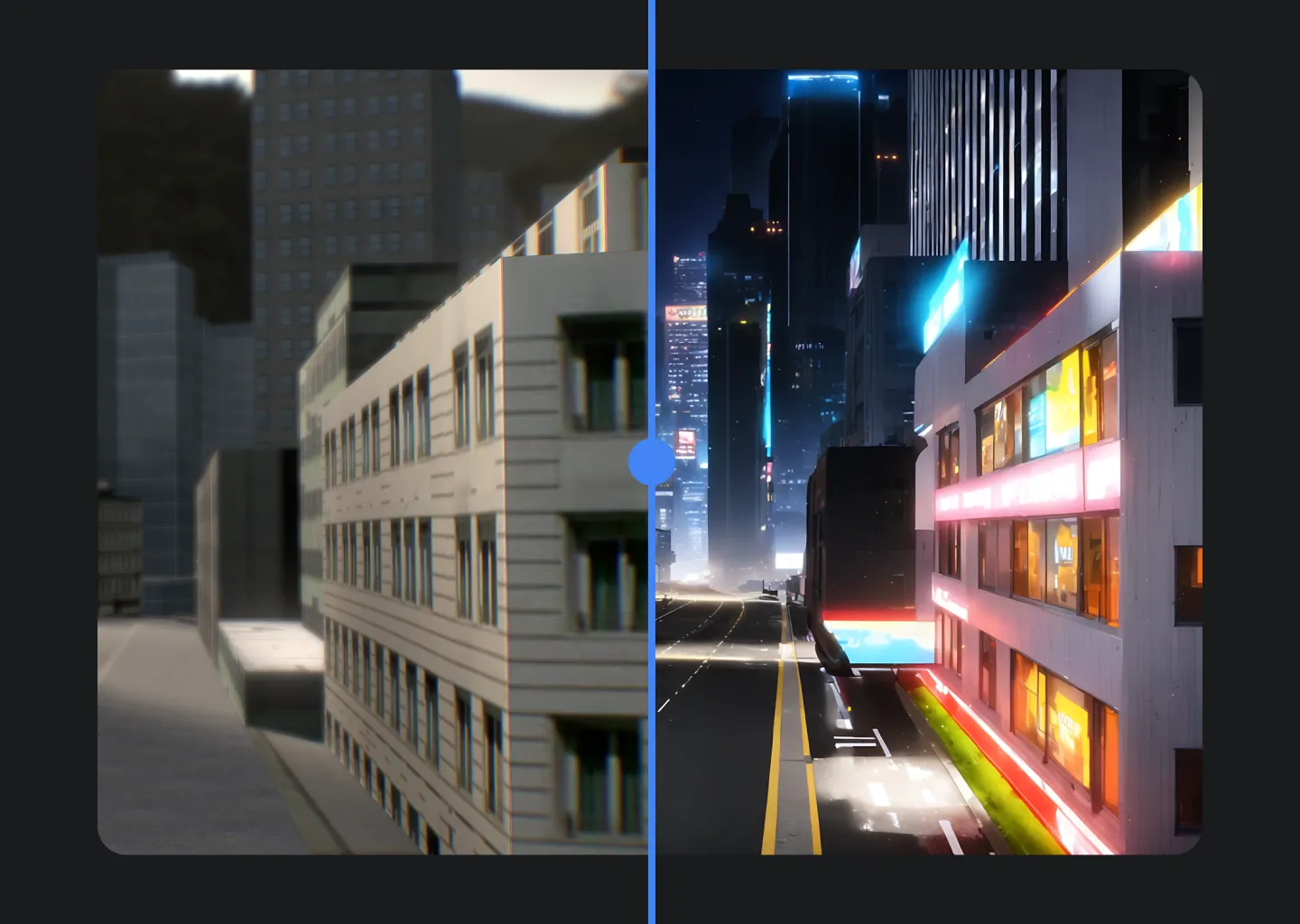
Autodraft AI enables artists to create all angles of background scenes with ease. Angles are extremely important to show the depth and perception of a scene. It can be a little tricky, however, with the high degree of accuracy that Autodraft AI offers, it has become a relatively easier process.
With Autodraft AI, there are two methods to generate various angles of a background scene that boast a great degree of accuracy. The first method utilizes flat colored backgrounds for all angles of a room and the second method uses 3D models to create angles in the style you want.
In this blog, we will learn in detail how to generate all angles in a scene. So, scroll down!
Using Flat Colored Backgrounds in All Angles
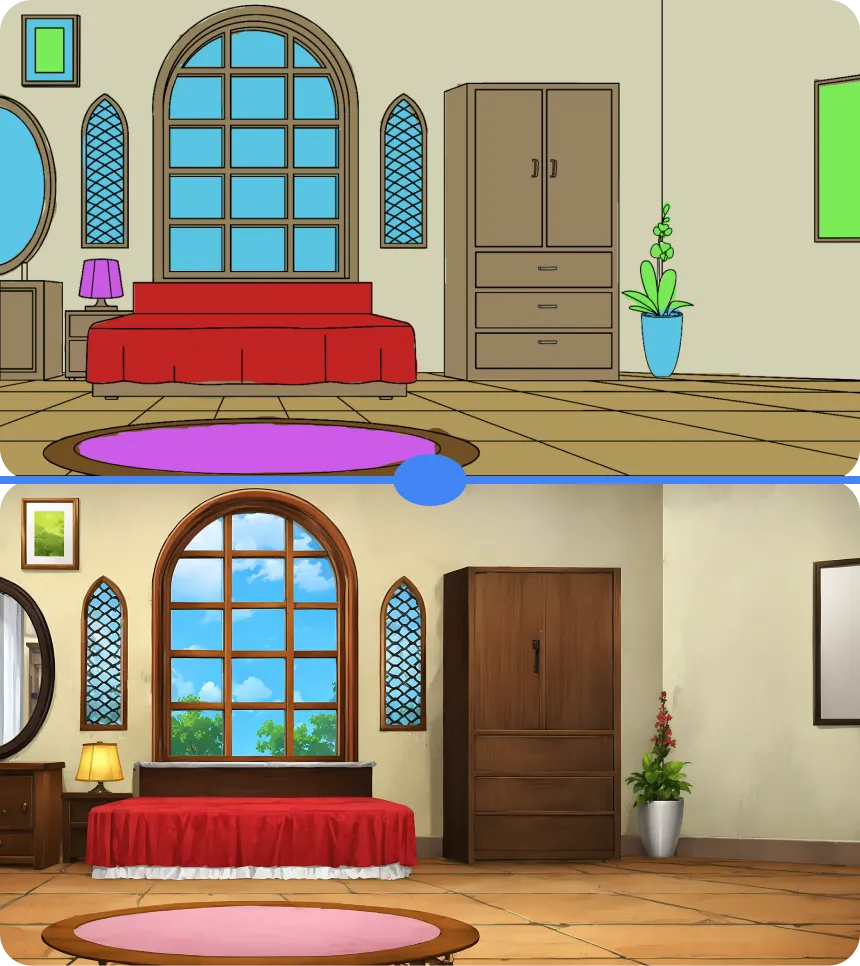

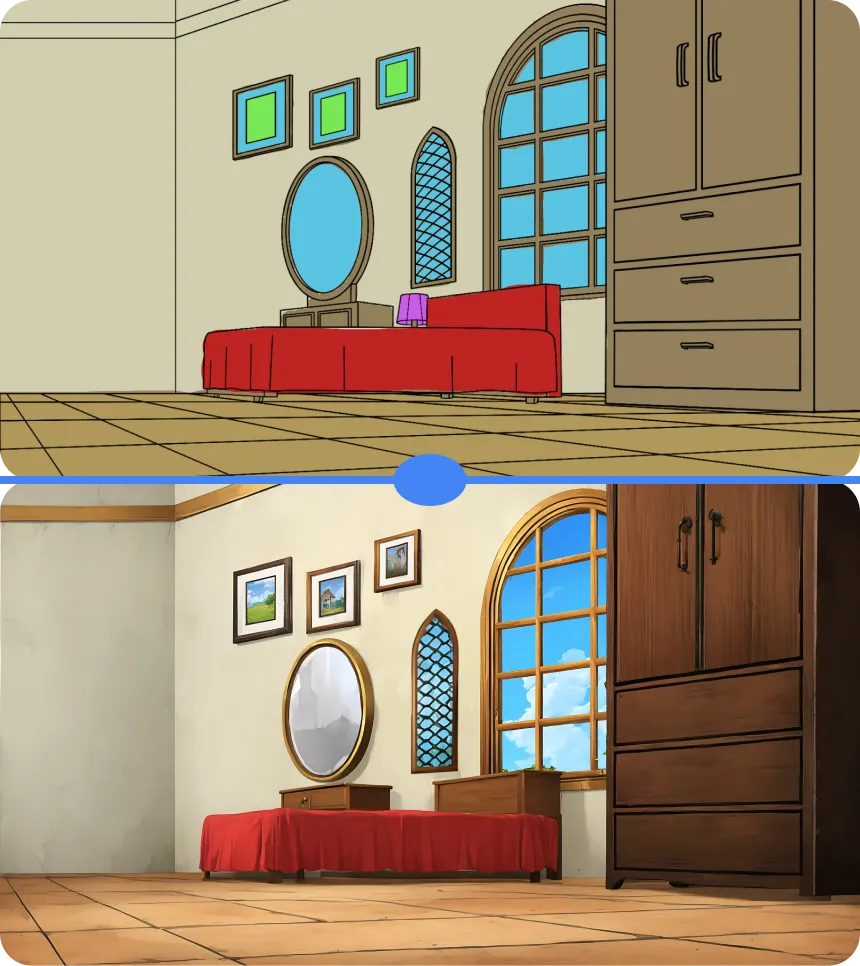
Let us first explore how to use a flatuse flat colored background to generate all angles of a background scene using Autodraft AI. We will learn this process by breaking it down into the following steps.
The first step is to switch to the Image to Image tab.
-
Take some flat colored backgrounds from multiple angles. Our work is to convert these backgrounds into finished images in a consistent style. We will be using these images as multiple angles of the same room.
-
Open the first background in Autodraft and select Freeform. After that, click on Done.
-
Now you have successfully loaded the flat background for processing and changed the mode to Image Stylisation. Our strength to Very High.
-
Next, scroll down to Advanced Options. Through this option, we can play around with the prompt strength.
-
Suppose, you reduce the prompt strength to 9 and reduce the image strength to 0 .9. Condition scale values can be anything from 0 .5 to 0 .9 depending on the accuracy you need. For example, let's take it as 0.5.
-
You can also manually fix the seed to a random number to control the behavior of the model.
-
Next, you can simply describe the image output you want in the prompt. Just mentioning the things that are present in the flat image as a prompt will work well for the purpose of creating angles too.
-
For example, in the image you are creating, you will create a prompt stating, a room with a bed, wardrobe, table lamp, windows, photo frames, a mirror, a plant, and a tiled floor. You can also add a few more keywords like High Quality and Detailed to enhance the output of your prompt.
-
Once you are done entering the prompt, you can click on generate.
-
You will get an output image that is completely coherent with the colors of the input image with a consistent style.
-
In the future background generations as well, the style will remain consistent and you can get as many angles as you need.
Through this method, you can create other generations as well and create a coherent background with all the factors set at the angles you want.
Using Images From a 3D Model in All Angles
We can also create all eagles of a scene using images from a 3D model in Autodraft AI. The process followed is quite similar to the process that is followed when using flat colored backgrounds, but with few modifications. Let us have a look at the complete process below.
- To try this method, download a few images of a 3D model and follow the process that is described for the flat colored images.
- However, with a 3D model, we can try to set the condition scale higher. You can set in between 0.5 to 0.9.
- Once the outputs are generated, you can download them to see how they look when put together.
- You should be able to witness the various angles of the background you have chosen with a high degree of accuracy.
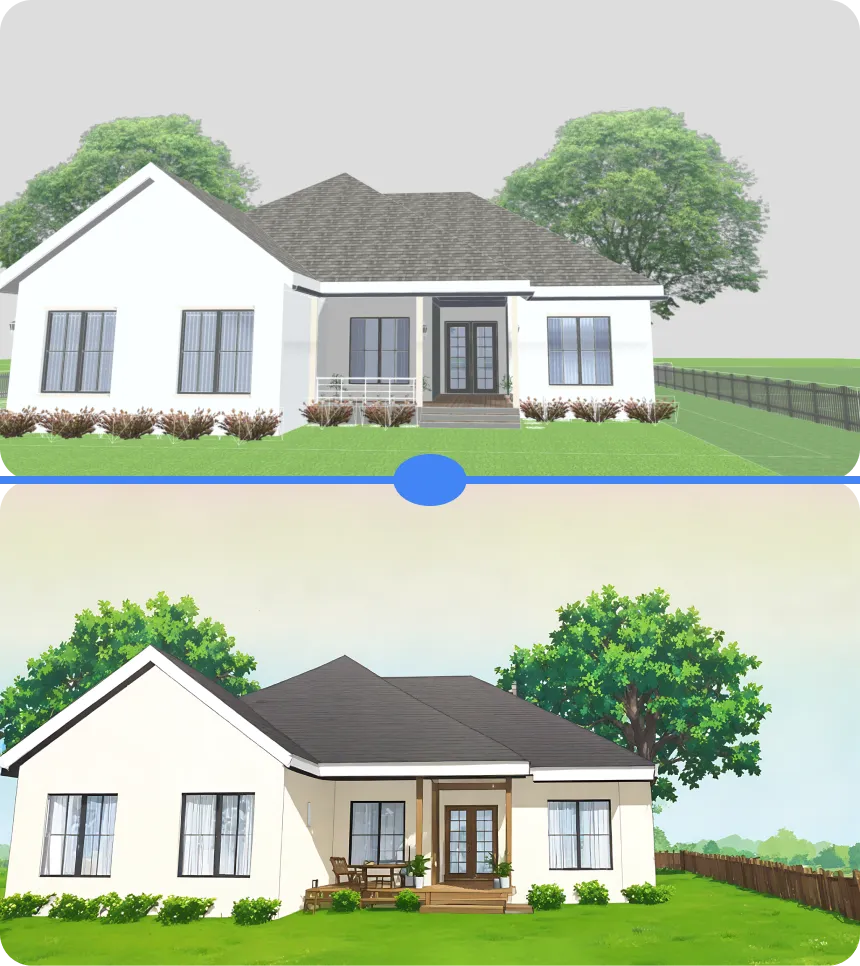


To Sum Up
Creating consistent scenes with angles can be a change when using AI. However, with the use of Autodraft AI, it is now possible for artists to create all angles of a background scene with a high level of accuracy and coherence.
The cloud-based tool comes with a myriad of image to image conversion features that allow artists to create high quality animations. Whether one is using a flat colored image or images from a 3D model, Autodraft AI makes it possible to create scenes that look consistent at all angles.
So, don’t wait further to start your animation journey. Start using Autodraft to explore the world of AI animation that awaits you!