How to Make Cocomelon YouTube Videos? Kids Songs, Rhymes and Stories
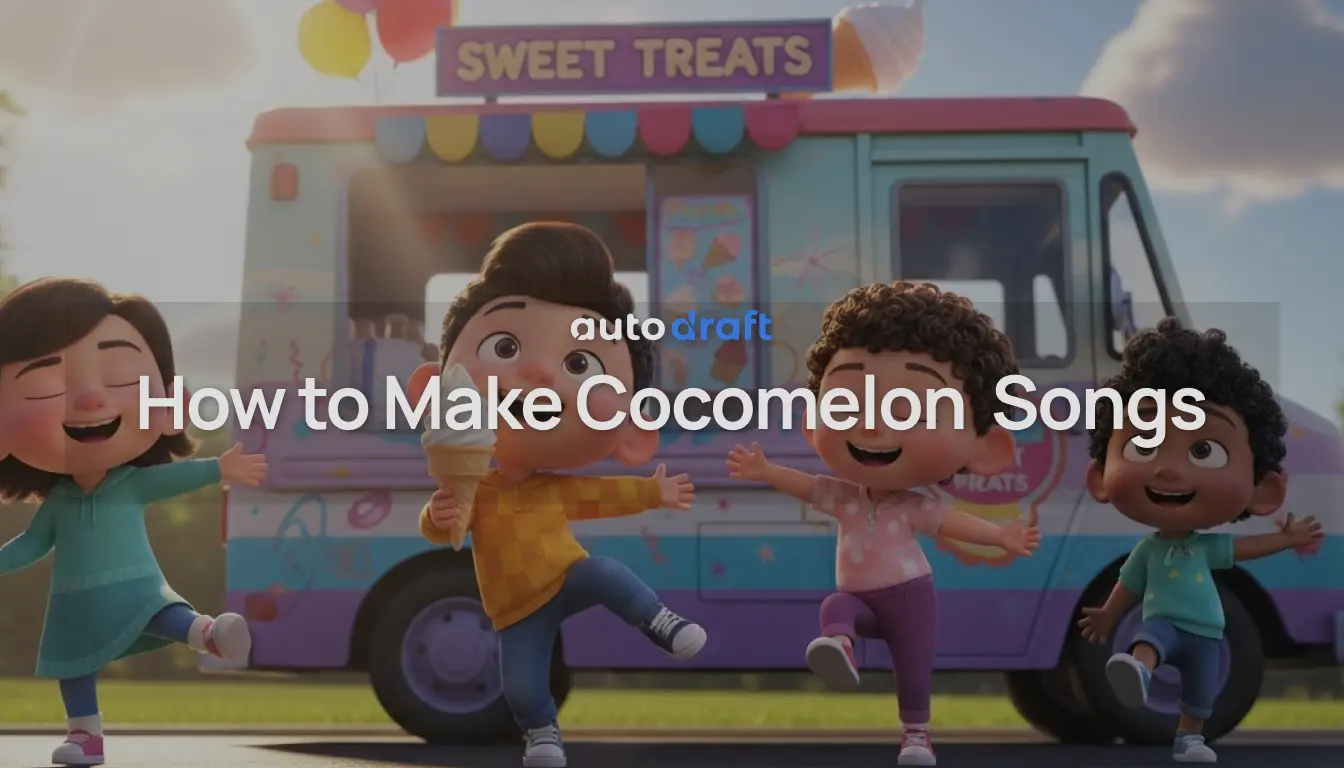
Cocomelon is one of the largest entertainment channels on YouTube, garnering billions of views from its kids' songs and nursery rhymes. They use bright characters, simple stories, and catchy songs that kids love to watch on repeat.
According to the current industry standard, animation production costs around $5,000–$10,000 per minute. If the project requires more detail or complexity, that can climb to $10,000–$15,000 per minute.
Now you don’t need a studio or an animation team to create something similar. With free AI tools, even solo creators can build engaging, cartoon style videos for children.
This guide will show you how to make Cocomelon videos for YouTube using a free AI video generator, AutoDraft AI.
What Software is Used to Make Cocomelon Videos?

Cocomelon YouTube channel uses 3D Studio Max and Maya to design characters and sets, and After Effects to add special effects and composite the final video.
But these powerful tools require industry level hardware, and professional experience to get the best results.
This is why many new creators are shifting to emerging AI animation tools like AutoDraft AI. Using this, you can generate characters, animate scenes, add voices, and sync music in minutes.
What used to take a studio of professionals can now be done on a laptop by a single creator.
Why Cocomelon Style Videos Work on YouTube
If you’ve ever seen a child watch Cocomelon, you know the power of these videos. Such cartoon videos are designed to hold attention and encourage repeat viewing.
-
Kid Friendly Themes: Simple family stories and learning moments that parents trust.
-
Bright Characters: Big eyes, soft shapes, and happy colors that make children feel at ease.
-
Music that Sticks: Catchy nursery rhymes designed for endless sing alongs.
-
Repetition Style: The rhythm and pacing make kids want to rewatch, boosting views and channel growth.
That’s why they dominate YouTube Kids and constantly appear in trending sections. Kids lock in, sing along, and hit replay without a second thought.
How to Make Cocomelon Videos for Kids on YouTube
Everyone knows the classics like “Baa Baa Black Sheep” or *“Wheels on the Bus.” *These are the kinds of simple, catchy videos that built Cocomelon into a global giant.
With AutoDraft AI, you can put together a full nursery rhyme video in just a few steps. Its designed to edit backgrounds, characters, movements, voices, and music all in one platform.
Step 1: Generate Free Backgrounds
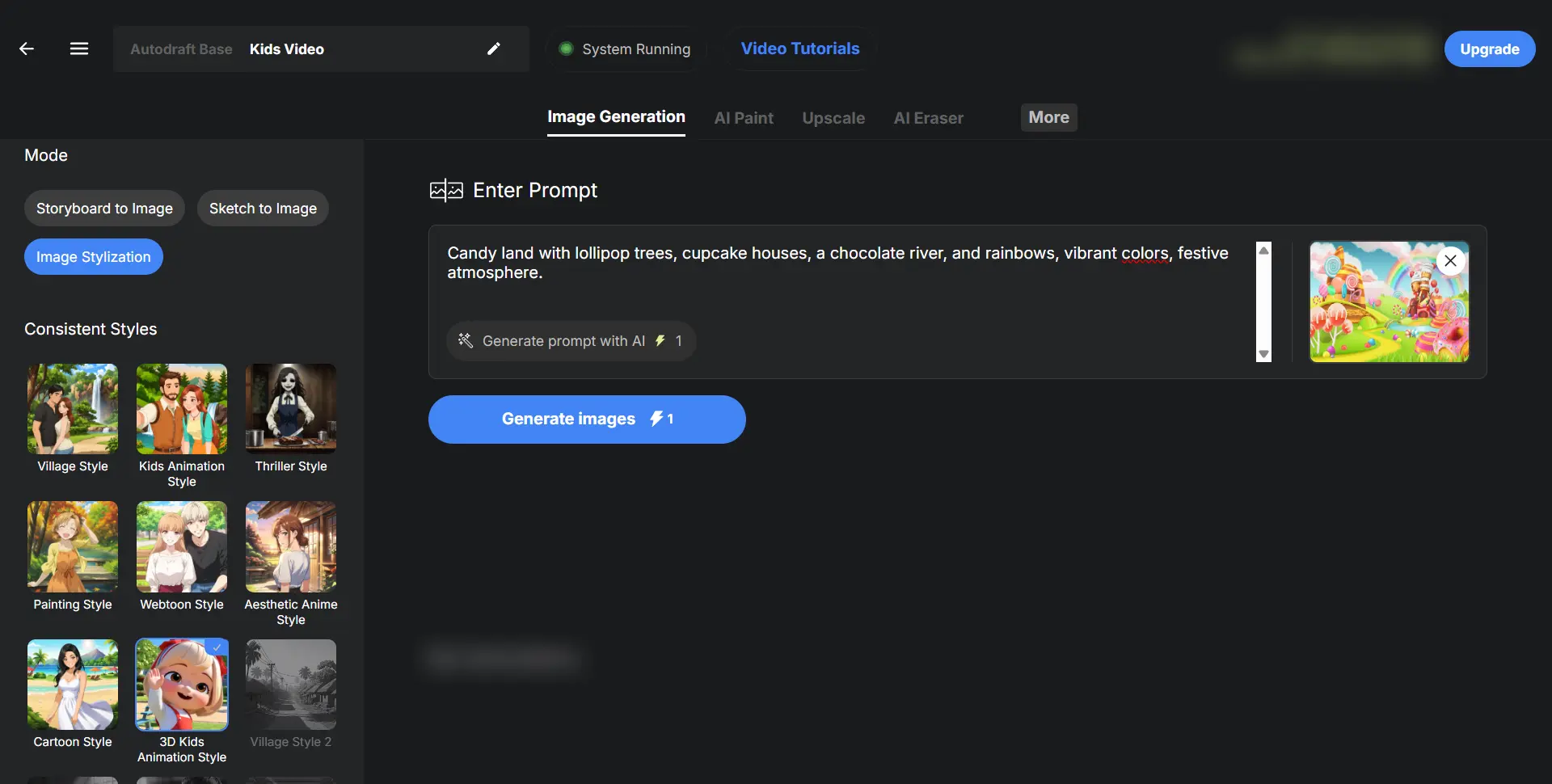
Every kid’s cartoon needs a playful world like a classroom, a sunny park, or a colorful bus ride. Instead of searching online or hiring a designer, you can instantly create these with AutoDraft AI’s Image Generator.
-
Open the Free AI Image Generator inside AutoDraft AI.
-
Type a simple prompt like “bright cartoon playground with slides and swings” or “happy farm with green fields and blue sky.”
-
Pick the style you want, like 2D, 3D, anime, kids, or a cartoon style, and click “Generate”.
-
Download or drag the background to the project canvas.
In just a few clicks, you’ll have a backdrop that feels vibrant and kid-friendly, ready for your characters to step into.
Step 2: Generate & Add Characters To Scene
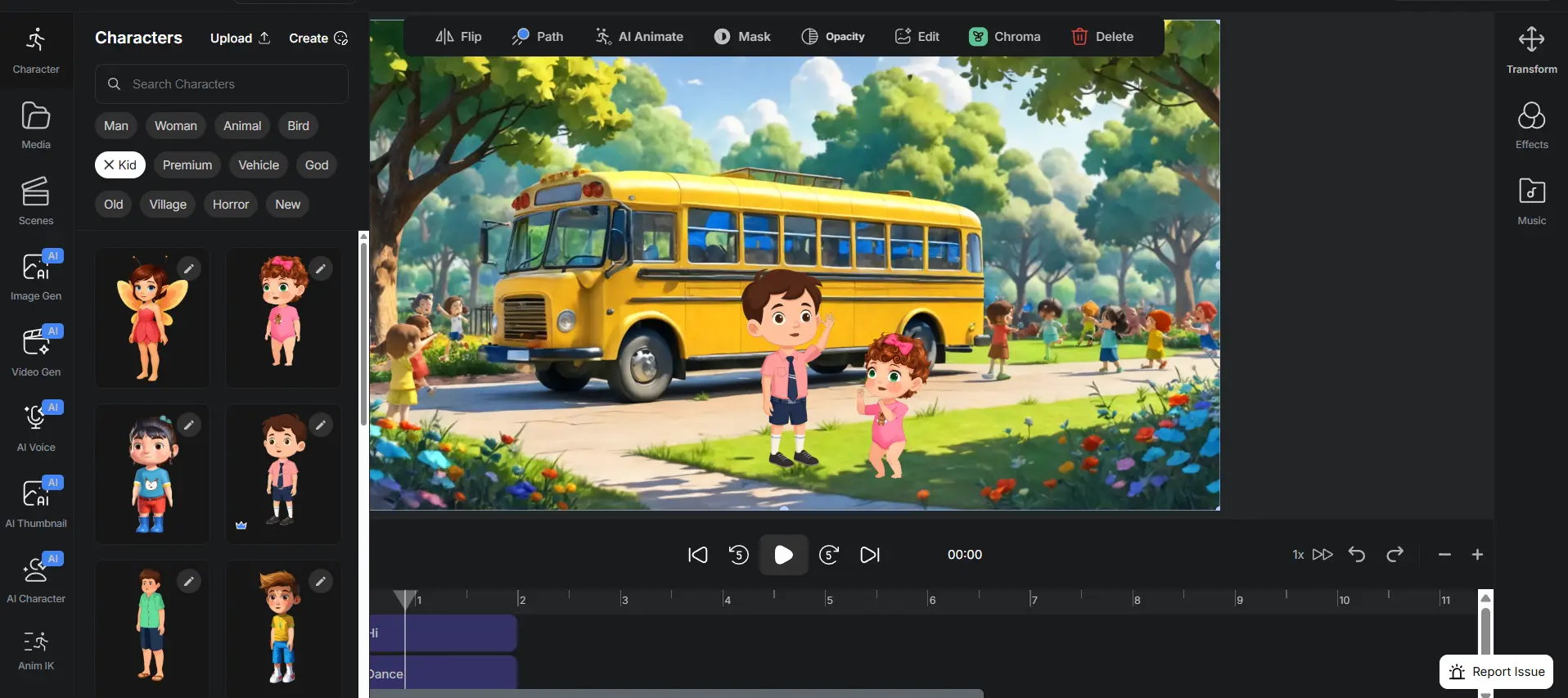
Characters make the videos and rhymes fun and memorable. Children quickly connect with familiar faces and keep replaying your video.
Now you don’t need to create from scratch. The built-in library already includes child characters, magical fairies, talking animals, and more.
-
Open the Character Library inside AutoDraft AI.
-
Choose from pre made characters like kids, parents, animals, or cartoon mascots.
-
If you want something unique, customize features like hairstyle, outfit, and facial expressions, OR create a new one.
-
Drag the character to your canvas. Also, save your characters so you can reuse them in future episodes.
This way, your videos build a consistent look and feel, making them instantly recognizable to young viewers.
Step 3: Animate your Cartoon Scenes
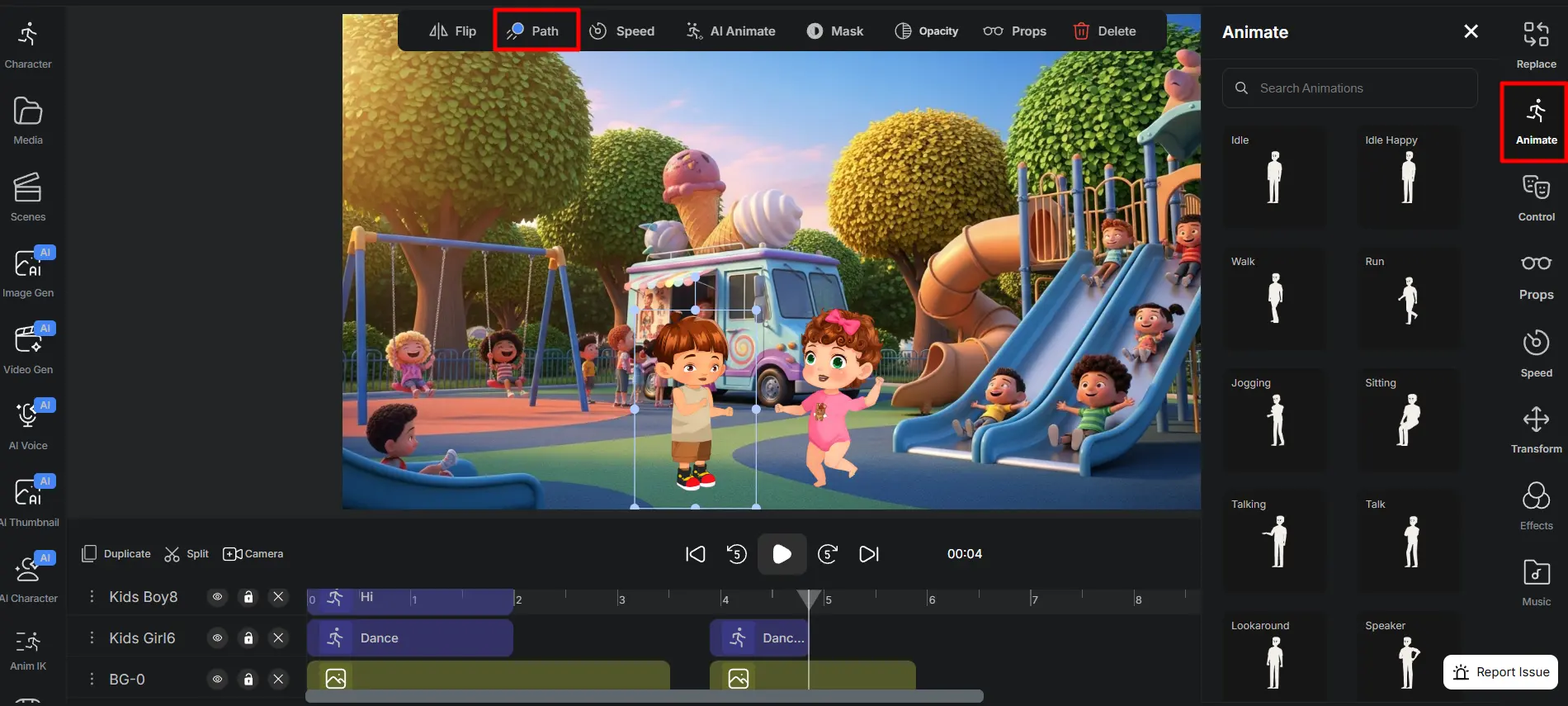
Once you have your characters and backgrounds, it’s time to bring everything together. This is where the story shows characters moving, interacting, or dancing on the nursery rhyme or song.
-
Place your characters in the scene and position them where the action will happen.
-
Add movements like waving, clapping, dancing, or walking using features like “Path” and “AI Animate”.
-
Drop in props (like a bus, sheep, or school items) to match the theme of your song or story.
-
Use the Timeline editor to arrange the timing so the actions line up with the music.
Now you have a full cartoon scene that feels dynamic and engaging for kids.
Step 4: Generate AI Voice and Add Music Effects

No kids cartoon is complete without narrated voices and catchy tunes. Songs and narration are what make these videos stick in a child’s head and encourage repeat views.
-
Use the AI Voice Generator to create child-friendly voices for characters or narration.
-
If you want consistency across episodes, try Voice Cloning to keep the same tone every time.
-
Add music using the library. Select tones for nursery rhymes, background jingles, or custom tracks.
-
Sync the voice and lyrics with your characters’ movements for a smooth sing along effect.
With the right voices and music, your cartoon feels alive, fun, and ready for kids to enjoy again and again.
Step 5: Export in HD or 4K
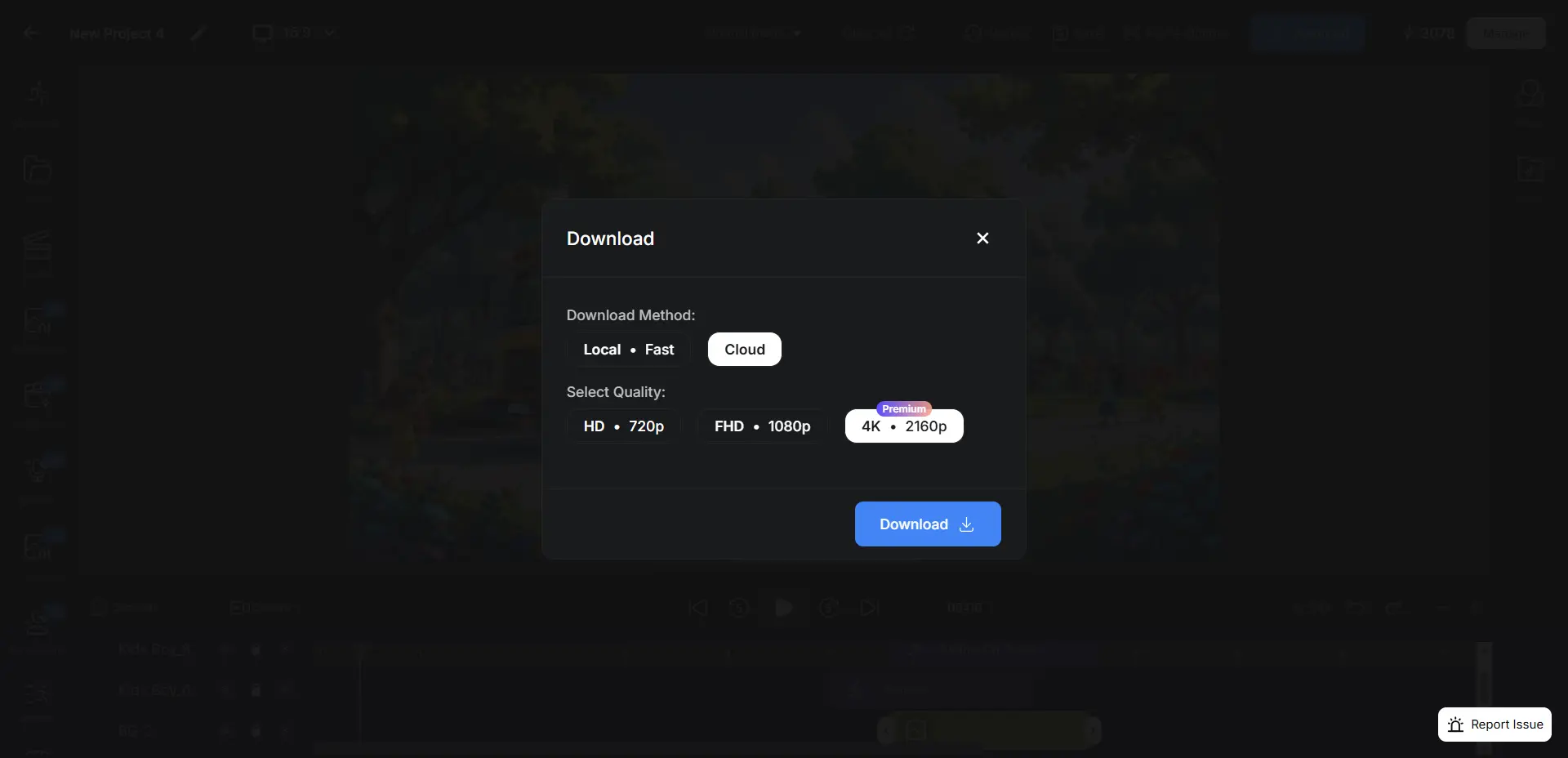
Once your backgrounds, characters, voices, and music are all in place, the last step is to prepare your video for YouTube. AutoDraft AI lets you export your project in HD or even 4K, so your cartoon looks crisp and professional on any screen.
-
Review the full video inside the editor to check timing, movements, and audio sync.
-
Select your preferred resolution: HD (1080p) for faster uploads or 4K for maximum quality.
-
Click on the Download icon to export the file and save it to your computer.
High-quality output makes your video stand out and gives kids (and parents) a smooth viewing experience without blurry visuals.
How To Create Viral YouTube Thumbnails

A great thumbnail is the hook that gets parents and kids to click. With AutoDraft AI’s AI Thumbnail Maker, you don’t need Photoshop or a graphic designer.
You can generate eye-catching thumbnails directly inside the platform.
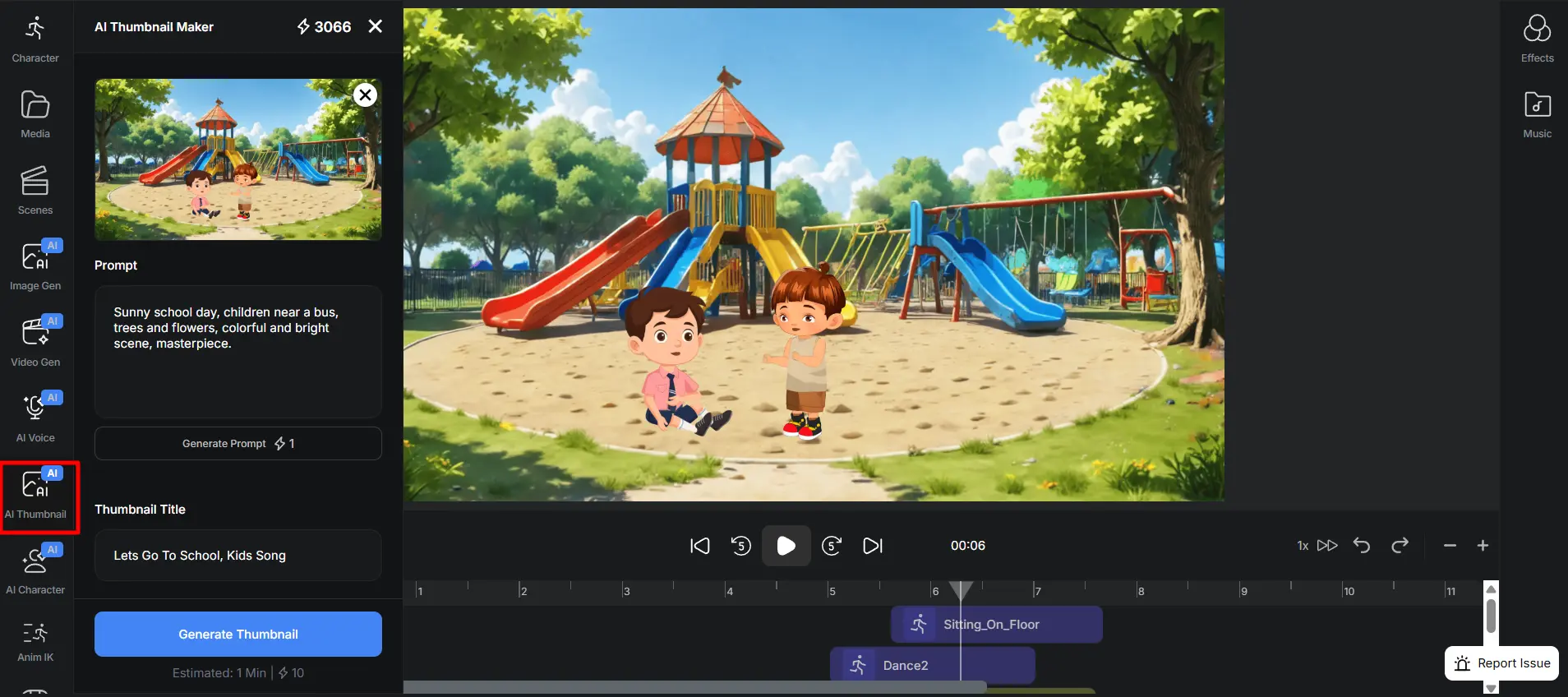
-
Open the AI Thumbnail option in AutoDraft AI.
-
Use Capture Frame to grab a moment from your video that you want featured.
-
Enter a prompt and title that describe your scene. For example: “Two kids singing on a colorful bus”.
-
Select a style (Default, Horror, Moral, Kids) and click Generate Thumbnail.
In less than a minute, you’ll have a ready-to-use thumbnail that’s vibrant and perfectly matched to your video.
How to Make Your Cartoon Videos Viral on YouTube
Making the video is only half the job. To get noticed on YouTube (especially in the kids’ niche), you need to package it the right way.
-
Titles and Descriptions: Keep them clear, simple, and keyword-rich. Example: “Baa Baa Black Sheep – Cartoon Nursery Rhyme for Kids”. Parents search for specific songs, so put those titles upfront.
-
Upload Settings: Mark your video as “Made for Kids” to stay compliant with YouTube policies. Also, add it to a playlist so kids can easily watch multiple episodes back-to-back.
-
Consistency: Uploading regularly helps YouTube push your channel higher in recommendations. Even short 1–2 minute videos can add up to serious traffic if posted often.
The goal is to make your video easy to find, appealing to click, and set up for repeat viewing. A well-optimized video is more likely to show up in recommendations, autoplay, and YouTube Kids.
FAQs
1. What Free AI Tools can I use to Generate Cocomelon Style Songs?
You can start with free AI music generators like Soundraw, Suno AI, or even voice tools such as AutoDraft AI’s voice generator. They let you create simple kid-friendly tunes and vocals without needing a studio setup.
2. Which Animation Apps Work Best for Kids Characters?
Tools like AutoDraft AI are popular for creating cartoon-style characters. It’s beginner friendly and lets you design bright, expressive kids’ characters quickly.
3. How Long Does it take to make a Full Kids Video with AutoDraft AI?
It depends on complexity, but simple nursery rhyme animations can be created in a few hours. Much faster than weeks of work with traditional animation software.
4. How Can I Monetize a Kids Channel Safely?
The safest way is to follow YouTube’s kids content guidelines, avoid copyrighted material, and stick to original animations and songs.
5. Can I Monetize Videos Made with AutoDraft AI on YouTube?
Yes. As long as your content is original, follows YouTube’s policies, and is marked as Made for Kids, you can monetize through ads, channel memberships, or brand partnerships
Conclusion
Now creating kids cartoon videos does not require professional softwares or heavy technical equipment. With tools like AutoDraft AI, you can create full episodes without any advanced skills.
The real key is to make engaging, fun, and safe content that kids enjoy, and your channel can grow into something meaningful. This AI gives you the power to bring your ideas to life faster than ever.
Make Cocomelon videos today with AutoDraft AI and see how quickly your ideas can shine on YouTube.

