How to Create AI Animation Videos - Autodraft AI Tutorial
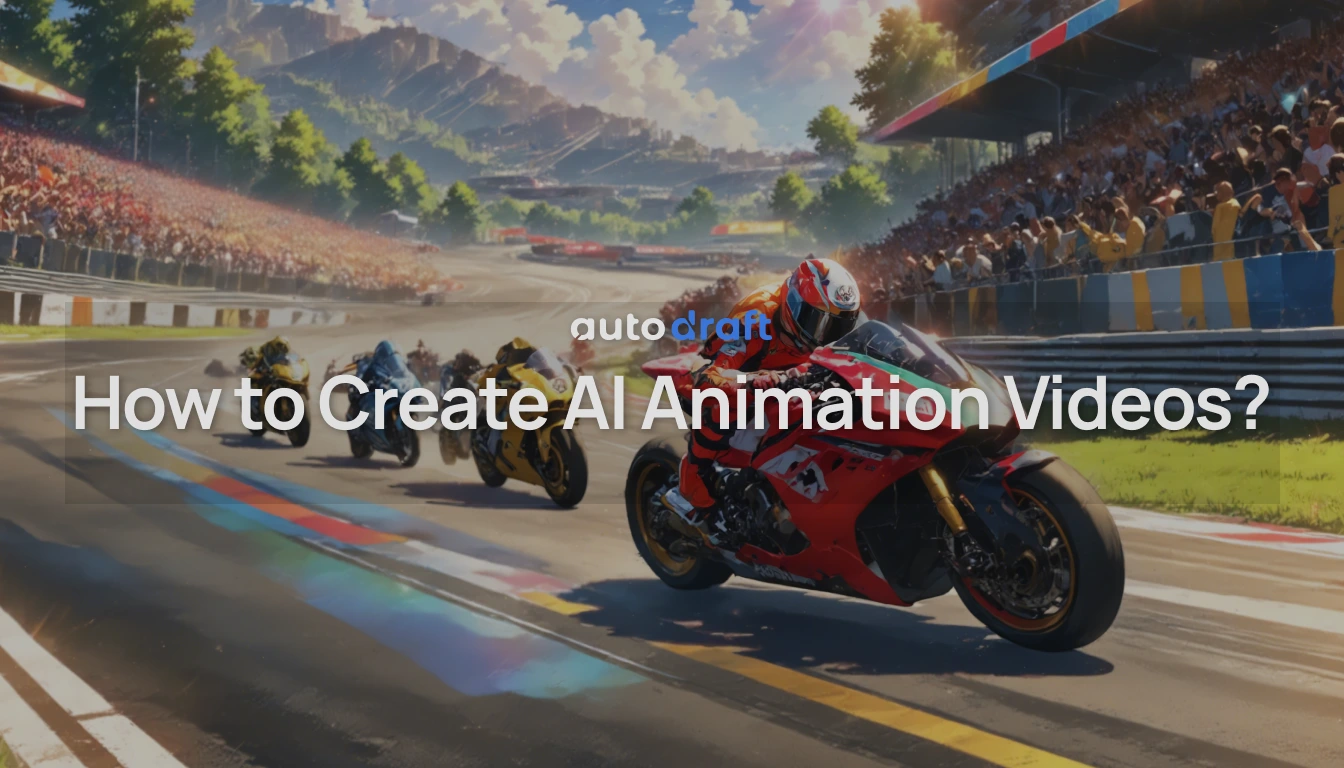
Video content is the best format for getting attention and heavy engagement. But creating AI animation video content is really hard, and that is where most people get stuck.
It involves hours of scripting, filming, and editing. Additionally, hiring a production team is expensive, and doing it yourself is even more frustrating and slow.
Autodraft is an AI video generation tool built for speed, simplicity, and serious results. It turns your ideas into pro level videos without using any cameras or crew. Just type in your prompt and it will generate your video scene within minutes.
In this guide, we’ll explore how you can create cartoon or animated videos and stories using a free AI animation tool. Let's get started
Getting Started with Autodraft - AI Video Generator
Creating videos with Autodraft AI is really simple, even if you've never made one before. The platform is designed with a simple interface so you can focus on your content.
To get started, you’ll need to sign up for free or log in if you already have an account. Once you’re in, create a new project to open the dashboard. You’ll be taken straight to your dashboard.
How To Generate AI Animation Videos
Here’s a simple walkthrough to help you create your first animated video for free:
Step 1: Build a Background Scene
Once your project is set up, the next step is to choose or create your scene’s background. You can either upload your own image or generate one using AutodraftAI’s built-in tools.
Option 1: Upload an Image as Background
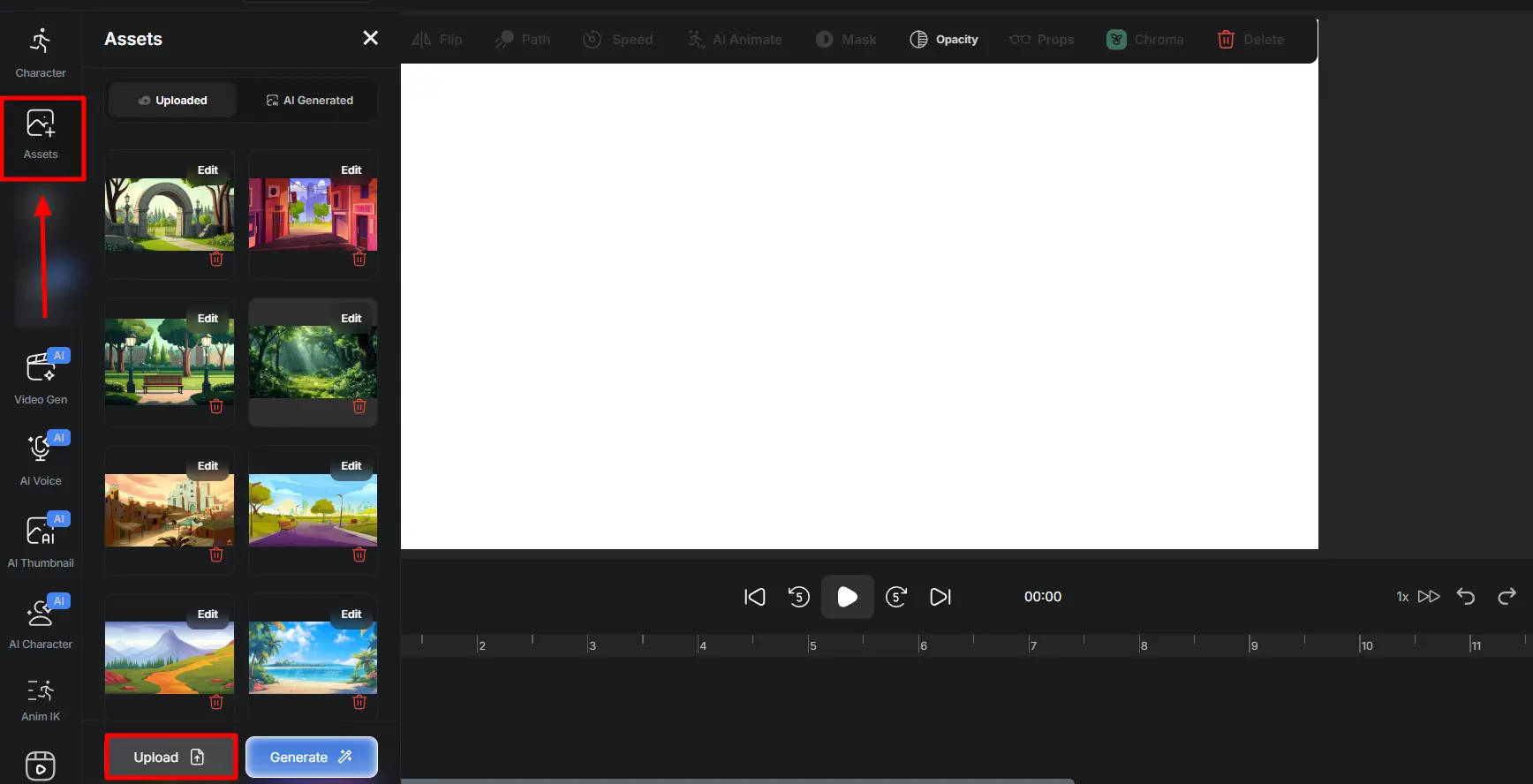
If you already have a background image that fits your video, use the Upload button in the background selection area. Choose the image from your computer and upload it directly. Make sure it’s high resolution so it looks clean in the final video.
Option 2: Generate a Background with the Image Gen Tool
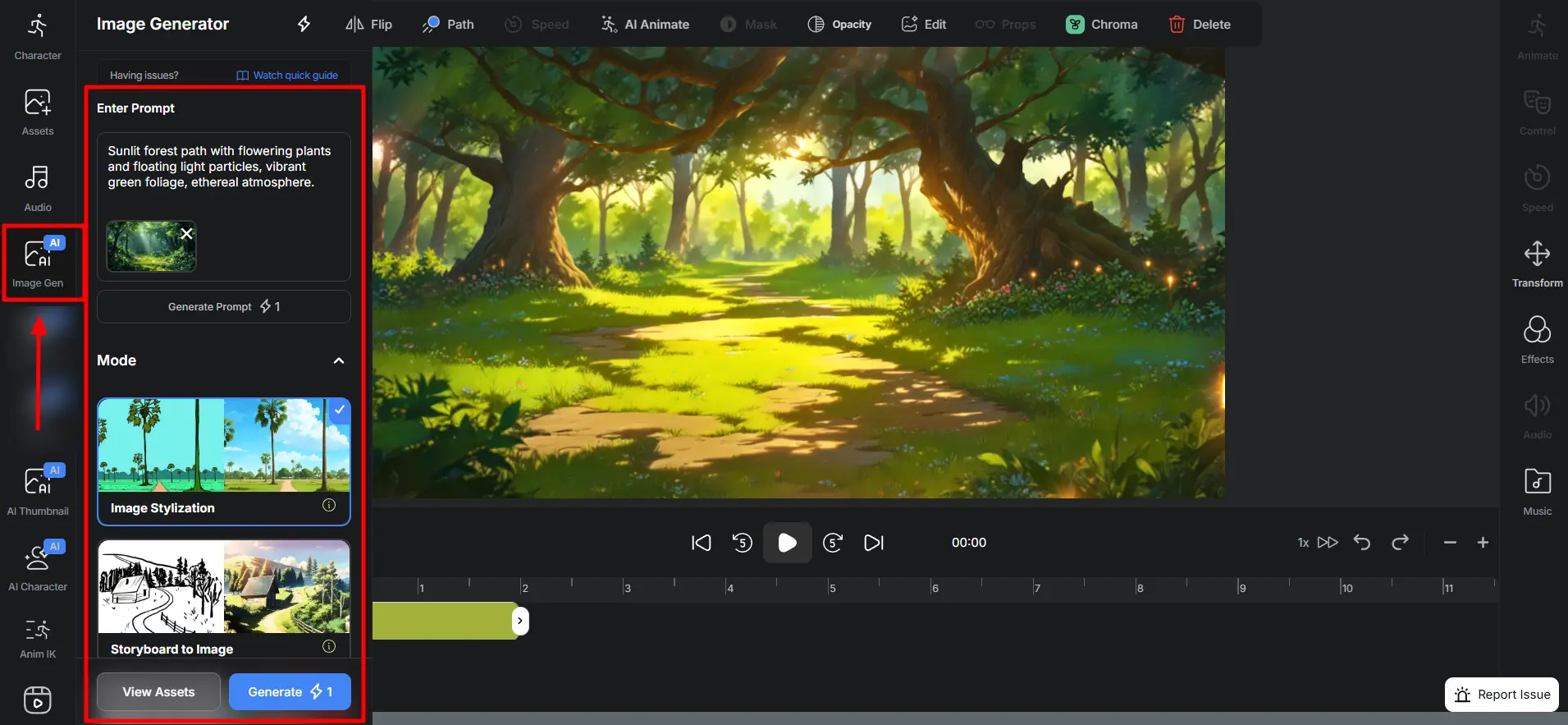
To create a custom background, use the IMAGE GEN (text-to-image) tool. You’ll find this in the dashboard or scene editor. Simply enter a brief description of the background you want. For example:
- "A bustling city street at sunset"
- "A quiet forest with morning fog"
- "A futuristic lab with neon lights"
The AI will generate a unique image based on your prompt. You can try a few different phrases to find the right look.
Still feeling confused? Check out How to Make Background Images using Text - Free Anime BG Generator
Once you’ve uploaded or generated an image, set it as your scene’s background. This creates the visual setting in your video
Step 2: Add and Customize Characters
With your background in place, it's time to bring your scene to life by adding characters. These will be the voices, faces, or figures that deliver your message and drive the story forward.
Option 1: Use Characters from the Library
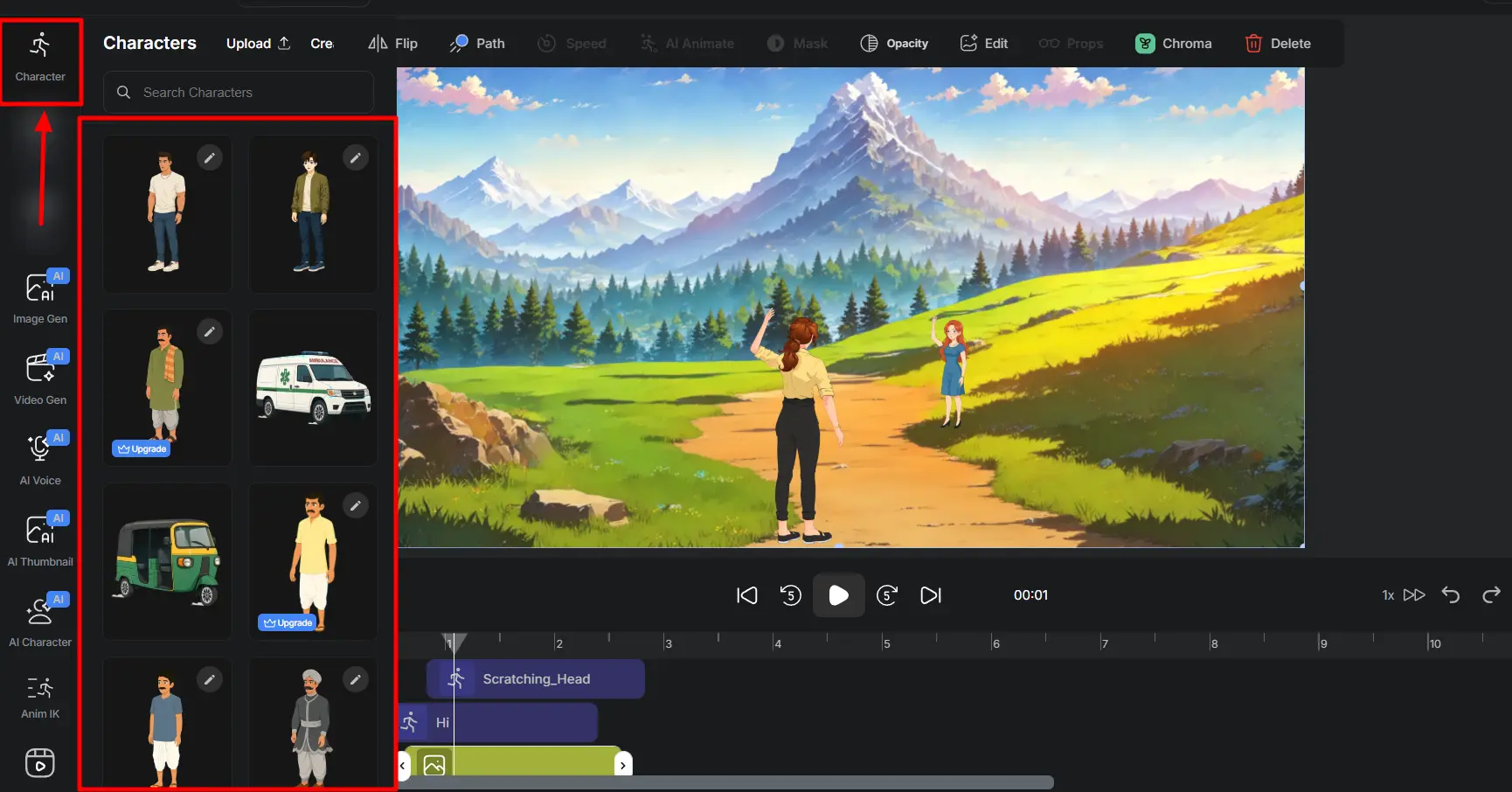
Autodraft AI includes a library of ready-made characters in different styles, professions, and ethnicities. To add one:
- Go to the Characters section in the editor
- Browse the library and select the character you want
- The character will appear on your canvas, ready to be moved and resized
These pre-built characters are great for most common roles and scenarios.
Option 2: Create a Custom Character with AI
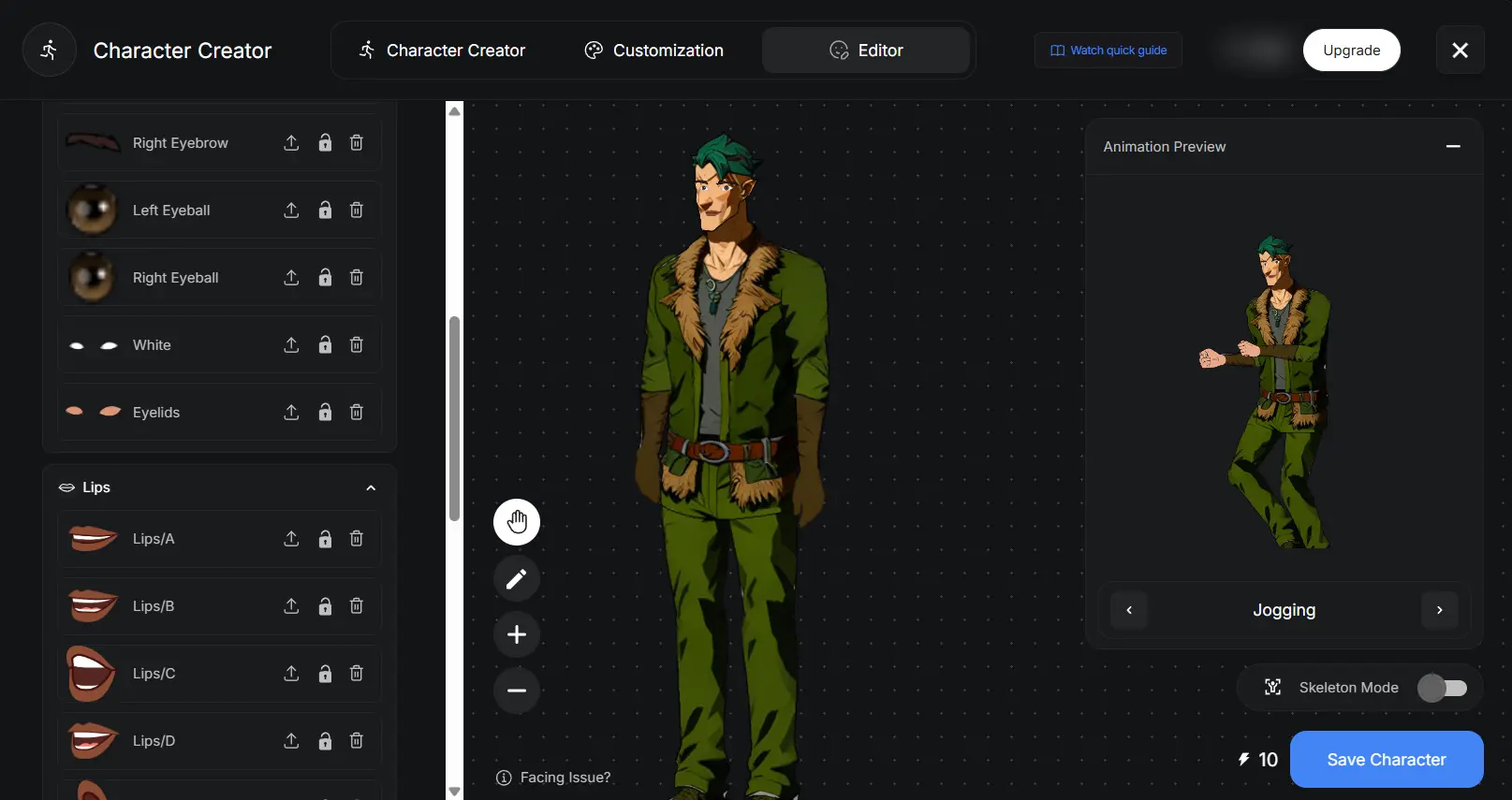
If you need a more specific look or role, use the AI Character Tool to generate a custom character. Open the AI Character Tool from the left toolbar and
-
Enter a text prompt describing the character you want. For example: "young female scientist with red hair" or "older man in a business suit".
-
Adjust details like clothing, facial features, or accessories
The AI will create a new character based on your prompt. Once it’s ready click “Save Character”, add it to your canvas just like a library character.
After adding your character, adjust its size, position, and orientation to match the scene.
Step 3: Animate Characters, Animals, and Vehicles
Now that your scene is set and characters are in place, it’s time to add motion. Animation brings your video to life, and Autodraft AI makes it easy to animate people, animals, and objects with both preset actions and custom movement paths.
1. Apply Pre Built Animations
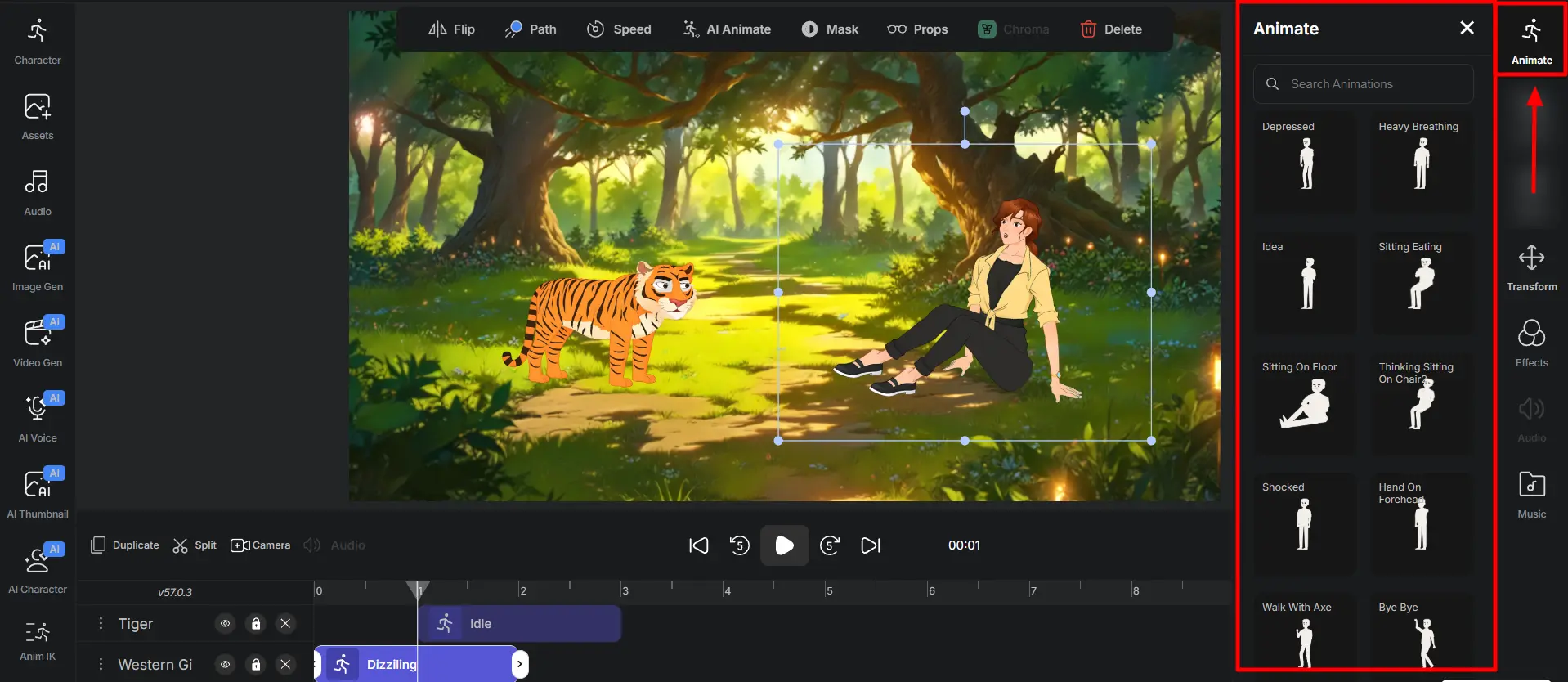
Autodraft AI includes a library of common actions like walking, talking, waving, and running. To animate an element:
- Select the character, animal, or vehicle on the canvas
- Open the Animations from the right panel
- Browse the available actions like walking, jumping, running, etc, and click to apply
These animations can be layered with timing adjustments for more natural interaction.
2. Create Custom Movement Paths
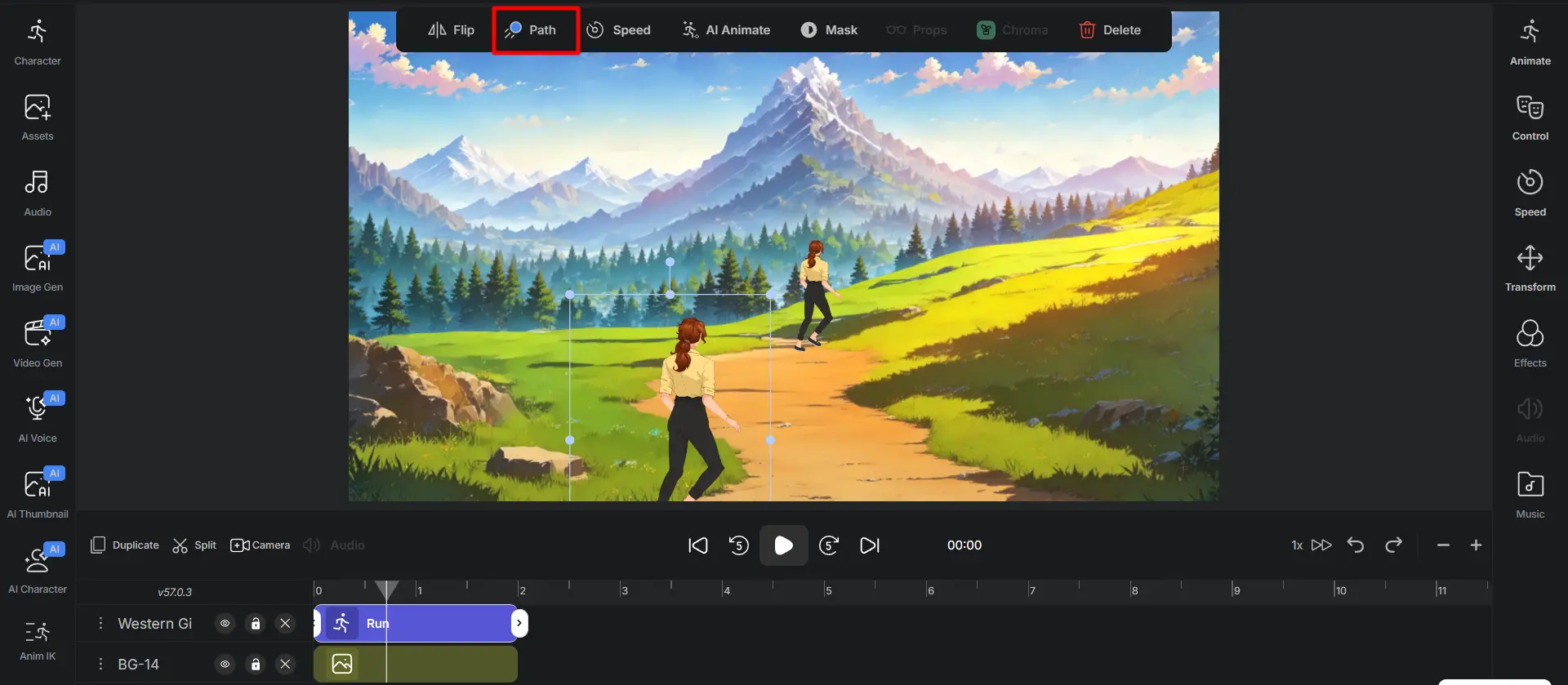
For more dynamic motion, you can set a custom path:
- Select the character you want to animate
- Use the Path Tool to decide a start and end route on the canvas
- Adjust speed and timing to match your scene
This is useful for moving characters across the screen, simulating entrances or exits, or syncing motion with voiceover or scene transitions.
3. Add Props To Your Characters
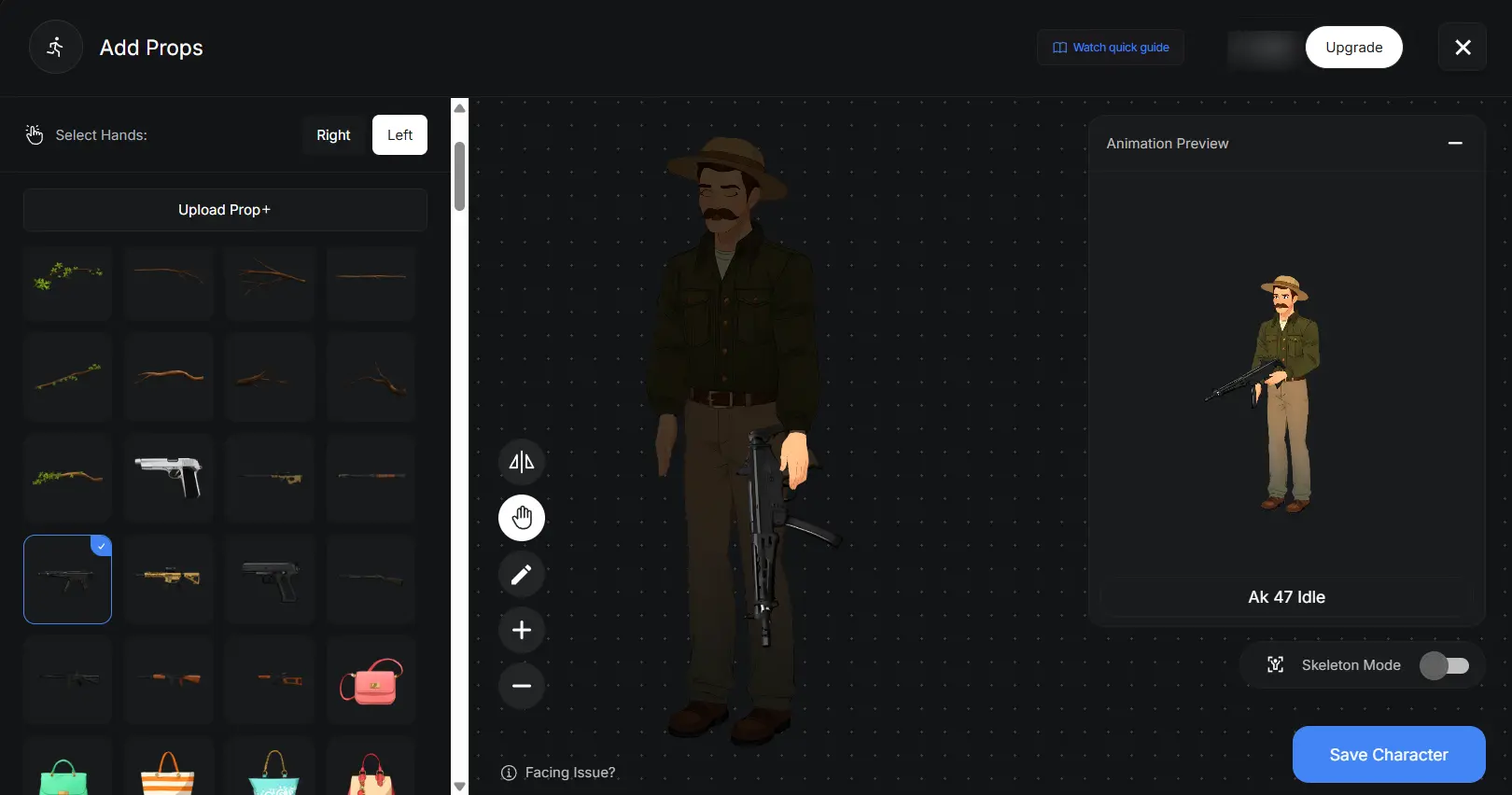
You can also use props to add depth and context to your visuals.
- Drag and drop items like furniture, signs, or tools onto the character
- Resize and position as needed. Some props may include simple animations or effects
Animation is added so your static setup becomes a living scene. Whether you're showing a character walking through a crowd or a hunter using a gun.
Movement adds realism, emotion, and flow.
Step 4: Add Voice Over and Audio Effects
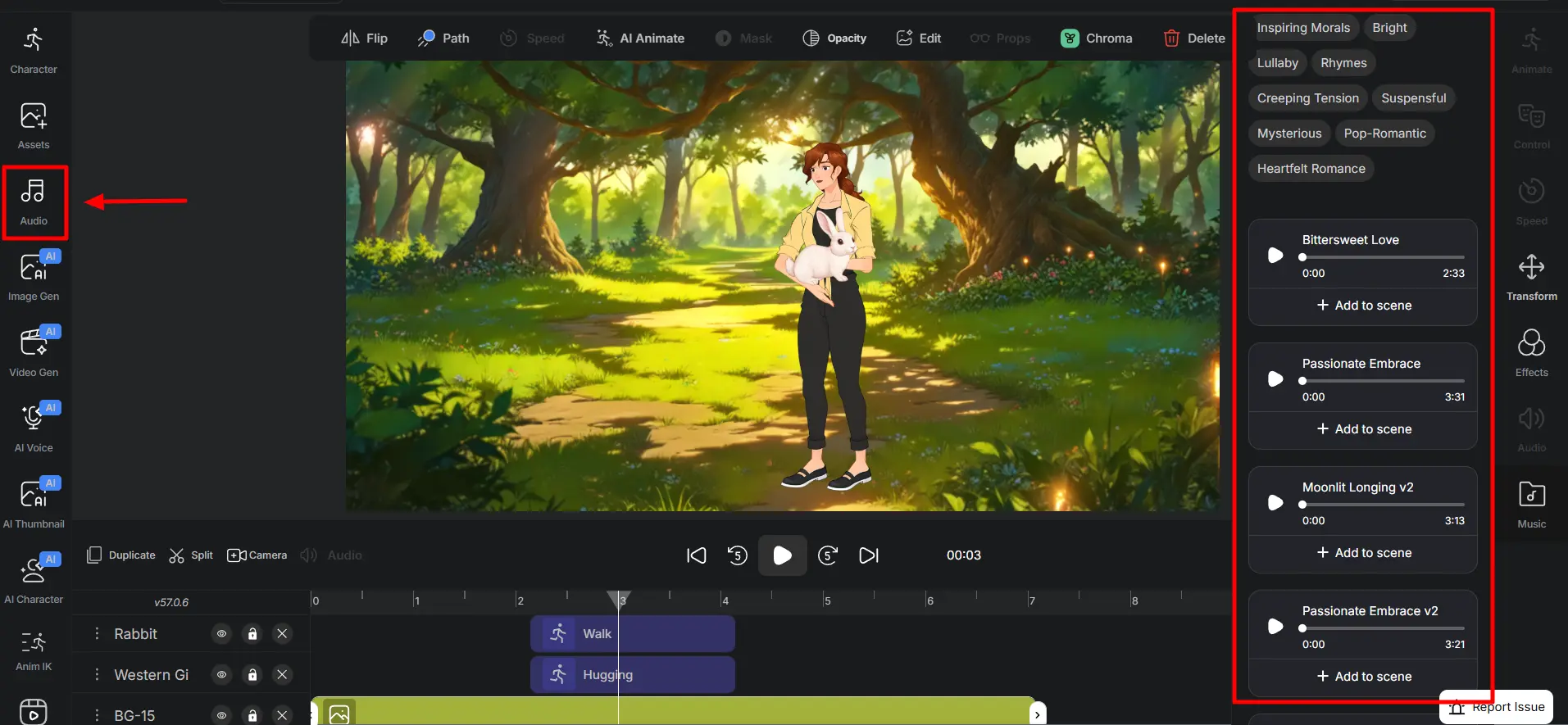
With your visuals and animations in place, it's time to add sound. Audio gives your video depth, emotion, and clarity. Autodraft AI makes it easy to add voice-overs and sound effects that match the tone and pace of your story.
There are two main ways to add narration or speech:
1. Text-to-Speech (AI Voice)
Enter your script into the text field, and AutodraftAI will generate a natural-sounding voice-over using AI. You can choose from different voices with options for gender, accent, and tone.
This is the fastest way to get clean, consistent narration.
2. Add Audio, Sound Effects, and Music
Sound effects help bring scenes to life. Use them to build atmosphere or highlight actions.
If you have a recorded voice-over, you can upload it directly (MP3 or WAV). This is ideal if you want to use your own voice or professional audio you’ve already produced.
- Background Music: Choose from a built-in music library. Pick tracks that match your video’s tone (calm, energetic, dramatic) and adjust the volume to keep the voice-over clear.
- Ambient Sounds: Add background noise like rain, traffic, or office sounds to make your scenes feel real.
- Action Sounds: Insert specific effects like footsteps, door clicks, or beeps to sync with on-screen movement.
Use the timeline editor to sync everything. Line up voice, effects, and music with animations and scene changes for a smooth, polished result.
Step 5: Apply Facial Expressions and Lip-Sync
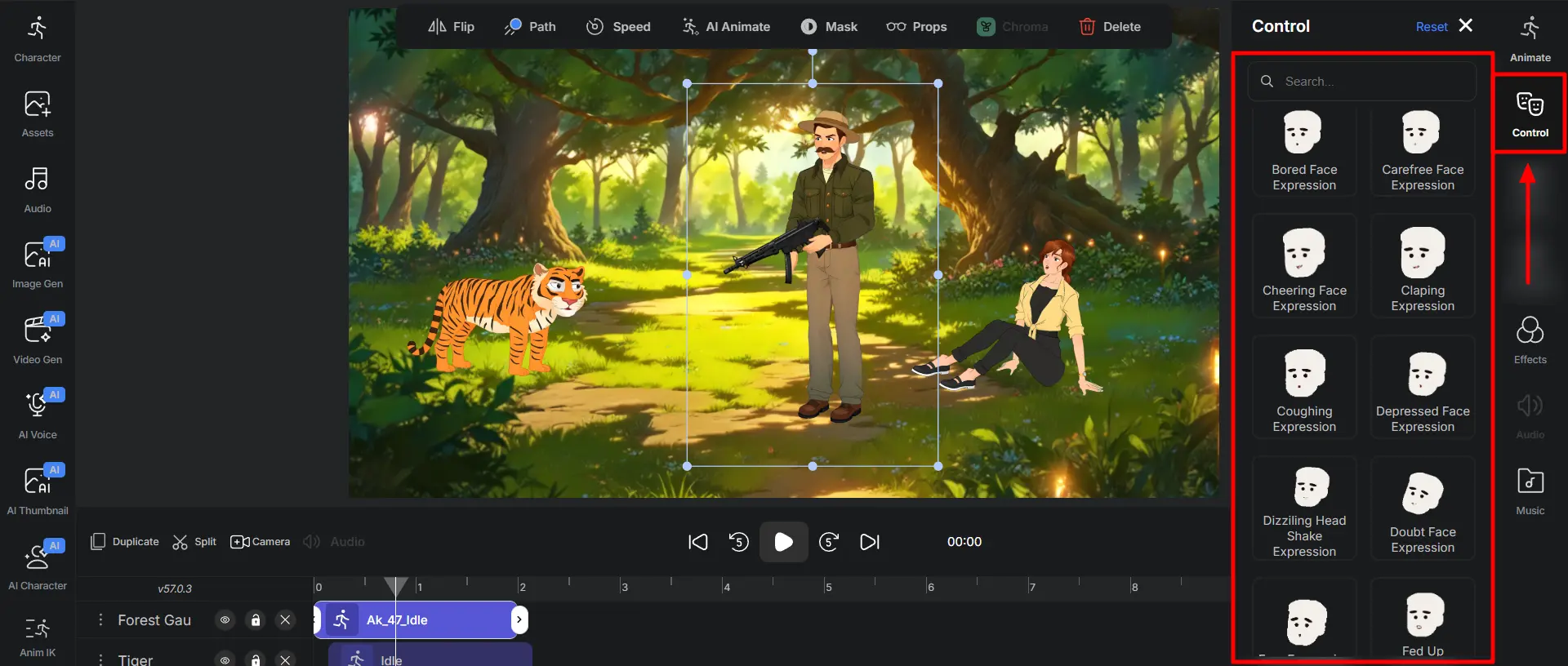
Now that your visuals and audio are set, it’s time to add emotion and realism. Facial expressions and lip-syncing bring your characters to life, making your video feel polished and believable.
1. Add Facial Expressions to Your Characters
Facial expressions help communicate tone and emotion. AutodraftAI gives you a range of preset expressions you can apply at specific points in your video.
Here’s how to use them:
- Click your Character and select the “Control” option from the right toolbar.
- Choose an Expression that matches the moment—happy, sad, confused, angry, surprised, or neutral
- Set the Timing and Duration so the expression aligns with your dialogue and transitions smoothly
You can update expressions throughout the video to reflect changes in emotion or tone.
Once your voice-over is added, it automatically syncs your character’s mouth movements to the speech.
Together, facial expressions and lip-sync turn static avatars into expressive, relatable storytellers. Use them to strengthen your message and keep your audience connected to what’s happening on screen.
Step 6: Finalize and Download Your Video
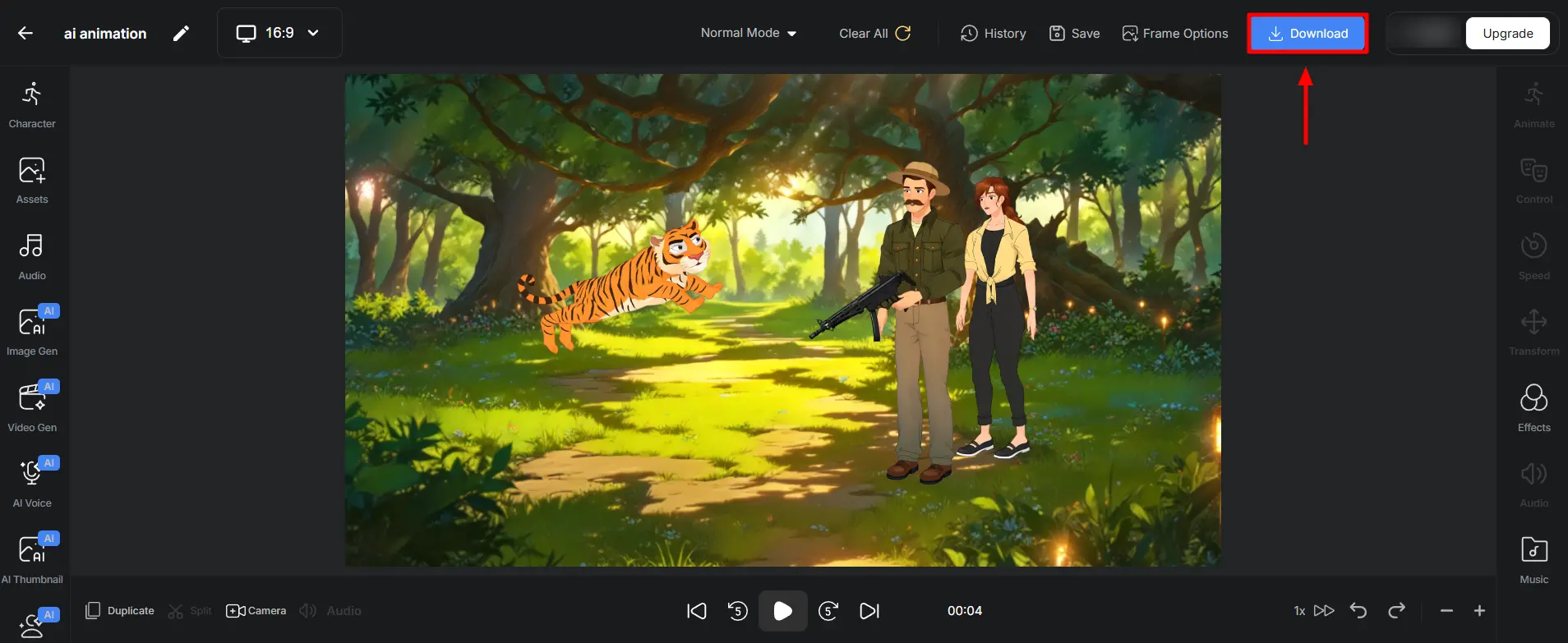
Now that your video is fully built with custom backgrounds, characters, animation, audio, and expressions, it’s time to make final adjustments and export the finished product.
Use the timeline to control every element (scenes, voiceovers, animations, props, and music) in one place, allowing you to adjust timing with precision.
Once everything looks right, you’re ready to export.
- Click the Download button
- Choose your output settings, including video quality (SD, HD, or 4K).
The download may take a few minutes, depending on the length and complexity of your video Once it’s ready, download the file. You’ve created a fully animated video using AI without the usual production headaches.
Free Animated Videos with Autodraft AI
Using Autodraft AI, you can create multiple content formats like storytelling, entertainment, education, and more. Here are the most common types of animated videos people create on the platform:
1. Animated Story Videos

Ideal for creators who want to turn a script, short story, or scene into a visual experience. Use characters, voiceovers, and backgrounds to bring original narratives to life, without needing an animation studio.
2. Kids Nursery Rhymes and Stories

Create child-friendly content with vibrant visuals, simple dialogue, and engaging characters. Great for early education, storytelling, nursery rhymes, or YouTube kids’ channels.
3. Horror or Thriller Animations

4. Music Videos

Sync lyrics or audio with animated visuals. This is especially useful for indie artists, children’s music creators, or parody songs.
5. Romantic or Relationship Animations

Animate love stories, breakups, or heartwarming relationship scenes. Great for narrative creators who focus on emotional or personal storytelling.
6. Comedy Skits or Parody Clips

Make funny character-based scenes, spoofs, or reaction-style sketches. Add exaggerated expressions, silly props, and voiceovers for humor-driven content.
Whatever type of video you're creating (spooky horror short, a love story, or a playful kids' animation), you’ll get all the creative control to bring your ideas to life without the technical hassle.
Conclusion
Now that you’ve seen how easy it is to create a fully animated video using Autodraft AI, it’s time to put it into action. Just get a trendy idea and use the right features.
Create your first AI animation video today and see how fast AI can bring your story to life. Get started with Autodraft AI for free.

