How to Make a YouTube Banner in 2025 – Size, Tools & Best Practices
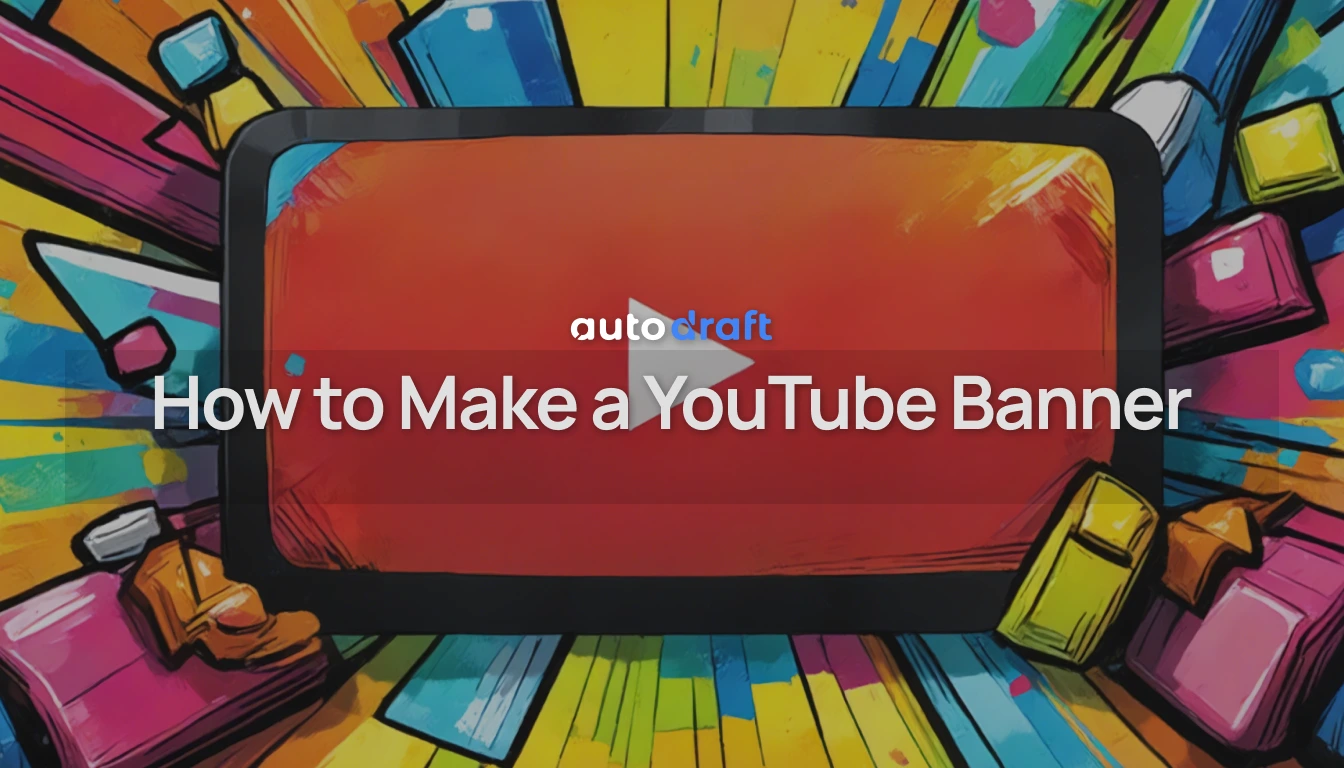
Your YouTube banner is one of the first things visitors notice when they land on your channel. It sets the tone for your content, gives a sense of your brand, and can even influence whether someone decides to subscribe to your content.
If you’re a content creator, a well-designed banner helps your channel look more professional and trustworthy.
YouTube updates its platform regularly, and it's important to follow the latest banner size recommendations to make sure your channel art displays correctly across all devices.
This guide will walk you through the exact dimensions and give you tips for making banners that work across phones, desktops, and TVs.
Recommended YouTube Banner Size in 2025 (Official Dimensions)
To make sure your channel art looks good everywhere, YouTube recommends using a banner image with these dimensions:
- Recommended Size: 2560 x 1440 pixels
- Minimum Size: 2048 x 1152 pixels
- Safe Area for Text and Logos: 1546 x 423 pixels
- Maximum File Size: 6MB
- Accepted Formats: JPG or PNG
The full 2560 x 1440 size is what you upload, but not all of it will be visible on every screen. Phones, tablets, and TVs crop the banner differently, so only the safe area is guaranteed to show on all devices. If your text or logo is outside this space, it might get cut off depending on how someone is viewing your channel.
What is the Safe Area for YouTube Banner?
The safe area is the part of your banner that always stays visible, no matter what device someone is using. Its exact size is 1546 x 423 pixels, and it sits in the center of your full banner.
Why does this matter? Because YouTube crops banners based on screen size. If important elements like your channel name, logo, or tagline are outside the safe area, they might not be seen on smaller screens.
-
TVs show the full 2560 x 1440 banner. This is the only device where the entire image is visible.
-
Desktops display a smaller portion, trimming the top and bottom of the image.
-
Tablets and Mobile phones show the least. Most of the top, bottom, and sides are cut off, leaving just the center strip visible.
Keeping your key visuals—text, logos, and calls to action—within the safe area ensures they’re never hidden or cut off. It’s the best way to make sure your channel looks clean and consistent, no matter where it’s viewed.
Want to keep your entire channel visually sharp? Along with banners, your thumbnails matter too. Here's a complete guide to creating eye-catching YouTube thumbnails for free.
How to Make a YouTube Banner for Free (Using AutoDraft AI)
If you're looking to create a custom YouTube banner without hiring a designer, AutoDraft AI offers a fast and easy solution. You can build high-quality banners that fit YouTube’s 2025 specifications using AI-generated artwork and templates.
Here’s how to do it step by step:
Step 1: Define Your YouTube Banner’s Purpose
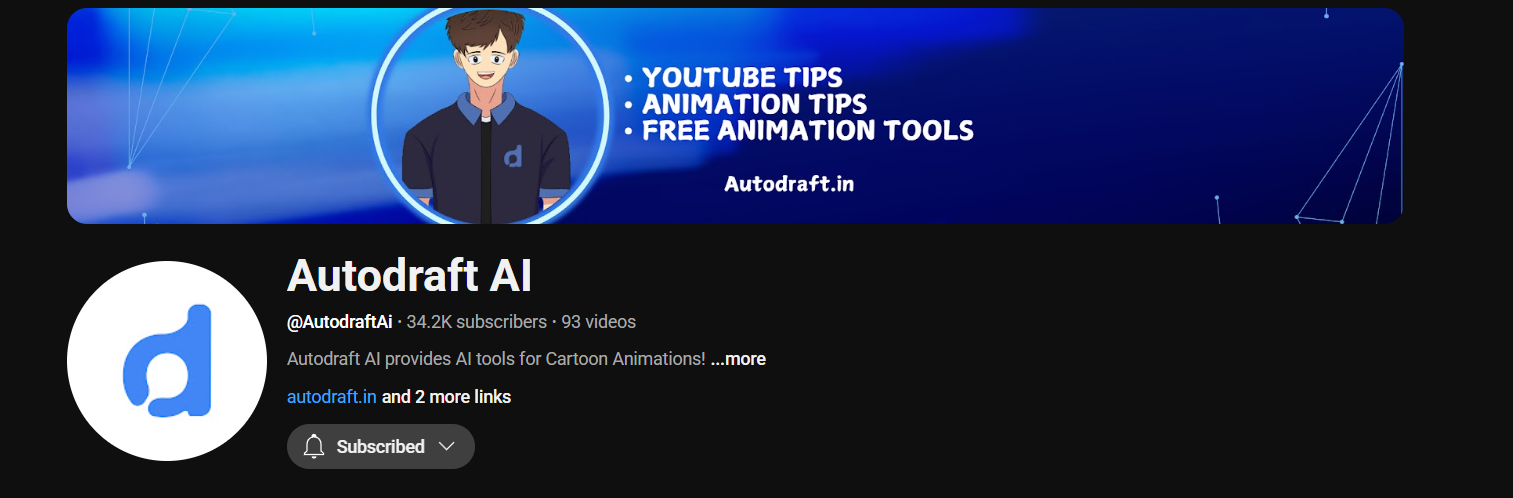
Before designing, think about what your banner should communicate:
- Channel name or logo
- Tagline or schedule
- A visual style that reflects your content (e.g., gaming, vlogs, tutorials)
This helps guide your design decisions.
Step 2: Open AutoDraft AI and Start a New Project
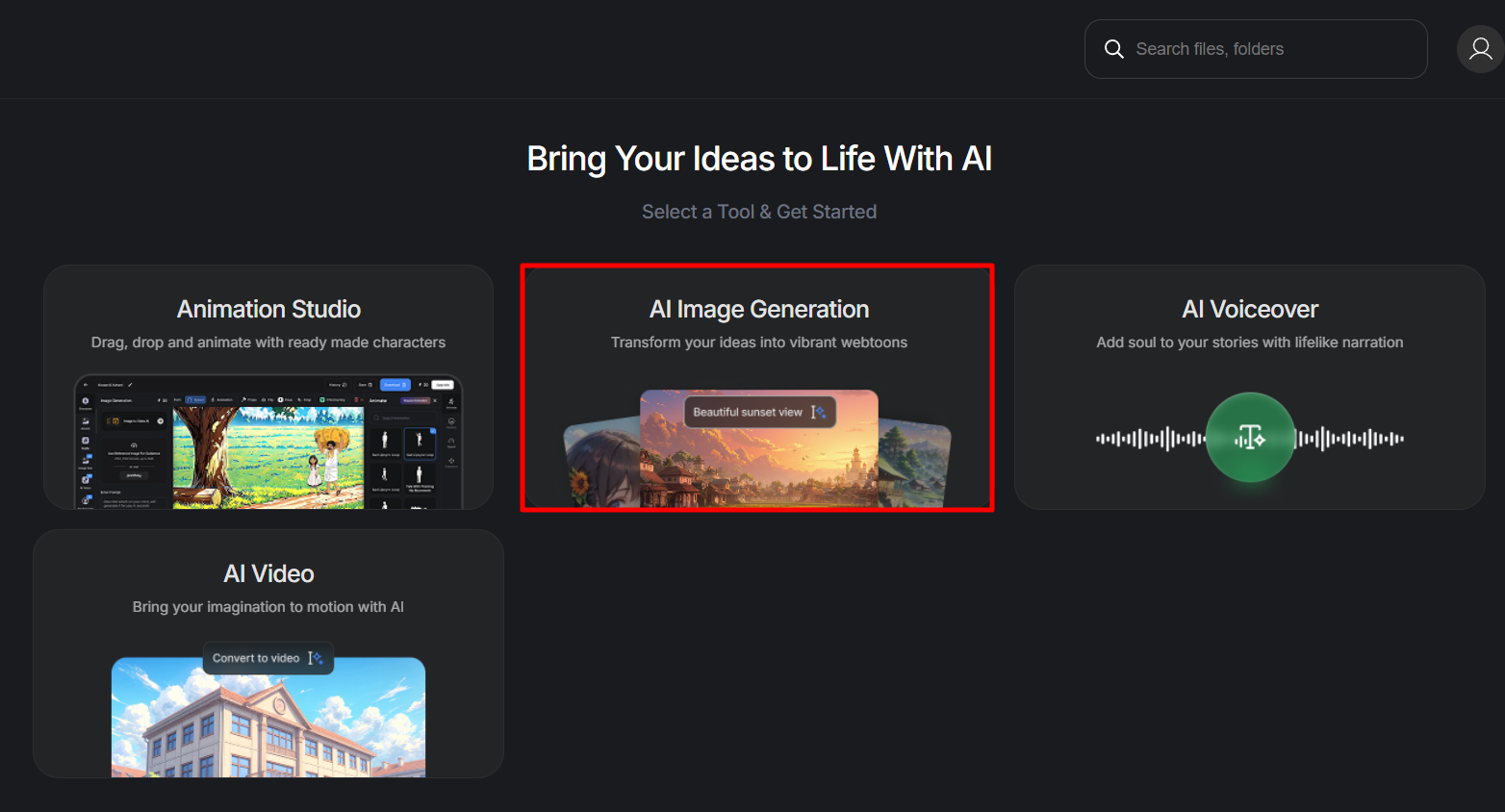
Visit AutoDraft AI and log in. From the dashboard, select "AI Image Generation" under your new project.
Also, don't forget to choose the 16:9 aspect ratio, which aligns with YouTube's banner format.
Step 3: Generate Your YouTube Banner Art with AI
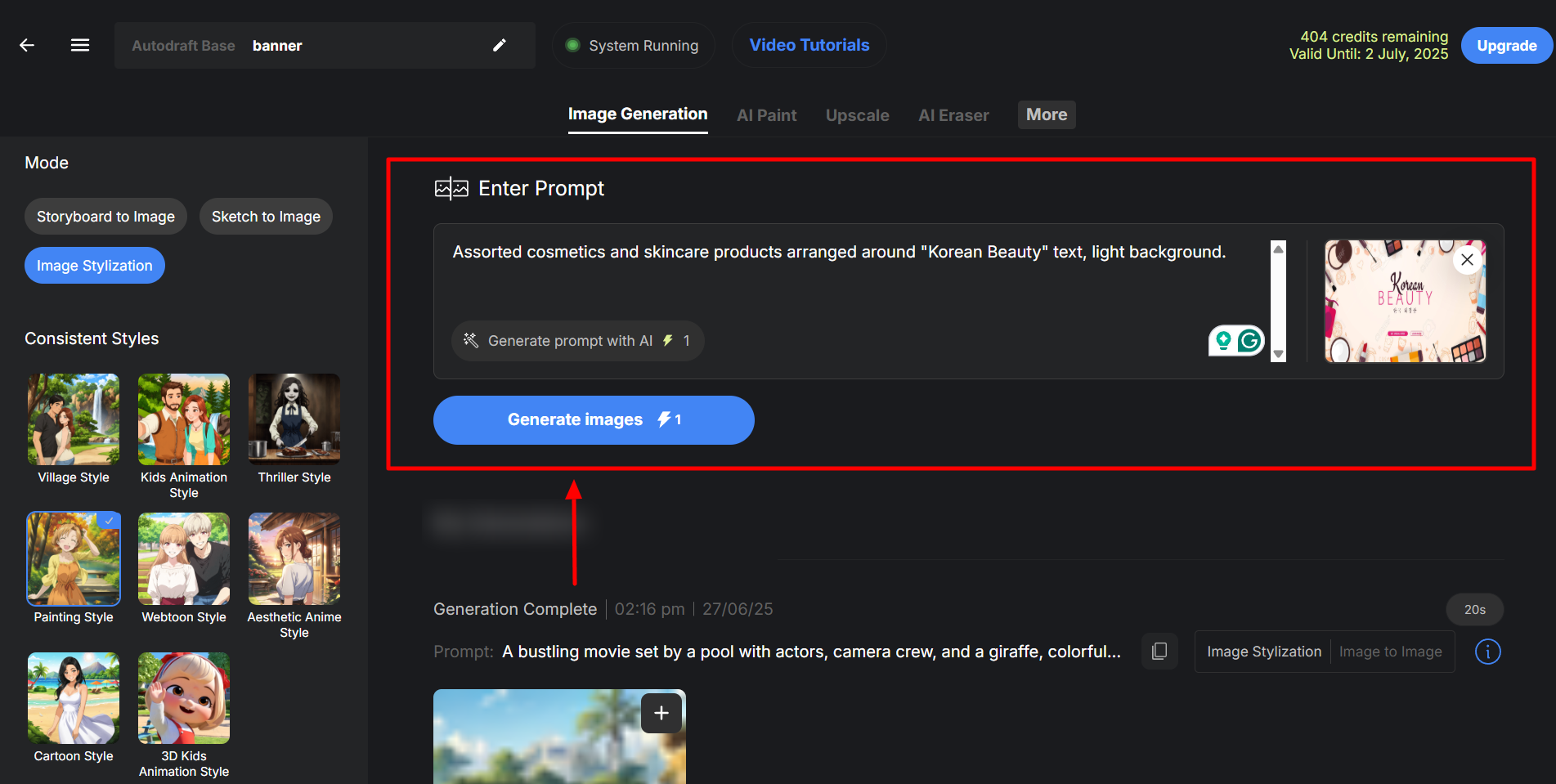
Type your scene description or idea into the prompt box (e.g., “a tech-inspired background with blue gradients and futuristic icons”).
-
To help the AI match your vision more closely, you can also click “Use Reference Image” and upload an image that shows the style or theme you’re aiming for; this could be your logo, a previous banner, or any inspiration image.
-
Pick a style that suits your channel, such as Webtoon, Painting, or Aesthetic Animation Style.
Click “Enhance Prompt with AI” for a stronger result, then hit “Generate Images”. Your Banner will start to generate.
Step 4: Download and Resize (If Needed)
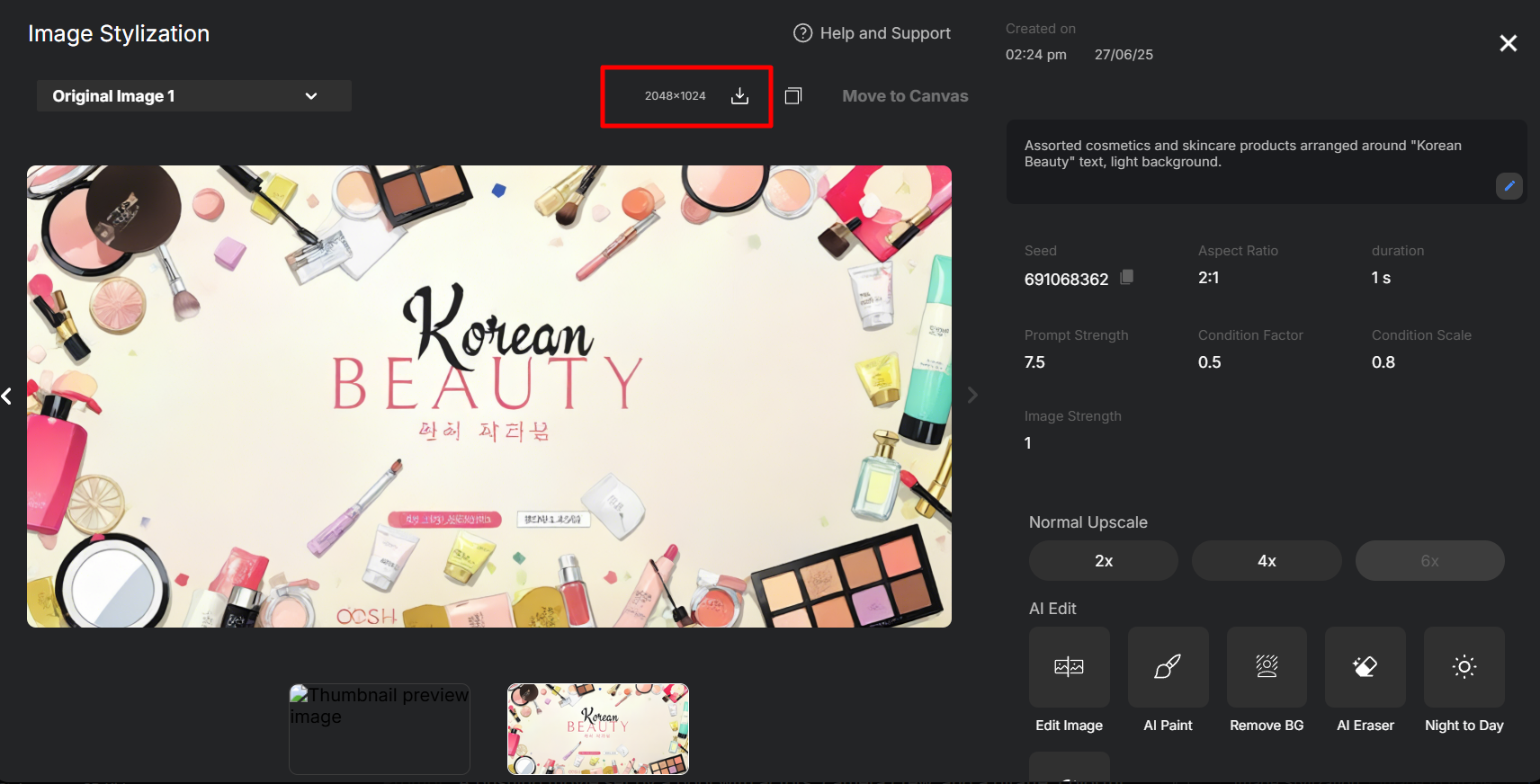
Once your image is ready, download it. If needed, use AutoDraft’s image editing tool to resize to 2560 x 1440 pixels and make sure important elements stay within the 1546 x 423 pixel safe area.
That's it, you have now created an attractive-looking YouTube banner for free using AutoDraft AI!
A good-looking banner is just one part of growing a successful channel. If you’re ready to turn views into income, check out our step-by-step guide on how to make money on YouTube.
Types of YouTube Banners You Can Create with AutoDraft AI
AutoDraft AI isn’t limited to one design style. Whether you’re running a vlog, gaming channel, educational series, or a personal brand, it lets you generate banners that match your theme.
Here are a few types of banners you can create:
1. Clean & Minimalist

For creators who want a simple, modern look with clear fonts and a subtle background. Ideal for personal brands, productivity, and lifestyle channels.
2. Bold & Colorful

Use bright gradients, energetic visuals, and large fonts to grab attention. Perfect for entertainment, challenges, and youth-oriented content.
3. Tech or Futuristic Themes

Generate abstract digital backdrops with AI to suit tech reviewers, gadget explainers, or coding tutorials.
4. Anime & Aesthetic Styles

5. Kids & Educational

Soft colors, cartoon characters, and friendly visuals work well for early learning channels, storytelling, or fun science content.
6. Cinematic or Dark Themes

For gaming, movie reviews, or thriller-based channels, you can create darker, high-contrast visuals that evoke a more dramatic feel.
7. Professional or Corporate Look

Great for business channels or industry experts. Use sharp lines, muted tones, and clean layouts to give a polished first impression.
AutoDraft AI adapts to whatever content you’re making. With AI prompts and optional reference images, you can mix styles, test variations, and generate a banner that fits your identity—all in minutes.
Step-by-Step: How to Upload or Change Your YouTube Banner
Once your banner is ready, uploading it to your channel is quick. Here’s how to do it:
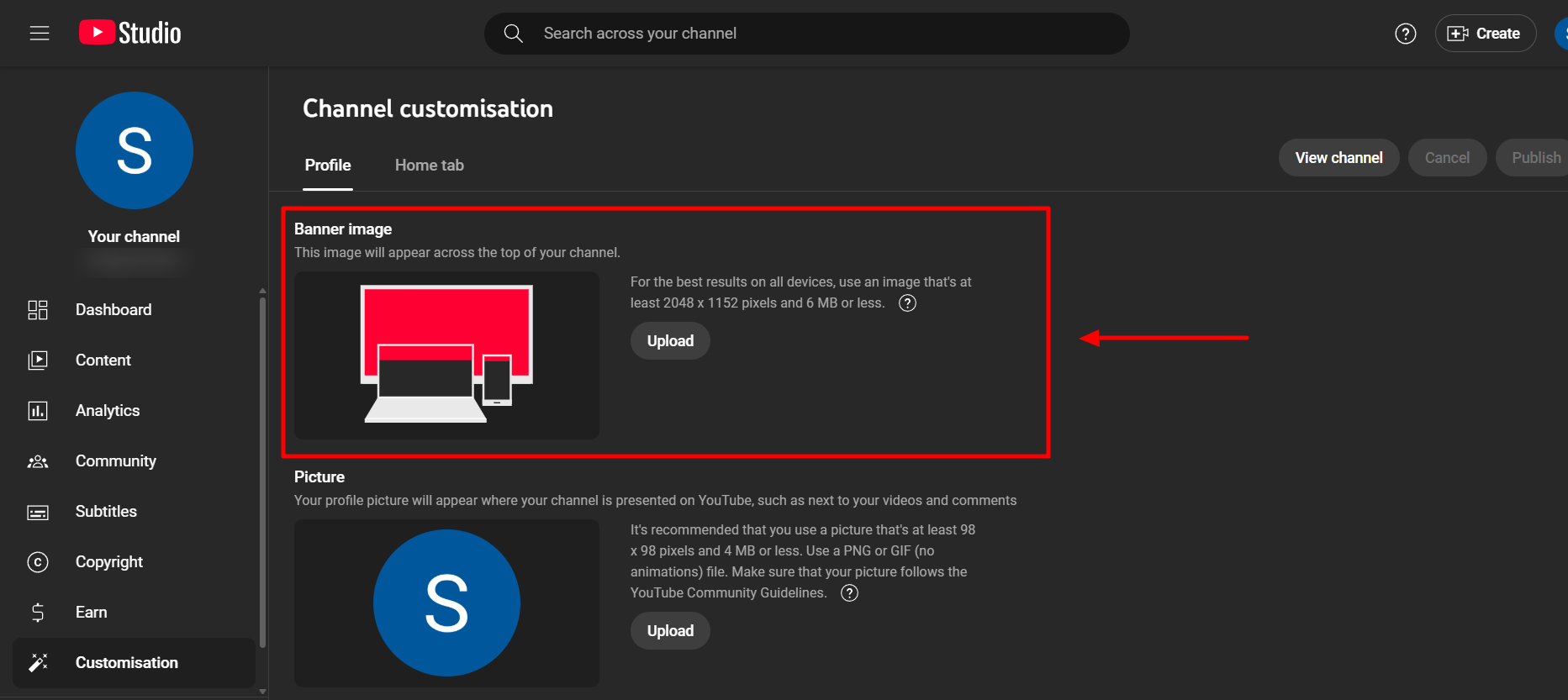
1. Go to YouTube Studio
Sign in to your YouTube account. Click on your profile picture in the top right corner and select YouTube Studio.
2. Open the Customization Panel
In the left sidebar, click on “Customization.” Then, switch to the “Branding” tab at the top.
3. Upload Your Banner Image
- Under Banner Image, click “Change” or “Upload”.
- Select the banner file you designed (2560 x 1440 pixels).
YouTube will show a preview for desktop, TV, and mobile. Make sure the key content fits well within the view.
4. Save Changes
If everything looks right, click “Done” and then “Publish” in the top right corner.
Your new banner is now live on your channel and visible to everyone who visits your page.
Tips for Designing a YouTube Banner

Once you’ve got the correct size and tools, it’s all about making your banner stand out while keeping it clean and easy to read. Here are a few practical tips:
1. Use Clear Fonts
Avoid fancy or overly stylized fonts that are hard to read, especially on smaller screens. Bold, high-contrast text works best.
2. Match Your Branding
Stick to the same colors, fonts, and style you use in your thumbnails, logo, or video intros. This keeps your channel looking consistent.
3. Avoid Clutter
Too many images, effects, or overlapping elements can make your banner confusing. Leave breathing space around text and graphics so everything stands out.
4. Highlight Your Upload Schedule or Niche (Optional)
If you post on a schedule (like "New Videos Every Friday") or want to tell visitors what your channel is about (like "DIY Tech Projects"), you can include that as a small subtext.
5. Test on Multiple Devices
After uploading your banner, check how it looks on desktop, mobile, and TV. Make adjustments if any important parts are being cropped.
Key Takeaways
Your YouTube banner plays a key role in how visitors see your channel. It’s more than just decoration; it’s your first impression, your branding, and a way to show what your content is about.
Whether you're building a new channel or refreshing your design, taking a few extra minutes to create a high-quality banner can make a noticeable difference.
If you want to skip the technical hassle and design like a pro, AutoDraft AI makes it easy to generate stunning, YouTube-ready banners for free. Just describe your vision, pick a style, and let the AI handle the rest.
👉 **Try AutoDraft AI now and create your YouTube banner in minutes. **

