How to Convert Text to Images: Step-by-Step Guide with AutoDraft AI
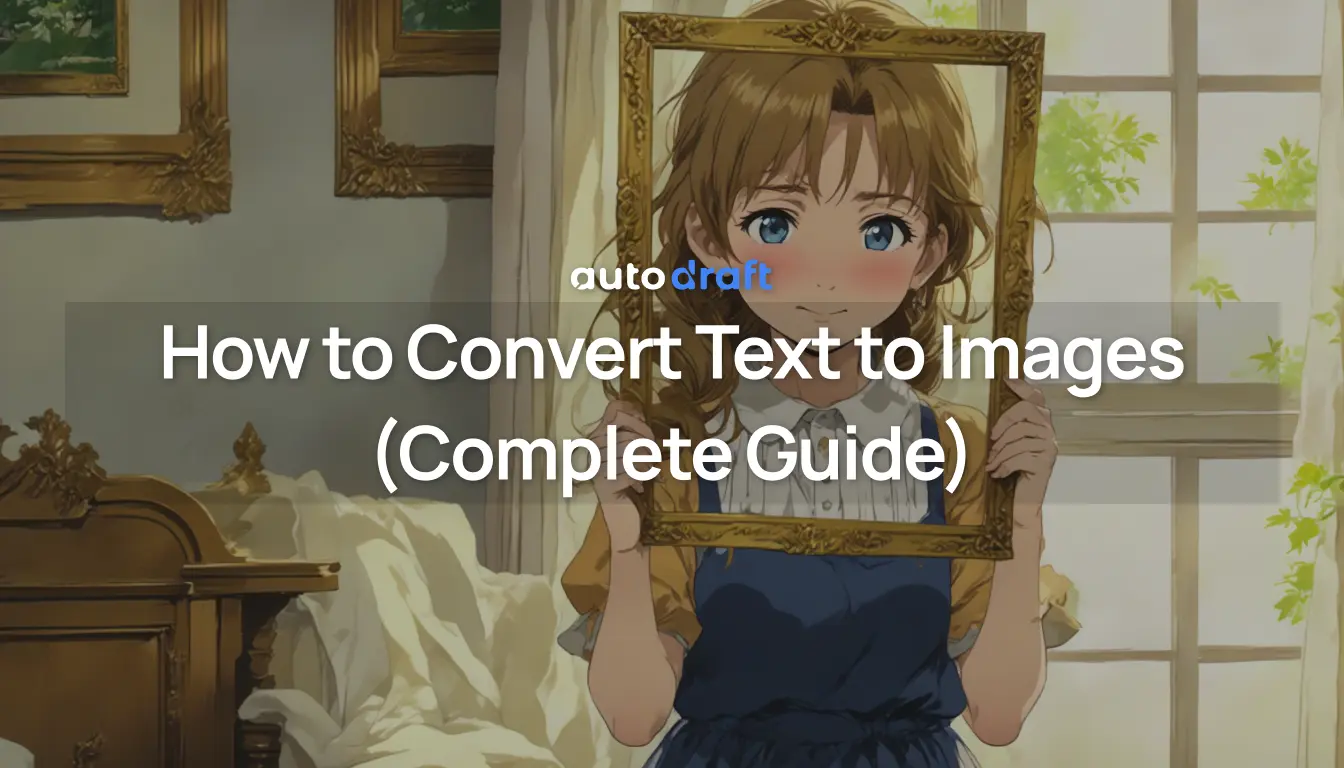
Text to image generation tools are transforming how creators and businesses produce visual content. With tools like AutoDraft AI, you can convert written descriptions into high-quality images in minutes.
This platform uses advanced AI models trained on image-text data to interpret prompts and generate visuals that align with the user’s input. It is accessible for various use cases, like marketing graphics to concept art.
In this guide, we’ll discover how to use the text to image tool for better results and explore practical ways to apply AI-generated images in your projects.
What Is Text to Image Generation?
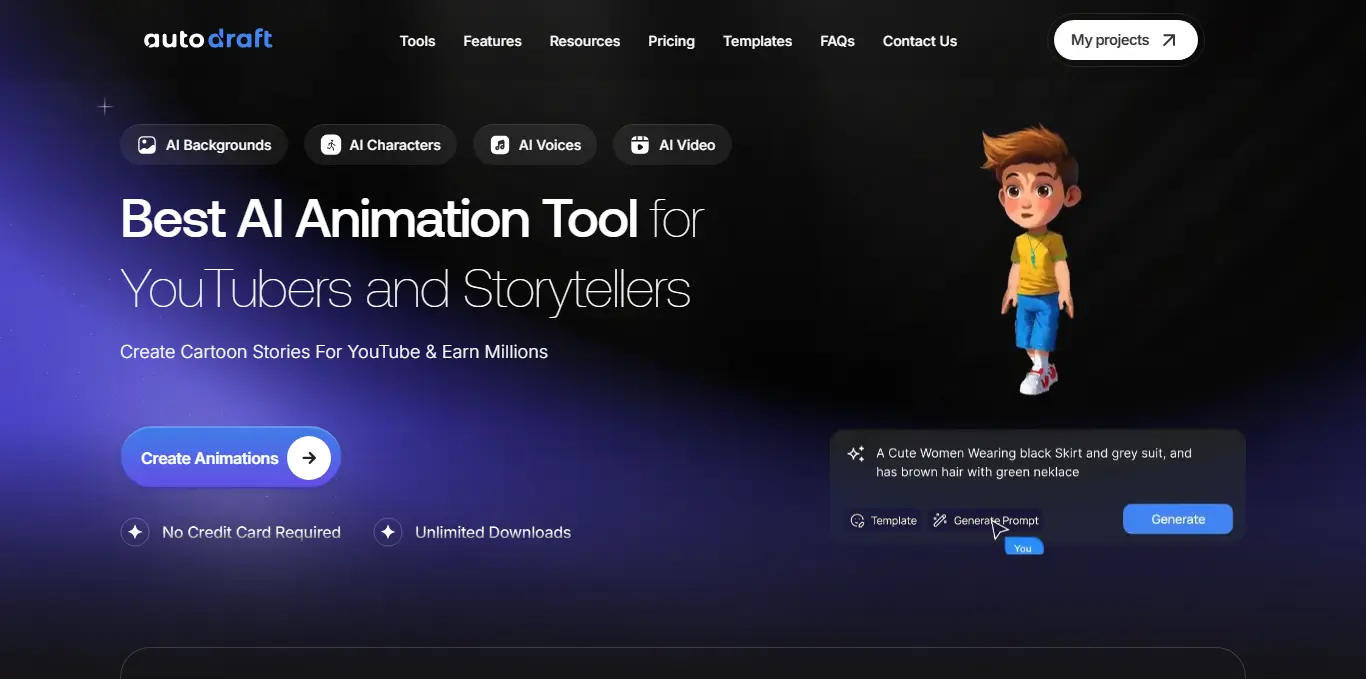
Text to image generation uses AI to convert written prompts into visuals. You can describe a scene, object, or character in plain text, and the AI generates an image that matches your input.
This technology is built on large-scale models trained on millions of image-text pairs, allowing it to understand descriptions and output visuals in various styles and formats.
AutoDraft AI is one such platform that simplifies this process with a clean interface, consistent art styles (anime, webtoon, painting, etc.), and tools like prompt enhancement. It allows you to generate concept art, thumbnails, comic panels, and storyboards.
How to Convert Text to Images?
With AutoDraft AI’s Text to Image tool, turning your imagination into visuals is fast, flexible, and beginner-friendly.
Here are simple steps to convert any text to an image using AutoDraft AI:
Step 1: Launch the “Text to Image” Tool
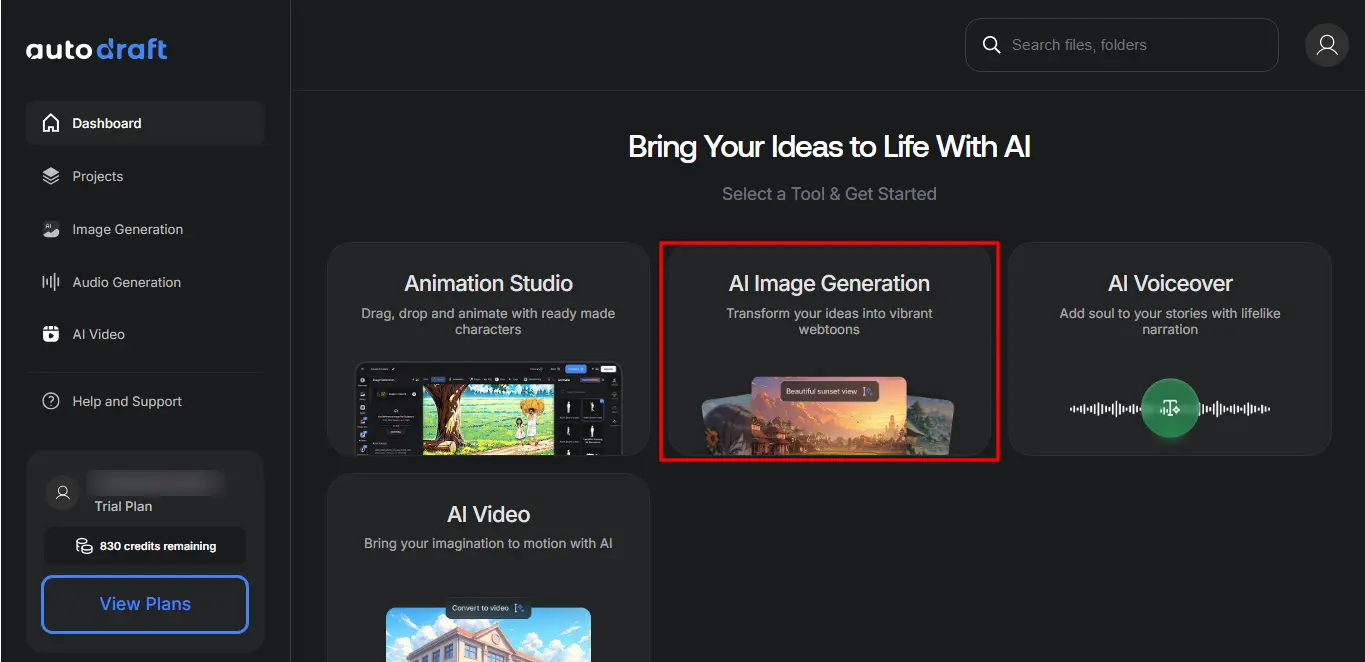
After logging in to your AutoDraft account, navigate to “Create Animations > AI Image Genaration” tool.
Step 2: Type Your Prompt
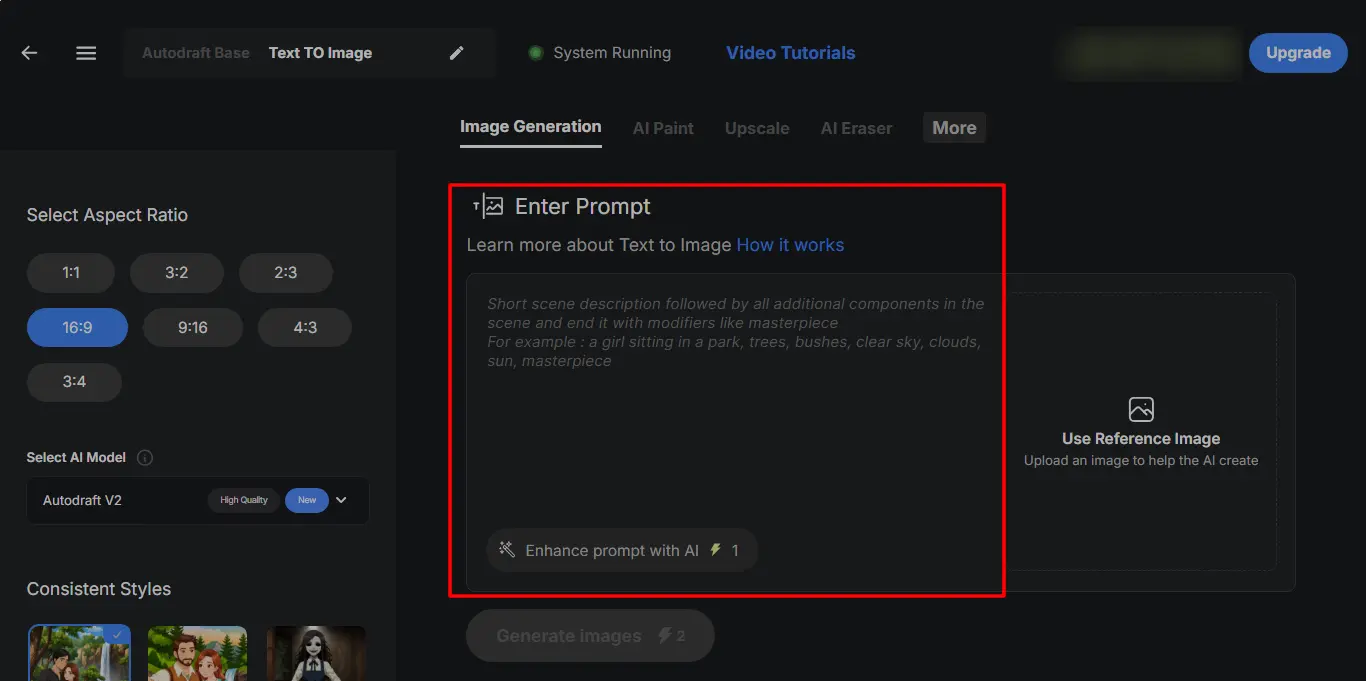
At the center of the screen, you’ll see a large text area labeled “Enter Prompt.” This is where you describe the scene you want to generate.
Write in natural language—start with the subject, describe the setting, and include any desired details or styles.
Example Prompt: A boy and his robot walking through a desert at sunset, with glowing sand, a cinematic lighting masterpiece
💡 Need help? Click “Enhance Prompt with AI” to automatically improve your prompt using AI.
Step 3: Choose an Aspect Ratio
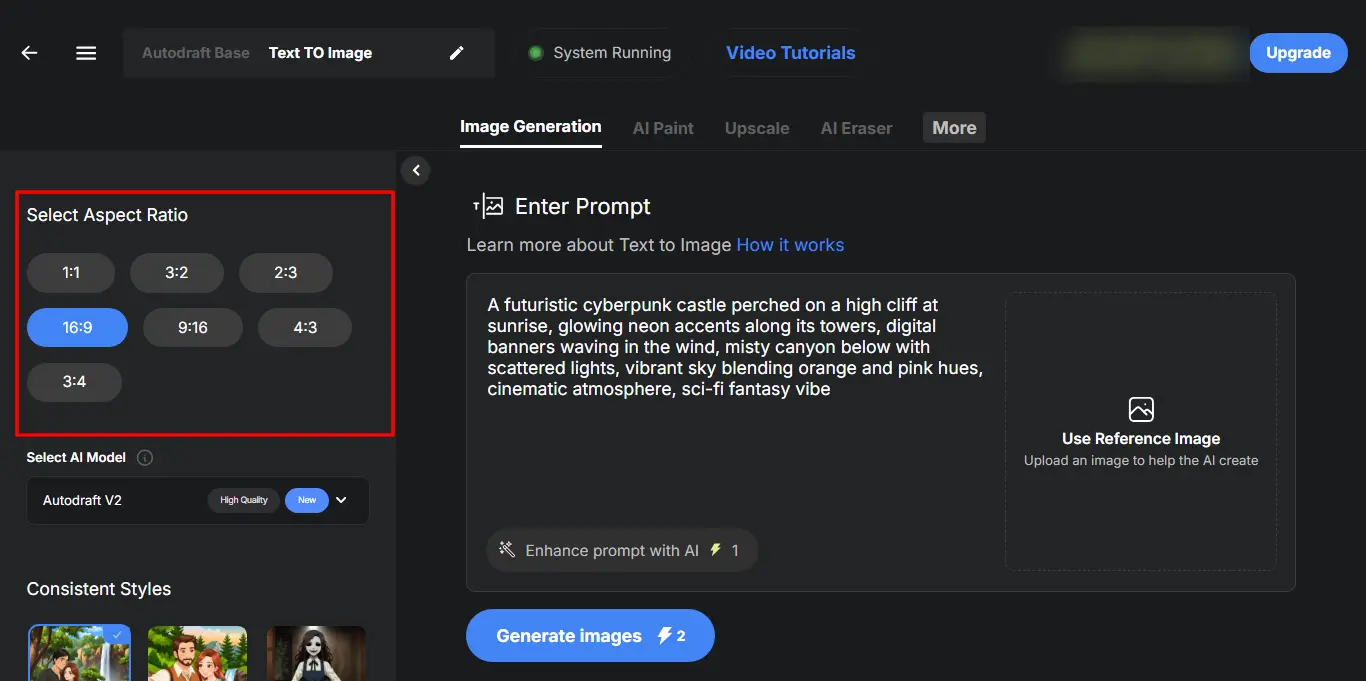
To the left, you’ll find preset aspect ratio buttons like:
- 16:9 (widescreen – great for videos/thumbnails),
- 1:1 (square – ideal for Instagram),
- 3:4, 4:3, or 2:3 (vertical or portrait use).
Click one that matches where you’ll use the image.
Step 4: Select a Visual Style
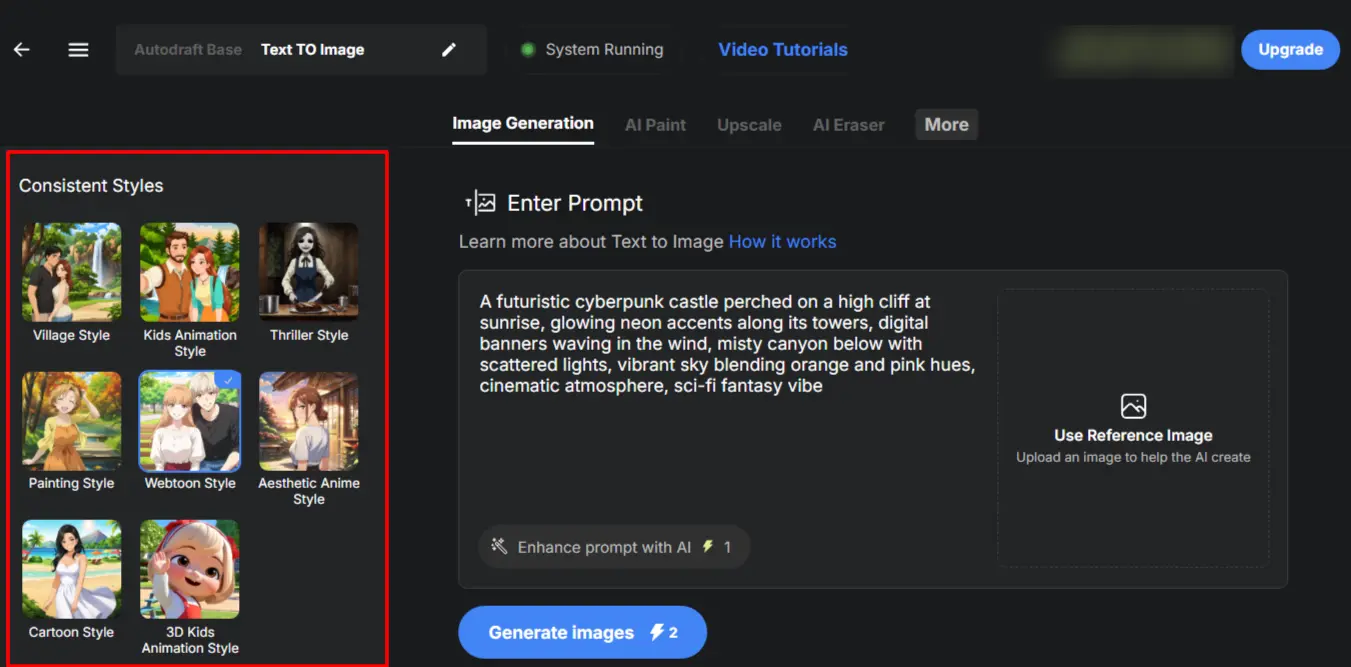
Under Consistent Styles, pick from ready-made looks like:
- Aesthetic Anime, Cartoon Style, Webtoon, or Painting Style
These ensure your image fits a particular tone or project aesthetic. If you're creating a series (e.g., a comic or storyboard), stick to one style for visual consistency.
Step 5: Upload a Reference Image
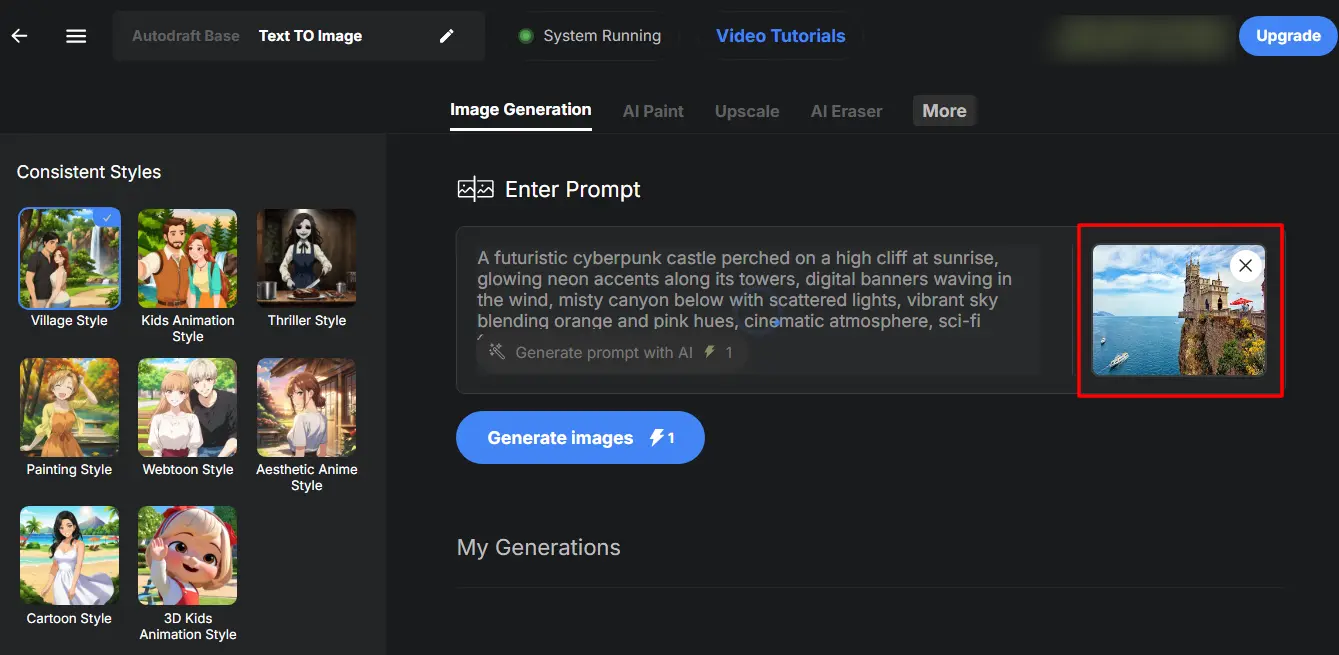
Want to guide the AI with a visual idea or layout? Use the “Reference Image” uploader to input an example the AI can follow in style or structure.
Step 6: Customize Advanced Options (Optional)
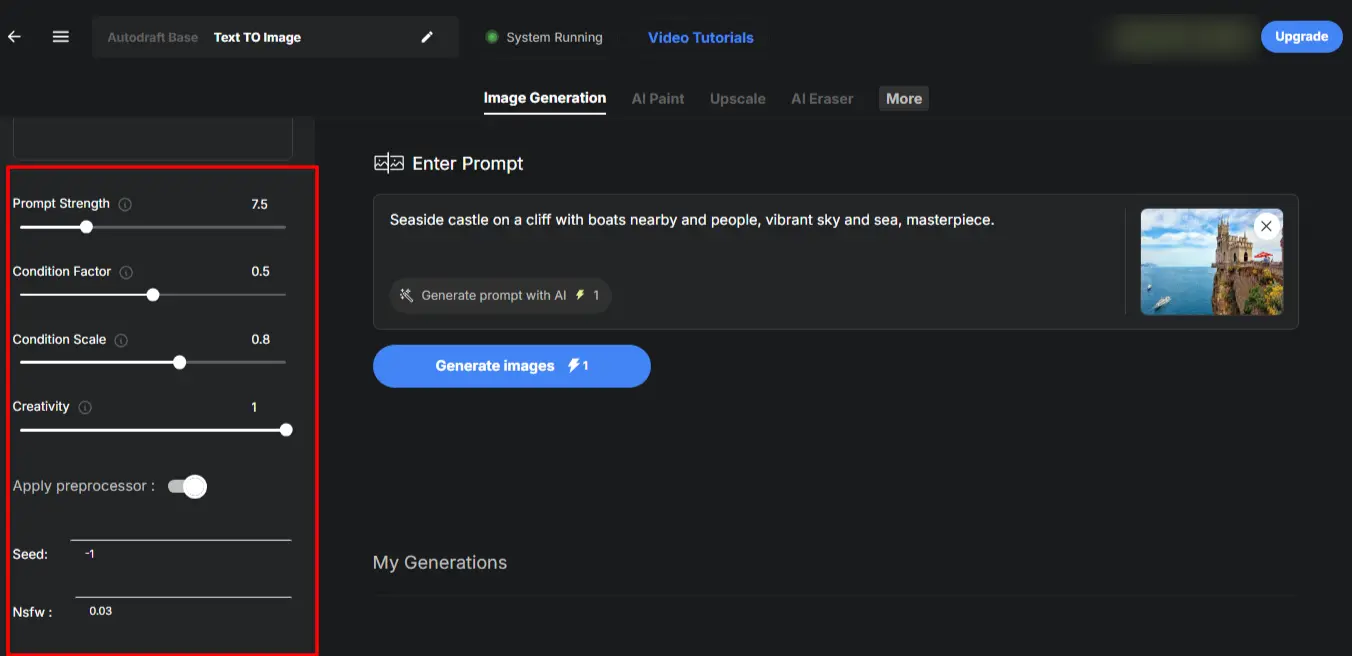
For finer control, scroll down to the Advanced Options section:
- Negative Prompts (pre-filled): Filters out common image issues like blurry faces, extra limbs, or watermarks.
- Prompt Strength: Use the slider to control how closely the image should follow your input (higher = more strict).
- Seed: Leave it at -1 for randomness, or input a value to replicate a look.
- NSFW Filter: Set your safety level; defaults to 0.03 (safe).
These settings help you to control the precision of your desired output.
Step 7: Click “Generate Images”
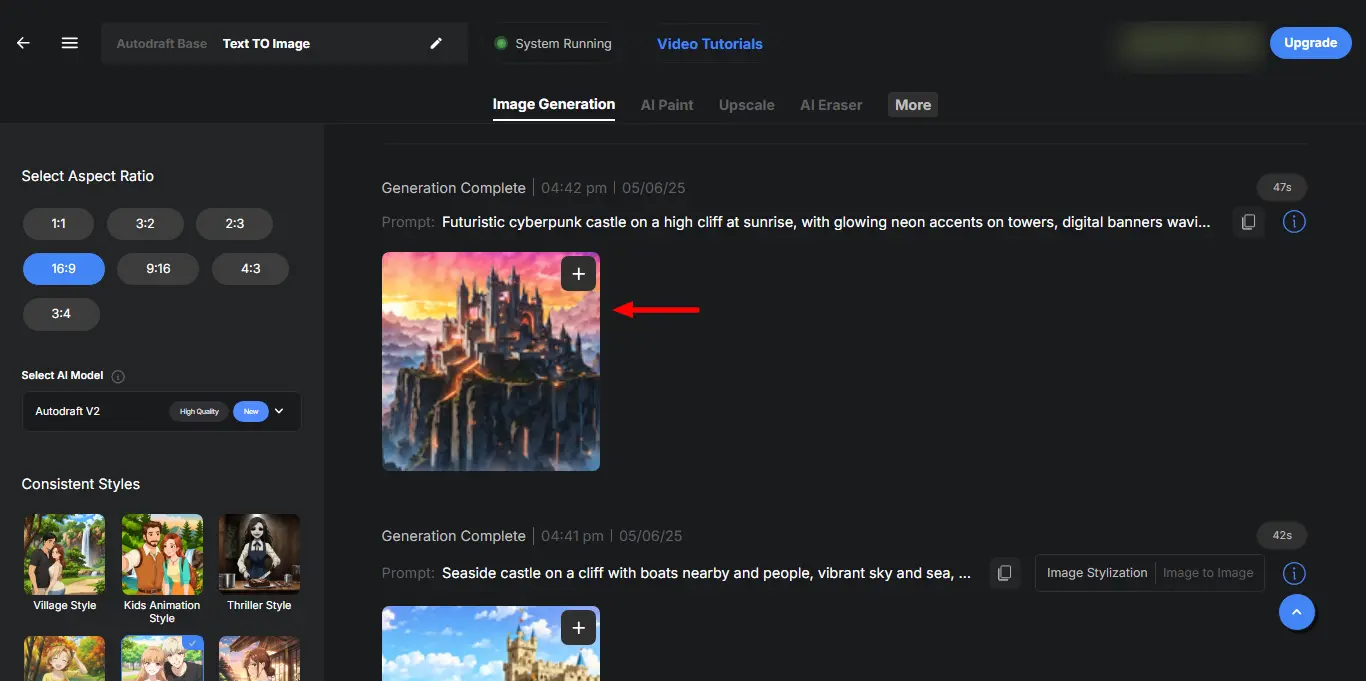
Once everything’s set, click the blue “Generate Images” button below the prompt box. After the image is generated, you can download it or reenter the prompt for more refinement.
With these easy steps, you can turn your ideas into stunning images effortlessly. Experiment with different prompts and styles to bring your unique vision to life in just minutes!
Text to Image Prompt Tips for Better Results
The quality of your generated image depends heavily on how you write your prompt. Here are a few tips to help you get better results:
- Be specific, not vague: Instead of writing “a girl,” try “a teenage girl in a red hoodie standing in the rain at night.”
- Include visual details: Mention colors, lighting, mood, environment, or character traits. For example: “warm sunset lighting,” “foggy mountains,” or “robot with glowing blue eyes.”
- Use genre or theme cues: Phrases like “cyberpunk city,” “slice-of-life cafe,” or “medieval battlefield” help the AI apply the right visual style and context.
- Test and tweak: Small prompt changes can produce big differences. Try variants to refine the style and composition.
To get the most out of AutoDraft AI’s Text to Image tool, it helps to write detailed and clear prompts. Think about adding specific descriptions, colors, lighting, and the mood you want to create.
Creative Ways to Use AI-Generated Images
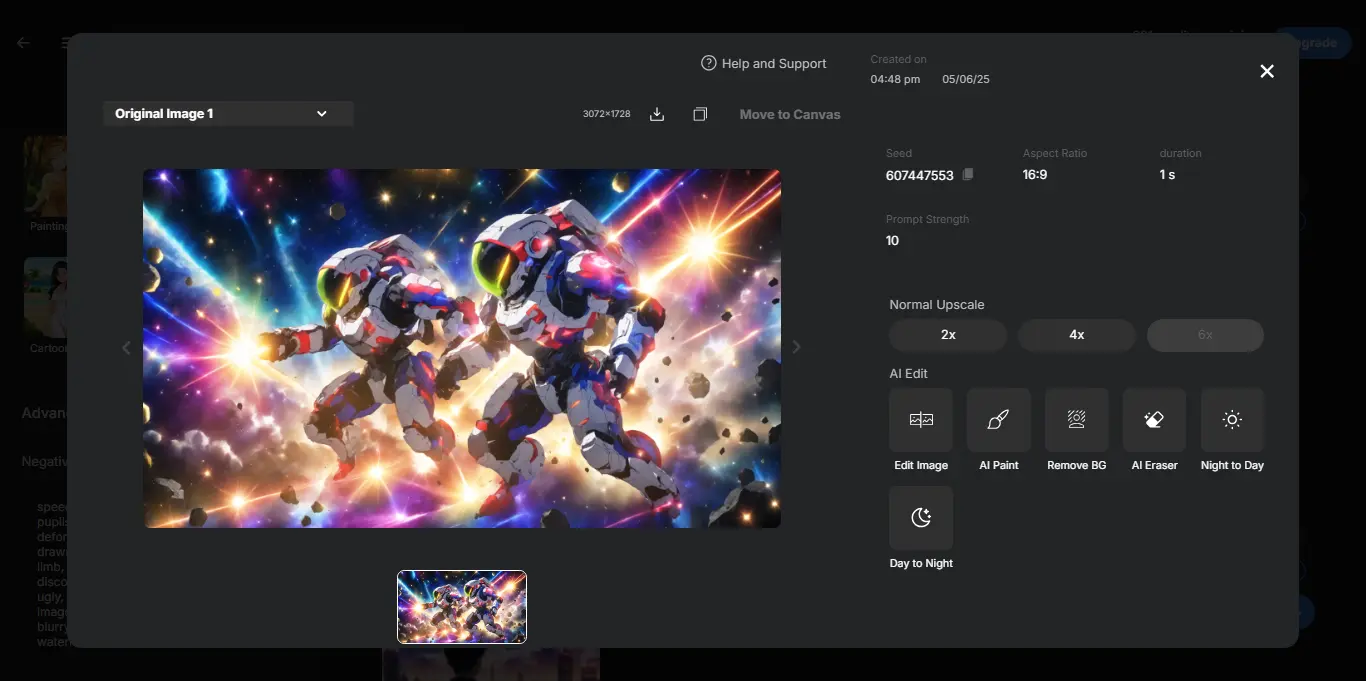
AutoDraft AI’s Text-to-Image tool opens up a world of creative possibilities beyond just artwork. Whether you're a YouTuber, designer, writer, or social media creator, these AI images can enhance your content instantly.
1. For Video & Social Media Creators
You can generate custom thumbnails for YouTube, intros and outros for videos, and eye-catching visuals for Instagram or TikTok. Use AutoDraft to create cutaway illustrations, animated backdrops, or quick concept scenes for storyboarding.
You can also generate visuals that match your niche, like tech, lifestyle, or gaming, with just a few changes in the prompt.
2. For Artists, Designers & Print Projects
Turn your prompts into wallpapers, posters, and merch designs. Artists can use the tool for concept art, character inspiration, or decorative UI elements.
Whether you're building a poster for a music gig or designing sticker packs, AI-generated images give you high-resolution assets to work with.
3. For Writers, Comic Creators & Storytellers
AutoDraft is perfect for turning scenes or descriptions into visual references. Writers can illustrate key moments from their scripts, comic creators can generate backgrounds or props, and zine publishers can easily mock up covers. Even characters or fantasy world maps are possible with the right prompts.
Whatever you're working on videos, comics, thumbnails, or just experimenting—these images can slot right into your project without slowing you down. From social posts to professional presentations, there's almost no limit to how these images can be applied.
AutoDraft AI – Your All-in-One Creative Assistant
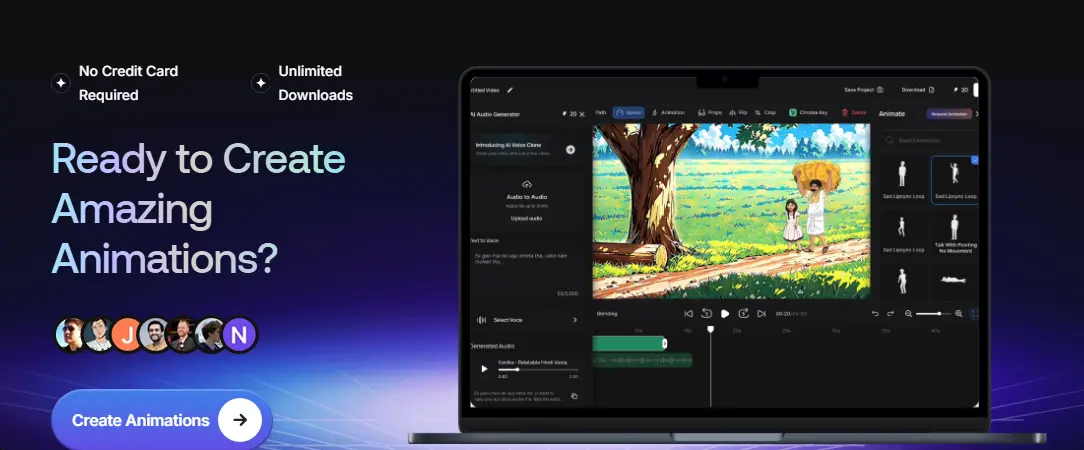
AutoDraft AI is a browser-based animation software that uses AI to create animations in minutes. With easy-to-customize characters and voice integration, it helps creators produce high-quality animations without any technical skills.
With AutoDraft, you can turn a single idea into a full visual sequence. Start by typing a description then generate characters, scenes, and even voiceovers automatically.
Want to change the design? You can customize everything from facial features to motion paths with intuitive controls.
Key Features of AutoDraft AI:
- Write a Prompt: Describe any scene or character, and AutoDraft instantly turns it into artwork or animation
- Customize Instantly: Modify looks, emotions, poses, and backgrounds with a click
- Add Motion and Voice: Choose from 200+ built-in animations, add audio using AI voices, and sync it all with a timeline
- Export Your Work: Download in Full HD or 4K, ready for YouTube, TikTok, or your next creative project
AutoDraft AI is designed for storytellers who want control, speed, and creative freedom without the technical roadblocks.
🎬** Start creating now explore AutoDraft AI for free → Try It Now**

