How to Get Realistic Images Using AI Image Generator Prompts
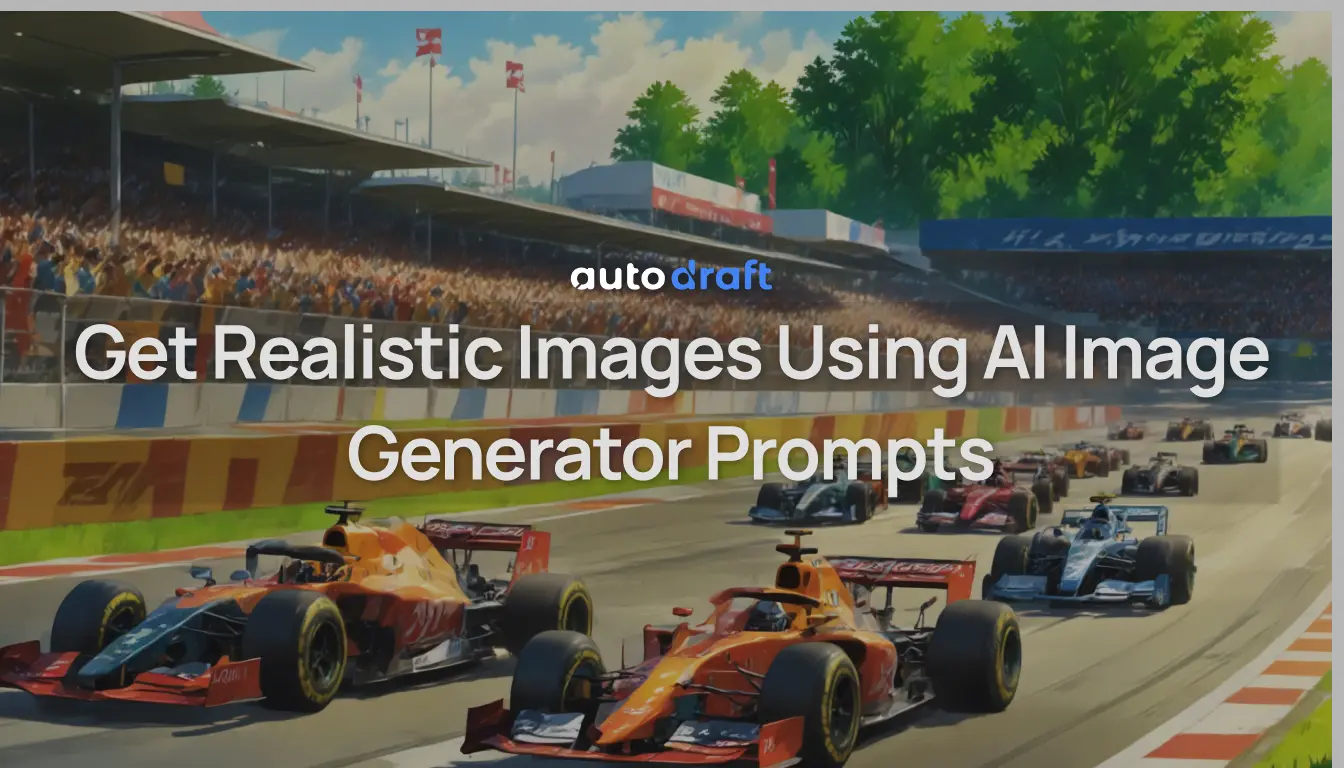
If you've ever used an AI image generator like AutoDraft AI, DALL·E, or Midjourney, you’ve probably realized something quickly: the results you get depend entirely on what you type.
You could enter a simple prompt like "a dog" and end up with a random image that feels off. But with just a few extra words—“a fluffy golden retriever puppy sitting in a sunflower field, soft lighting, cinematic style”—suddenly, the image becomes exactly what you imagined.
That’s the power of a well-written prompt.
The truth is, writing for AI is a bit of an art form. You don’t need to be a pro designer or a tech geek—you just need to know how to describe what you want in a way the AI understands.
In this beginner’s guide, we’ll walk you through:
- What a good AI prompt looks like,
- The key elements that make a prompt work,
- Common mistakes to avoid,
- And Free AI Image Generator to use.
Lets get started!
What Is an AI Image Generator Prompt?
An AI image generator prompt is a short text description that tells the AI what kind of image to create. Think of it as giving instructions to an invisible artist—but one that’s insanely fast and needs very clear directions.
For example:
Basic Prompt: “cat in a field”
Better Prompt: “a white Persian cat lounging in a lavender field, sunset lighting, dreamy atmosphere, photorealistic”
The second one gives the AI way more to work with—colors, lighting, emotion, and style. And that’s the secret: the more clearly and visually you describe your idea, the better your results will be.
Why are Descriptive Prompts Important?
Unlike searching on Google, where vague keywords still work, AI generators don’t guess well. They build the image from your words. That means your prompt acts like a blueprint—it defines the characters, setting, composition, and style.
Whether you want to create art for your YouTube thumbnails, product visuals, game concepts, or just for fun, writing better prompts = getting better images.
Elements of a Strong Prompt for an AI Image Generator
Generating a great AI image prompt is a bit like giving directions to a robot artist. The more details you include, without overcomplicating, the better the final result.
Here are the key building blocks of a solid prompt:
1. Subject
Start with what the image should focus on. Be specific. Instead of saying "a bird", say "a vibrant red parrot sitting on a tree branch."
2. Attributes
Describe the subject’s features. This includes color, size, pose, mood, facial expression, or clothing. These little touches give your image more personality.
Example: “A robot in a blue hoodie, smiling, standing confidently”
3. Setting / Background
What’s around your subject? Is it in a city, forest, space, or underwater? This sets the tone and depth of the image.
Example: “in a futuristic Tokyo street, neon signs glowing”
4. Lighting & Mood
Mood makes your image more powerful. Add terms like “golden hour lighting,” “moody shadows,” “soft glow,” or “overcast sky” to influence the tone.
Example: “soft, ambient light with dreamy haze”
5. Style
Do you want it to look like an oil painting, digital art, anime, photorealism, or pixel art? Mention the style to guide the AI’s creative direction.
Example: “cyberpunk digital art” or “in Studio Ghibli animation style”
6. Camera Details (Optional but Advanced)
If you want ultra-specific control, you can add details like “close-up,” “wide-angle,” or “shot from above.” This helps the AI choose framing.
Finally, put it all together:“A cyberpunk girl with glowing blue eyes, wearing a black trench coat, standing in the rain on a neon-lit Tokyo street, close-up portrait, moody lighting, cinematic style”
That’s a powerful prompt that gives the AI a clear, vivid vision to work with.
Prompt Templates You Can Start Using
Writing your own prompts from scratch is great, but it helps to have a few reliable templates to fall back on. Below are beginner-friendly prompt formulas you can copy, tweak, and experiment with, depending on what you want to generate.
1. Character Design Prompt
Prompt Template: A [age] [gender] [occupation or role], wearing [outfit/style], with [hairstyle/facial features], in [art style]
Example: A teenage female warrior, wearing futuristic armor with glowing blue lines, short silver hair, in anime style
This gives the AI a clear idea of the character’s age, look, clothing, and artistic tone. This is perfect for avatars, comic characters, or game heroes.
2. Landscape or Background Prompt
Prompt Template: A [type of environment] during [time of day], with [weather conditions], in [style]
Example: A dense forest during sunset, with golden rays filtering through the trees and misty fog, in Studio Ghibli animation style
Ideal for storybook backgrounds, fantasy maps, or setting the mood in scenes.
3. Creature or Fantasy Prompt
Prompt Template: A [creature type] with [unique traits], set in [location or atmosphere], in [style]
Example: A giant dragon with crystal wings and glowing eyes, flying over a volcanic island, digital concept art style
Great for games, lore-building, and epic storytelling.
4. Cinematic or Poster Prompt
Prompt Template: A [subject] in a [genre] movie poster composition, dramatic lighting, centered frame, cinematic style
Example: A masked vigilante in a cyberpunk city, rain falling, neon lights reflecting, cinematic poster style
Use this for thumbnails, social media posts, or video covers.
5. Abstract or Artistic Prompt
Prompt Template: An abstract image representing [emotion or theme], using [colors], in the style of [artist or medium]
Example: An abstract representation of serenity, soft blues and whites, watercolor style inspired by Monet
Perfect for mood boards, visual poetry, or creative branding.
If you’re still confused about creating AI Images, check out our step-by-step guide on how to convert text to images using AutoDraft AI.
How to Refine and Iterate Prompts for Better Results
Writing your first prompt is easy, but getting exactly what you want. That takes a little tweaking. The good news? Prompt refinement is where the magic happens.
Here’s how to improve your prompts step by step:
1. Start Broad, Then Add Details
Begin with a basic idea like: “A futuristic city at sunset”
Once you see the results, ask yourself:
- Do I want this to look more realistic or stylized?
- Should it include people, vehicles, or buildings?
- What kind of mood or lighting should it have?
Refined prompt: “A cyberpunk city skyline at sunset, glowing neon lights, flying cars, cinematic lighting, high detail, wide angle”
2. Use Commas to Structure Thought
Think of your prompt like a list of traits you want the AI to combine. Each comma separates a visual element. For example: “Medieval castle, cloudy sky, dramatic lighting, forest background, fantasy style”
This gives the AI multiple building blocks to work with, resulting in a richer composition.
3. Adjust with Style Keywords
Want something hyper-realistic? Add words like:
- photo-realistic
- digital painting
- anime style
- isometric view
- low poly
You can even guide the mood with adjectives like moody, peaceful, chaotic, or vibrant.
4. Use Negative Prompts
Some tools, like AutoDraft AI, support negative prompts—things you don’t want in the image. For example: Prompt: “A warrior on a mountain, cinematic lighting” Negative: “no blur, no text, no watermark”
This helps clean up distractions or unwanted elements.
Prompt writing isn’t so hard—it’s creative play. Test out unusual combinations, make small edits, and re-run the same idea with slight variations.
Over time, you’ll develop a feel for what works.
Common Prompt Mistakes (and How to Avoid Them)
When you're starting out with AI image generation, it's easy to fall into a few traps that can leave you with confusing or low-quality images.
Here are the most common mistakes beginners make—and how to avoid them:
1. Being Too Vague
Prompts like “a man,” “a tree,” or “a landscape” give the AI almost nothing to work with. The result? Generic, uninspiring images.
Instead, be specific. “An elderly man with a long white beard, wearing a wizard's robe, standing on a snowy mountain” gives the AI a story to build on.
2. Overloading the Prompt
Trying to cram too many ideas into one prompt can confuse the AI. For example: “A fairy, a dragon, a knight, a castle, a rainbow, and fireworks at night, in anime, pixel, and photorealistic style.” The result? Usually a visual mess.
Instead, focus on one or two key elements. If you want more complexity, generate in stages or create separate images to combine later.
3. Contradictory Instructions
Saying “dark, moody lighting” and “bright, sunny day” in the same prompt sends mixed signals. The AI will struggle to decide what to prioritize.
Instead, pick one consistent tone or lighting style per prompt.
4. Forgetting the Style
If you don’t mention a style, the AI might default to something you didn’t expect—like 3D art when you wanted a watercolor look.
Instead, add phrases like “watercolor painting,” “low-poly 3D,” “digital concept art,” or “anime style” to guide the visual output.
5. Ignoring the Use Case
A prompt for a YouTube thumbnail needs bolder colors and tighter framing than, say, a background illustration for a storybook.
Instead, tailor your prompt to the image’s purpose, like “portrait-style for profile picture,” or “cinematic wide shot for banner image.”
Meet AutoDraft AI – Your Text to Image Assistant
If you’re just getting started with writing prompts, tools like AutoDraft AI make the entire process much easier and more fun.
AutoDraft AI is a powerful, browser-based creative suite that lets you generate stunning visuals, characters, and scenes directly from text promptsno design background required. It’s perfect for artists, creators, educators, or even marketers looking to produce eye-catching graphics without opening Photoshop.
Here’s how it helps beginners:
- Style Control: Want anime, Pixar-style, or hand-drawn looks? Just mention it in your prompt. AutoDraft supports a wide range of styles and themes.
- Image + Animation Ready: Unlike other image generators, AutoDraft integrates visual output with animation tools—so if you want to turn your generated image into a cartoon or video later, you're already halfway there.
- Prompt Suggestions: Stuck on what to write? AutoDraft provides prompt ideas, trending templates, and even auto-complete assistance so you’re never starting from zero.
Whether you’re visualizing a story, designing characters, or just playing around with concepts, AutoDraft AI makes prompt-based creation smooth and beginner-friendly.
Try AutoDraft AI Image Generator Now!

