How to Download a YouTube Video in Under 1 Minute - Free Video Downloader
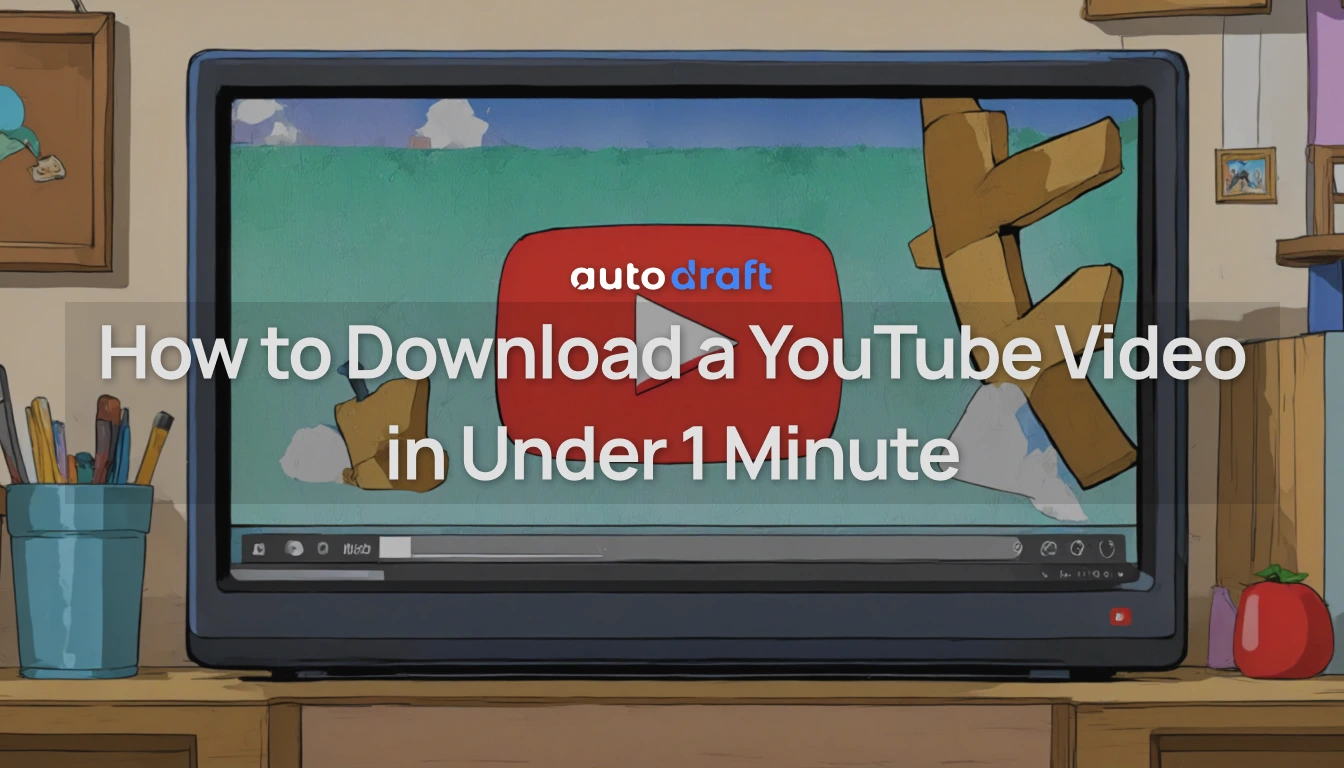
With the growing demand for content on YouTube, many people find themselves wanting to watch videos offline. Whether it’s for entertainment, educational purposes, or to save data, being able to download a YouTube video quickly can be a real time-saver.
But how do you do it in under five minutes without getting bogged down by complicated steps?
In this blog, we’ll explore the quickest and easiest methods for downloading YouTube videos. Additionally, we’ll cover all the legal aspects so you can download content safely.
What we’ll cover:
- How to Download YouTube Videos Using an Online Video Downloader
- How to Download YouTube Videos Using Download Manager Software
- How to Download YouTube Videos Using Browser Extensions
Let’s Begin
Legal Disclaimer When Downloading YouTube Videos
Before downloading videos, it's important to be aware of the legal side of things. While it can be tempting to grab any video for offline viewing, there are some rules to keep in mind.
YouTube’s Terms of Service: According to YouTube’s terms, downloading videos without the permission of the content creator is prohibited, unless there’s a download button or option directly on the platform itself (like with YouTube Premium).
Downloading copyrighted content without the creator's consent is illegal and can result in fines or legal action. Some videos come with a Creative Commons license, allowing users to download and use them freely.
Tools to Download YouTube Videos for Free
To download YouTube videos quickly and safely, you’ll need the right tools. There are a variety of methods available, from online downloaders to software and browser extensions. Here are some popular options that will help you get the job done in under five minutes:
-
Online Video Downloaders: These are websites where you paste the YouTube video URL and get the download link. Popular examples include SaveFrom.net, Y2Mate, and ClipGrab. They offer various video quality options and file formats (MP4, MP3, etc.).
-
Download Manager Software: If you prefer a more dedicated tool, download managers like 4K Video Downloader or JDownloader are great options. They are more reliable for larger downloads.
-
Browser Extensions: Extensions like Video DownloadHelper or SaveFrom.net Helper integrate directly with your browser. Once installed, these extensions allow you to download videos with just a click, directly from the YouTube page.
Each of these tools has its advantages, depending on your needs. Online downloaders are great for quick, single downloads, while download managers and extensions are better for bulk downloading or frequent use.
Now let’s check through the process of downloading a YouTube video quickly and easily.
Here’s a simple guide for downloading YouTube Videos:
Method 1: Using an Online Video Downloader
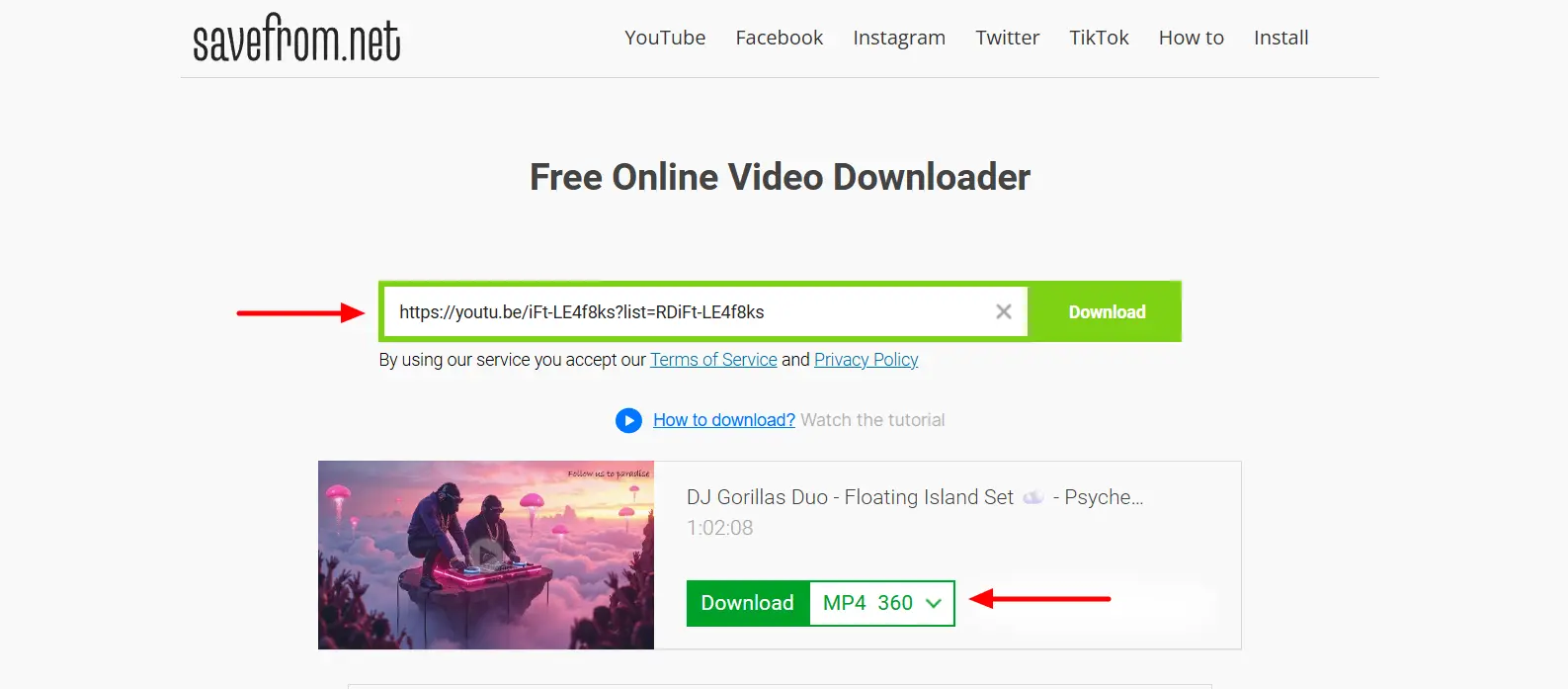
Step 1: Copy the YouTube Video URL: Go to YouTube and find the video you want to download. Copy the URL from the browser’s address bar.
**Step 2: Visit an Online Video Downloader Website: **Open your browser and visit a trusted online downloader like SaveFrom.net or Y2Mate.
Step 3: Paste the Video URL: On the downloader website, paste the URL into the provided field.
Step 4: Choose Video Quality and Format: The site will show you different options for video quality (e.g., 720p, 1080p). Choose the one that suits your needs.
Step 5: Click "Download": After selecting the video quality, click the download button, and the video will start downloading. Save the file to your preferred location on your device.
Method 2: Using Download Manager Software

Step 1: Install and Open a Download Manager: Download and install a program like 4K Video Downloader. Once installed, open the software.
Step 2: Copy the YouTube Video URL: Go to YouTube and copy the URL of the video you want to download.
Step 3: Paste the Video URL into the Downloader: In the software, paste the URL into the designated field.
Step 4: Select Download Options: Choose the video quality and format (e.g., MP4, MKV).
Step 5: Start the Download: Click "Download," and the software will begin fetching and saving the video to your device.
Using Download Manager, you can download playlists or bulk videos in a single click.
Method 3: Using Browser Extensions
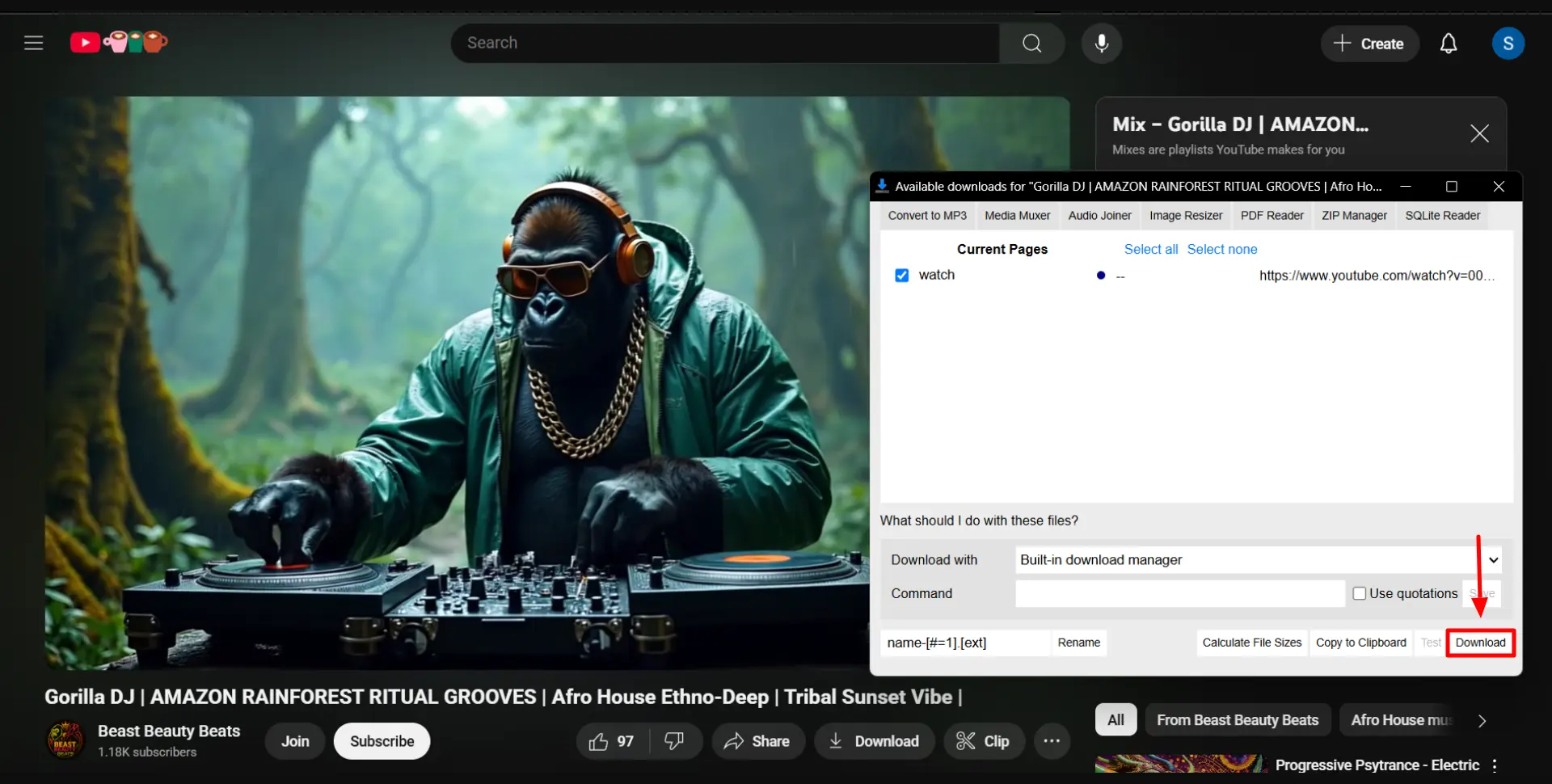
Step 1: Install a Browser Extension: Add a browser extension like “OrangeMonkey” or “ByClickDownloader” to your web browser.
Step 2: Go to the YouTube Video: Open the video you want to download in your browser.
Step 3: Click on the Extension Icon: Once the video is loaded, click on the extension icon in your browser toolbar.
Step 4: Choose Video Quality: The extension will show available download options. Select your preferred video quality.
Step 5 :Download the Video: Click "Download," and the video will be saved to your device.
This guide should help you download any YouTube video in under five minutes with ease. Choose the method that works best for you!
Tips for Downloading a YouTube Video Faster and Safer Download
To make sure you can download YouTube videos efficiently and securely, here are some tips to keep in mind:
1. Avoid Downloading from Untrustworthy Sites
While many online downloaders are safe, others might be unreliable or even dangerous, leading to malware or unwanted software downloads. Stick to trusted sites like Y2Mate, SaveFrom.net, or tools you’ve already installed, like 4K Video Downloader, to minimize security risks.
2. Scan Downloaded Files for Viruses
Even when downloading from reliable sources, it’s always a good idea to scan your downloaded videos for viruses. Use your antivirus software to check the file before opening it, especially if it’s from a lesser-known site or tool.
3. Choose the Right Video Quality
While it might be tempting to download the highest quality available, larger video files take longer to download and consume more storage. Choose the quality you actually need—lower resolutions like 720p or 480p are usually sufficient for most devices and save both time and space.
4. Use Download Managers for Bulk Downloads
If you’re planning to download multiple videos or even entire playlists, using a download manager like 4K Video Downloader is your best option.
These tools allow you to queue multiple downloads, saving time and effort by letting the software handle everything while you do something else.
Repurpose YouTube Content with AutoDraft AI
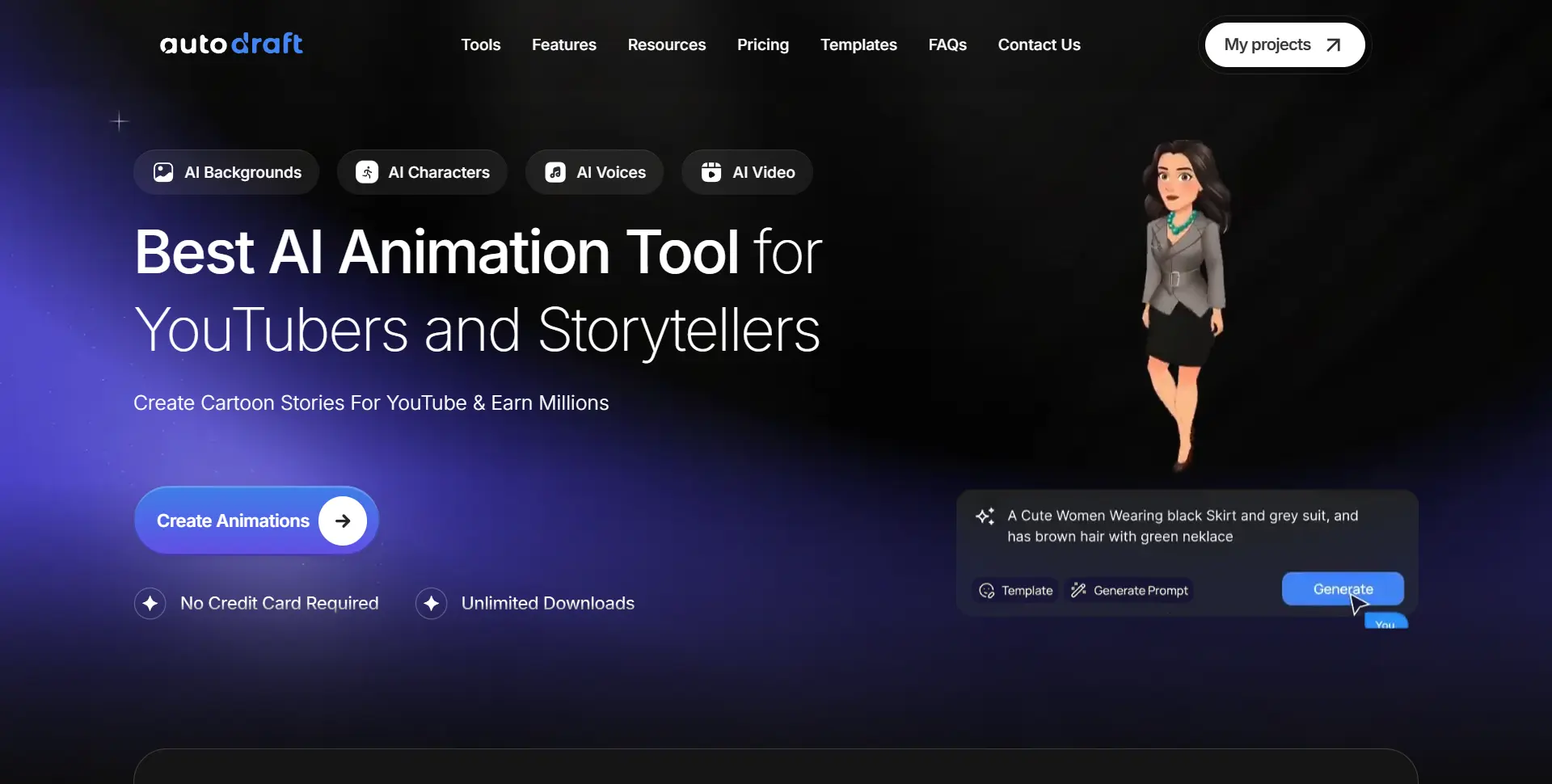
Once you’ve downloaded YouTube videos, you might want to repurpose that content for a variety of uses—whether it’s for social media, marketing campaigns, educational purposes, or even turning them into TikToks, YouTube Shorts, or Instagram Reels.
AutoDraft AI is a powerful tool that helps you do just that by transforming downloaded YouTube content into polished, creative material that can be used across different platforms.
1. Create Review Videos

You’ve downloaded a product unboxing video or a tech tutorial from YouTube. Now you can add your commentary and insights with AutoDraft AI’s voiceover tools to create a personalized review. You can also enhance your video with graphics, ratings, and highlight reels to make your review more engaging.
2. Make a Remix Edit

Download a music video, vlog, or sports clip to create a remix or mashup that combines various content elements into one. Use AutoDraft’s scene creator, voiceovers, and AI-powered editing tools to mix and match different clips, add transitions, and re-edit the video into a fresh, original remix.
3. Create Comedy Dubs
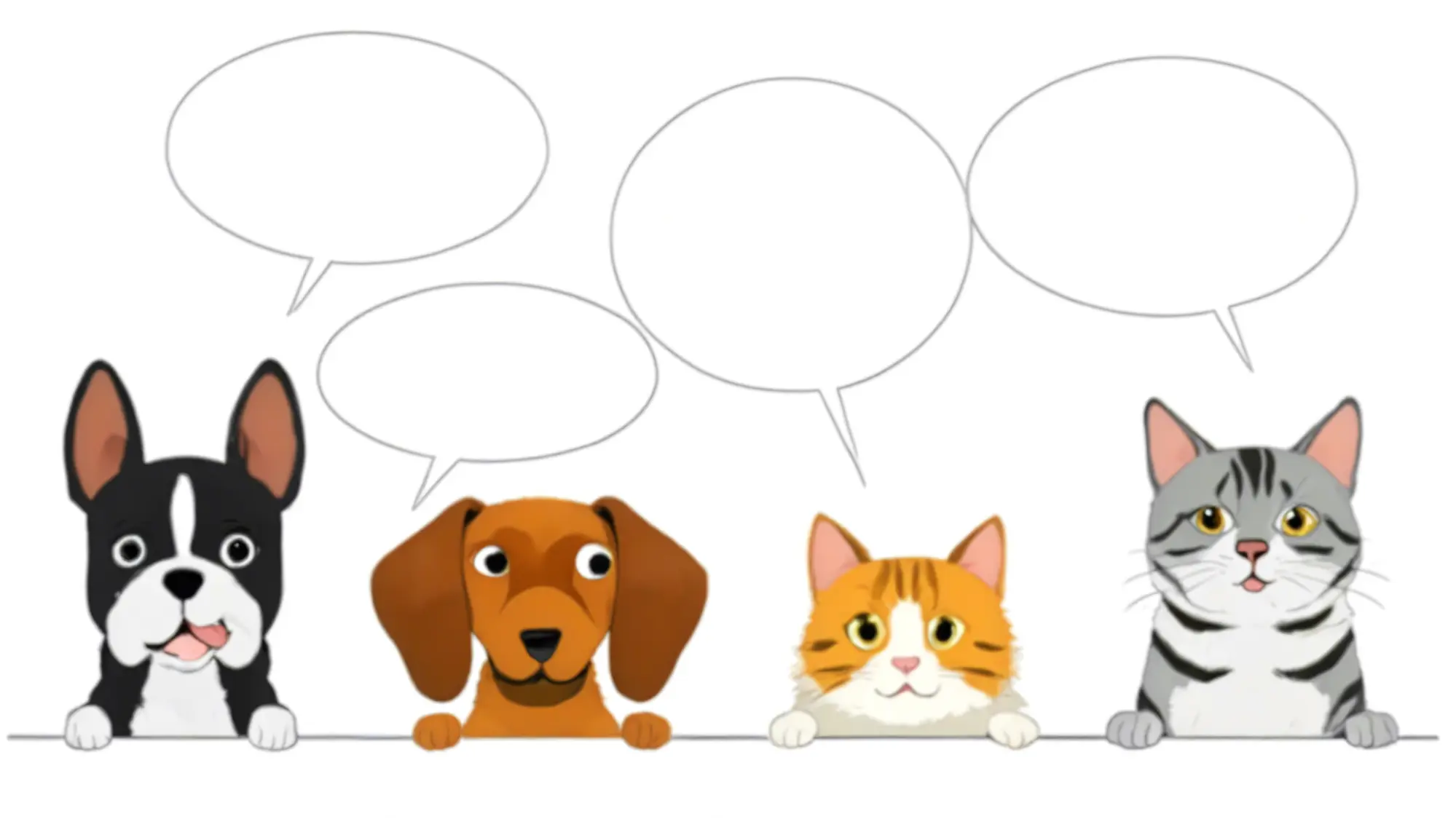
Use a downloaded funny clip or a popular meme video on YouTube to add your own comedic twist. Use AutoDraft’s voiceover tools to dub over the original content with hilarious new dialogue or jokes, adding custom sound effects and animated characters to enhance the humor. Add punchy sound effects or humorous animations to elevate the comedic timing.
4. Make Shorts or Reels for Social Media
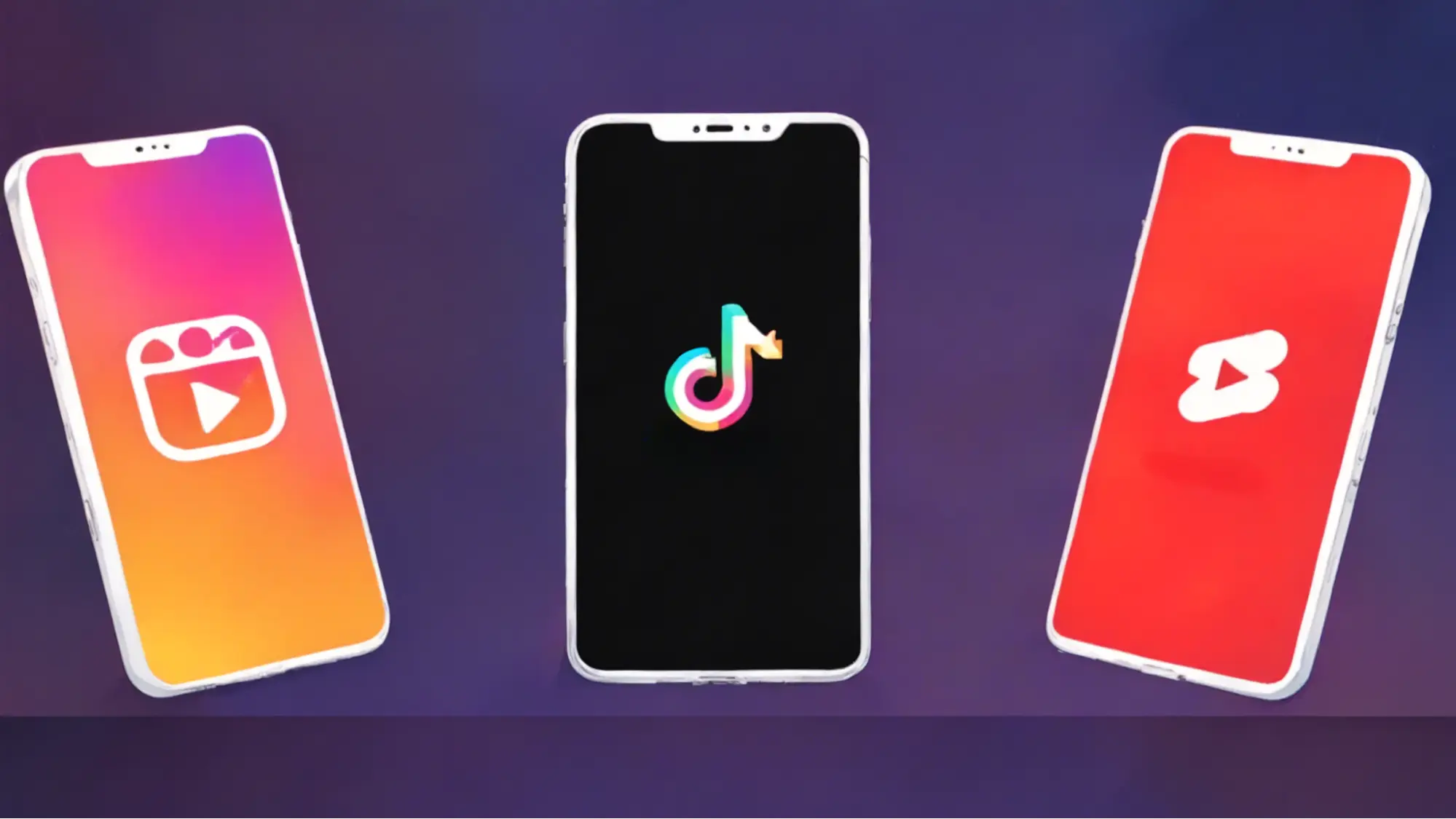
Trim long YouTube videos to create a quick, engaging video for Instagram Reels, TikTok, or YouTube Shorts. Use AutoDraft to clip down the content into bite-sized videos that are ideal for social media. Add catchy animations, text overlays, and music to make your video stand out in a fast-scrolling feed. Download a 10-minute vlog or tutorial and use AutoDraft AI to trim it down to 60-second highlights to fit the social media format.
5. Create a Trailer Video

Use a downloaded documentary, movie clip, or series trailer to make your own version to tease upcoming content or a project. Take the downloaded footage and use AutoDraft AI to create an exciting trailer with dramatic effects, music, and text overlays that capture attention and build anticipation.
6. Make Fan Fiction Videos

Use AutoDraft AI to add custom animations, characters, and voiceovers to create a unique storyline. You can craft an alternative version of the story, add dialogue, and even mix in animated scenes to expand the fan content.
By integrating AutoDraft AI into your video editing and repurposing workflow, you can transform your downloaded YouTube videos into high-quality, engaging content tailored for various platforms and audiences.
Whether it’s for educational, marketing, or social media purposes, AutoDraft AI simplifies the process and enhances your creative output.
How to Download YouTube Videos Without Any Risk
While downloading YouTube videos can be incredibly useful, it's not the only option available. If you’re looking for other ways to enjoy videos offline or more conveniently, here are a few alternatives:
1. Buy YouTube Premium for Offline Viewing
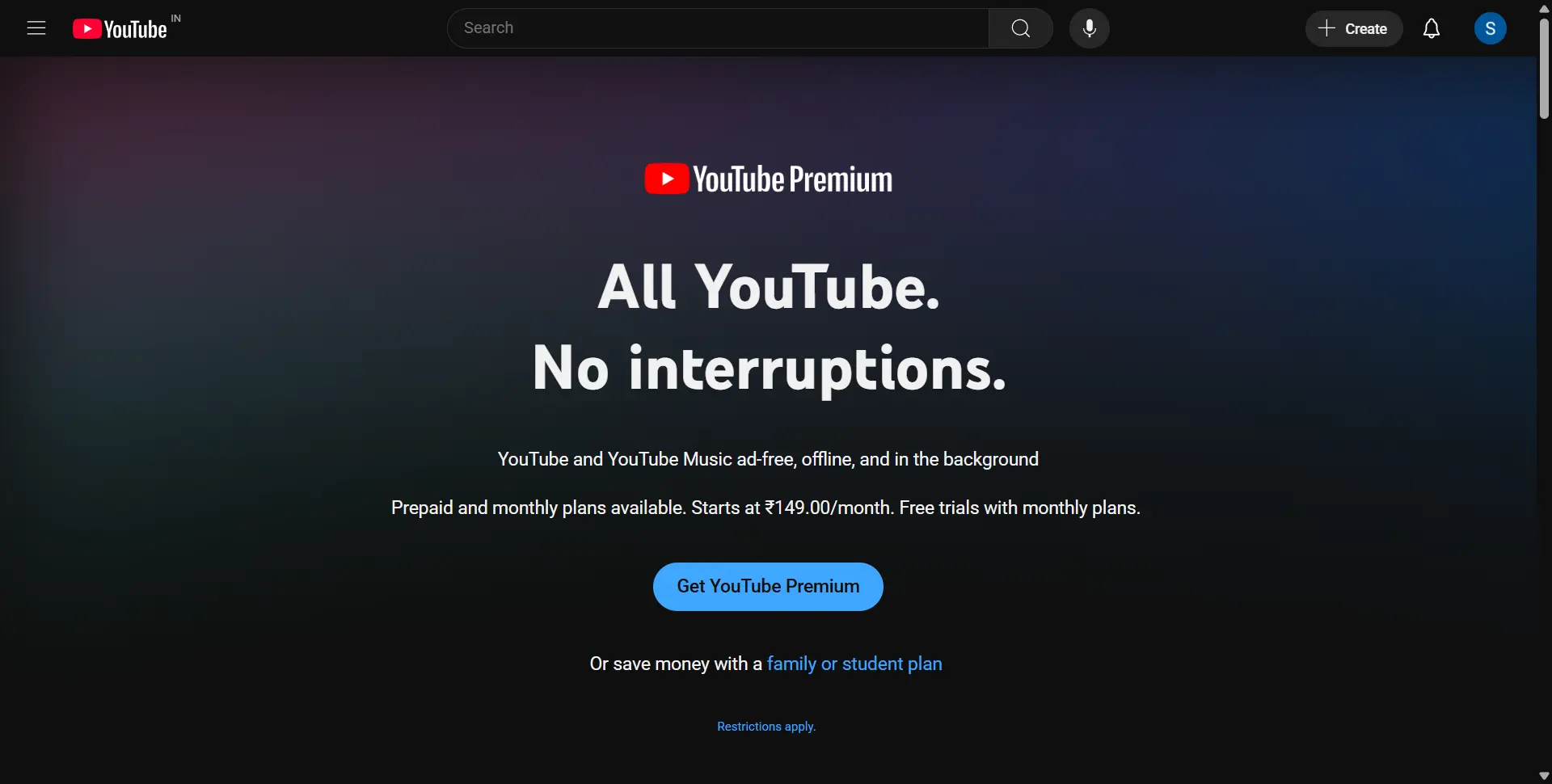
YouTube Premium is a paid subscription that allows you to download videos directly within the YouTube app for offline viewing.
This feature is available for both mobile and desktop users, and the best part is that you don’t have to worry about using third-party tools.
Benefits:
- No need for third-party tools or websites
- Downloads are available directly within the YouTube app
- Ad-free experience and access to exclusive content
- Listen to Music Videos even when the screen is off.
YouTube Premium also offers additional benefits like ad-free viewing and access to YouTube Music.
2. Legal Alternatives for Downloading Videos
If you're interested in downloading content legally, consider exploring other platforms that offer downloadable videos. For example, services like Vimeo allow users to download videos directly from the platform, especially for educational or creative content.
3. YouTube’s Mobile App Download Feature
If you’re using the YouTube mobile app, it has a built-in feature that allows you to download videos for offline use. It’s also available for some videos without a subscription (especially in regions where YouTube allows offline viewing for free).
If you’re serious about downloading videos responsibly and legally, YouTube Premium and other platforms with built-in features might be the way to go.
Troubleshooting Common Issues: Download a YouTube Video
Even with the best tools, you might run into a few hiccups while downloading YouTube videos. Here are some common issues and how to fix them:
1. YouTube Video Unavailable or Blocked for Download
Sometimes, the video you want to download may be restricted or unavailable for download. This can happen for several reasons, such as the video being region-locked or protected by copyright.
Solution: Check if the video is available in your region. If it's restricted, try using a VPN to change your location.
2. Slow YouTube Download Speeds
If your download speed is slower than expected, it could be due to a weak internet connection, a server issue with the downloader, or a heavy load on YouTube’s servers.
Solution: Make sure you’re connected to a stable and fast Wi-Fi network. Close any unnecessary programs or apps on your device that might be using up bandwidth.
3. Video Quality Options Missing
Sometimes, download tools may not display all available video quality options, especially for videos with non-standard resolutions or formats.
Solution: Refresh the page or restart the downloader tool to reload the video information. If the issue persists, try a different download method, such as using a browser extension or software like 4K Video Downloader, which typically offers a wider range of quality options.
4. Video Download Stops or Freezes
Occasionally, a download may stop or freeze halfway through, leaving you with an incomplete file.
Solution: Pause and resume the download to see if it picks up where it left off. If the download fails, restart the process or try a different tool.
By troubleshooting these common issues, you can keep your YouTube video downloads running smoothly
Key Takeaways
Downloading YouTube videos is just the beginning of transforming your content. With the right tools, like AutoDraft AI, you can quickly repurpose these videos into engaging, creative formats for a variety of uses—whether it’s for social media, educational purposes, or even entertainment.
From creating review videos and comedy dubs to producing trailers and fan fiction content, the possibilities are endless.
By leveraging AutoDraft AI, you can enhance your downloaded content effortlessly, turning it into something fresh and exciting that captures your audience's attention.
Ready to transform your YouTube videos into high-quality content? Try AutoDraft AI today and start creating unique, engaging videos in minutes!