How to Create Consistent Backgrounds With Autodraft AI
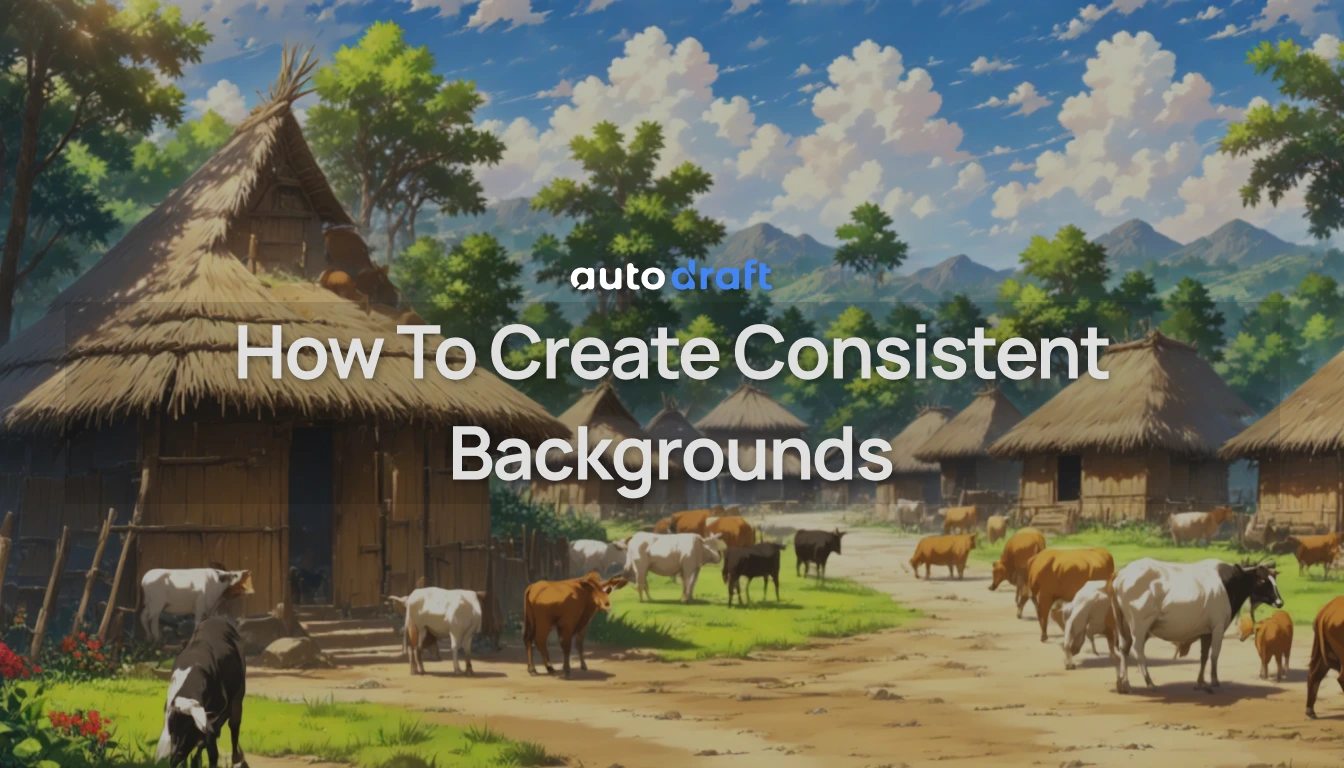
Autodraft has taken visual storytelling to the next level by incorporating AI-generated 2D animation assets. It is an excellent tool through which animators can create high-quality backgrounds for their animations. One of the biggest advantages of using Autodraft AI is that it offers a consistent style with variable degrees of control for on the background generation. By using Autodraft, one can create backgrounds from prompts, storyboards, inked drawings, flat colored backgrounds, as well as reference images. In this blog, we will explore all of these methods through which you can create a consistent background by using prompts in Autodraft AI.
Creating a Background with Prompt in Autodraft
Autodraft provides a consistent style model that can be used to create backgrounds using prompts. We can use the following steps to understand how this works.
- Start by creating a new project with a consistent style model provided.
- Next, simply type the prompt you want and click on Generate.
- One can also change the aspect ratio of the output image.
- Since the backgrounds are being generated in a template model, they will be in a consistent style.
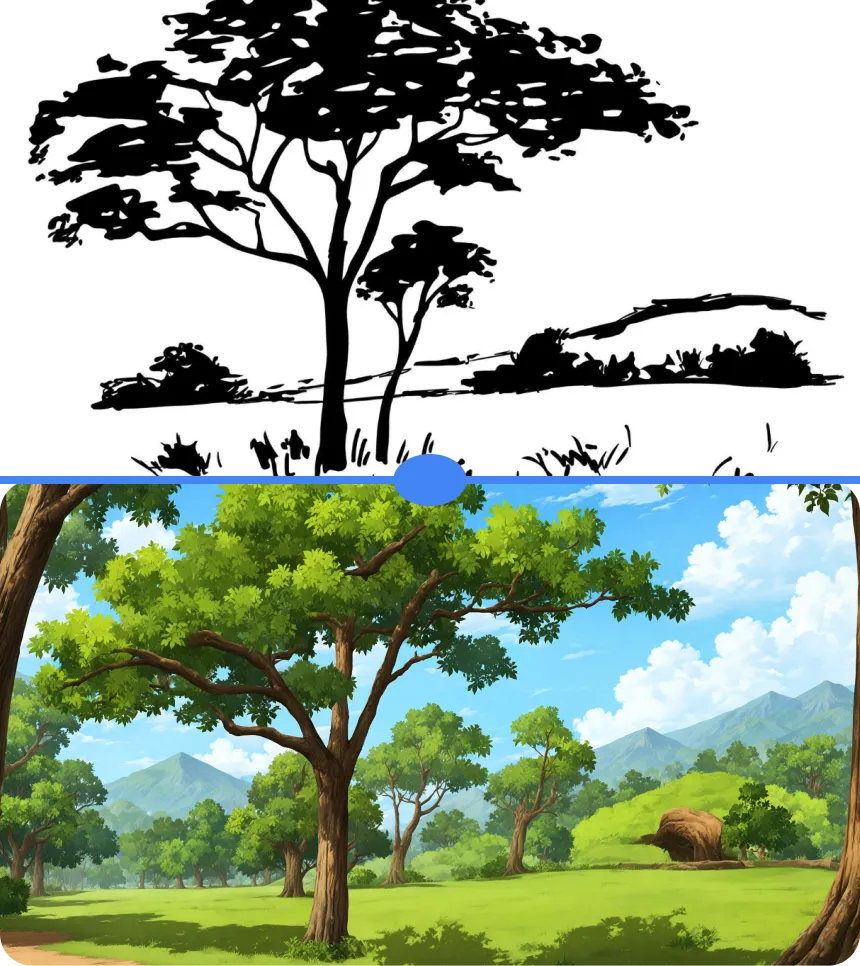
Creating a Background in Autodraft with Rough Sketches or Storyboards
With Autodraft AI, you can create backgrounds using rough sketches as well. You can also use storyboards downloaded from the internet. Check out the steps to create a background with the help of rough sketches below.
- Drag the storyboard to the Image to Image tab in Autodraft AI.
- Switch the mode to low mode and describe the output we want as a prompt
- Click on Generate. The generated output would have turned your rough sketch into a background image.
- You can repeat the process with images to what the output is like. It will help you get the exact kind of background you want.

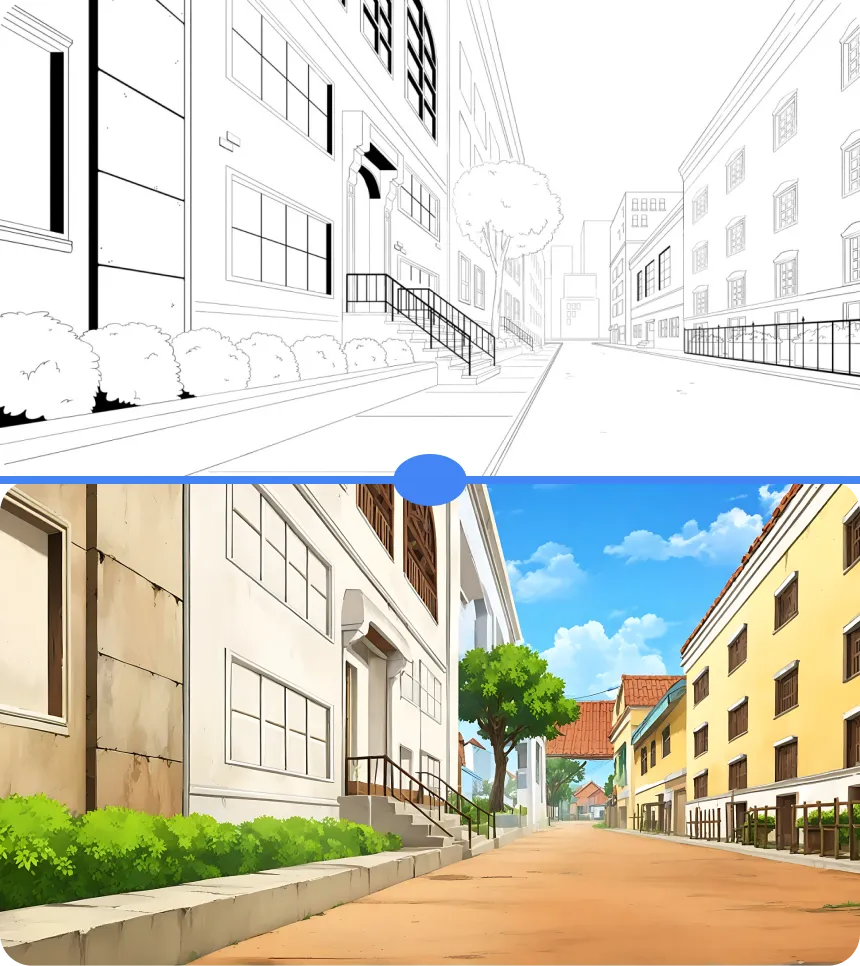
Converting Refined Line Drawings to Consistent Backgrounds with Autodraft
Now, let us check out the steps to convert a refined line drawing to a consistent background via Autodraft AI. Once you have your drawing, follow the steps listed below.
- Drag the sketch to the Image to Image tab.
- Switch the mode to Sketch to Image high mode and describe the output you want as a prompt.
- Click on Generate. The generated output would be a successfully converted inked drawing into a background image.
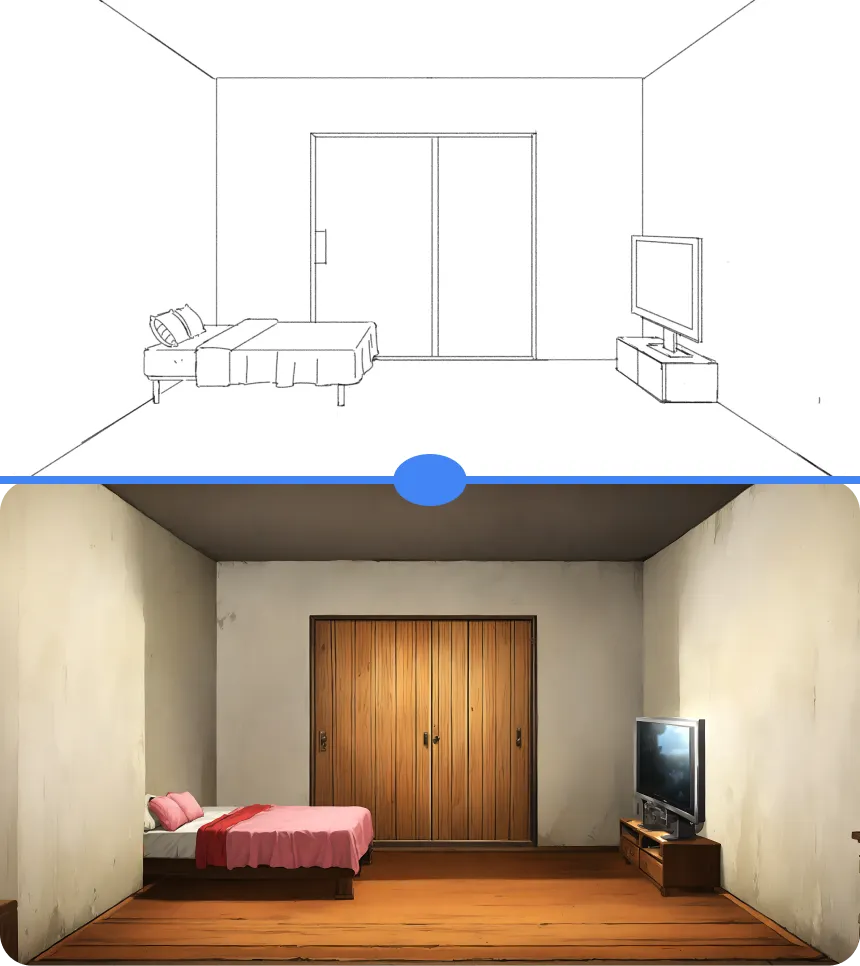

Turning Flat Colored Images Into Consistent Backgrounds
A lot of artists also want to control the colors in specific regions in the background. Autodraft AI has an added feature for that. It is a method where you can also convert flat colored images to consistent backgrounds.
Here is how to do it.
- Drag the flat colored image to the image to image tab Switch the mode to Image Stylisation very high mode
- Describe the output you want as a prompt
- Click on Generate. The generated output image will have colors that are completely coherent with the colors of the input image.
- This style will remain consistent in the other generations as well. This feature ensures that there is a high color coherence between the input and output image.
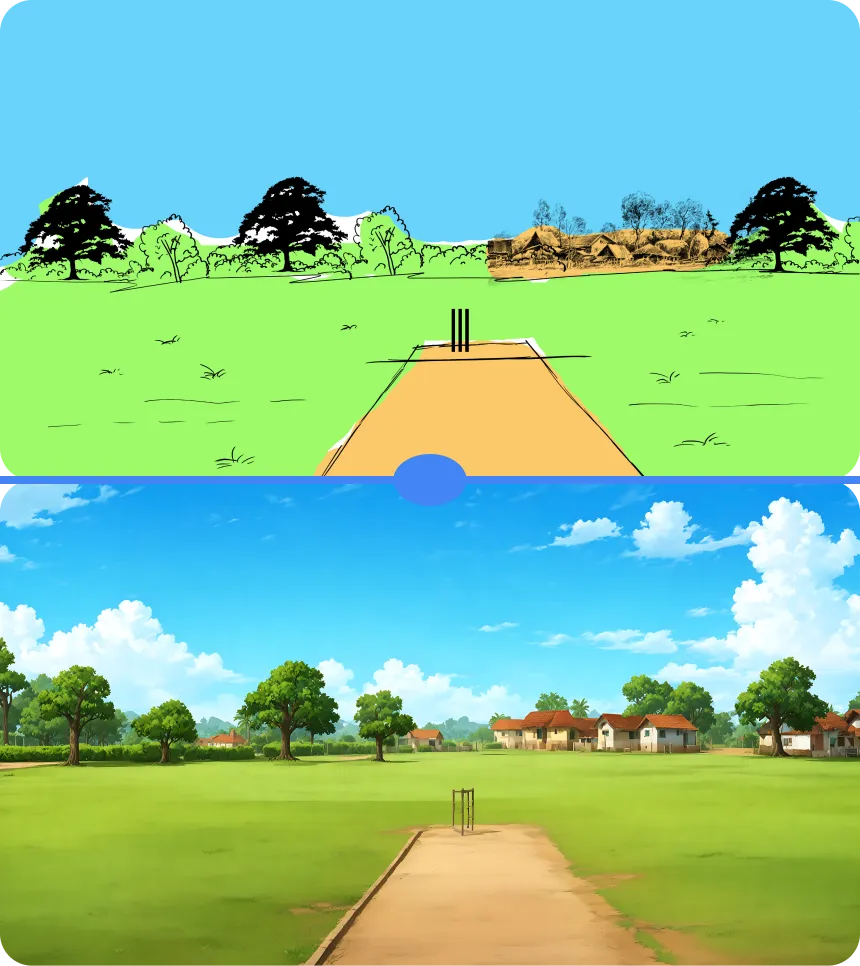

Steps to Use Reference Images As Consistent Backgrounds Using Autodraft AI
It is common for artists to want to reimagine the backgrounds they already have. It is normal for to want to reimage their existing backgrounds in a new style. With the use of Autodraft AI, we can use reference images to create consistent backgrounds. Here is how:
- Drag the background images you already have to the image to image tab
- Switch the mode to Image Stylisation very high mode
- Describe the output you want as a prompt and click on Generate.
- The generated output image would be that of the reference image of the background in a reimagined style.
- This process can be used on other images to create and reimagine a wide range of backgrounds for your videos.
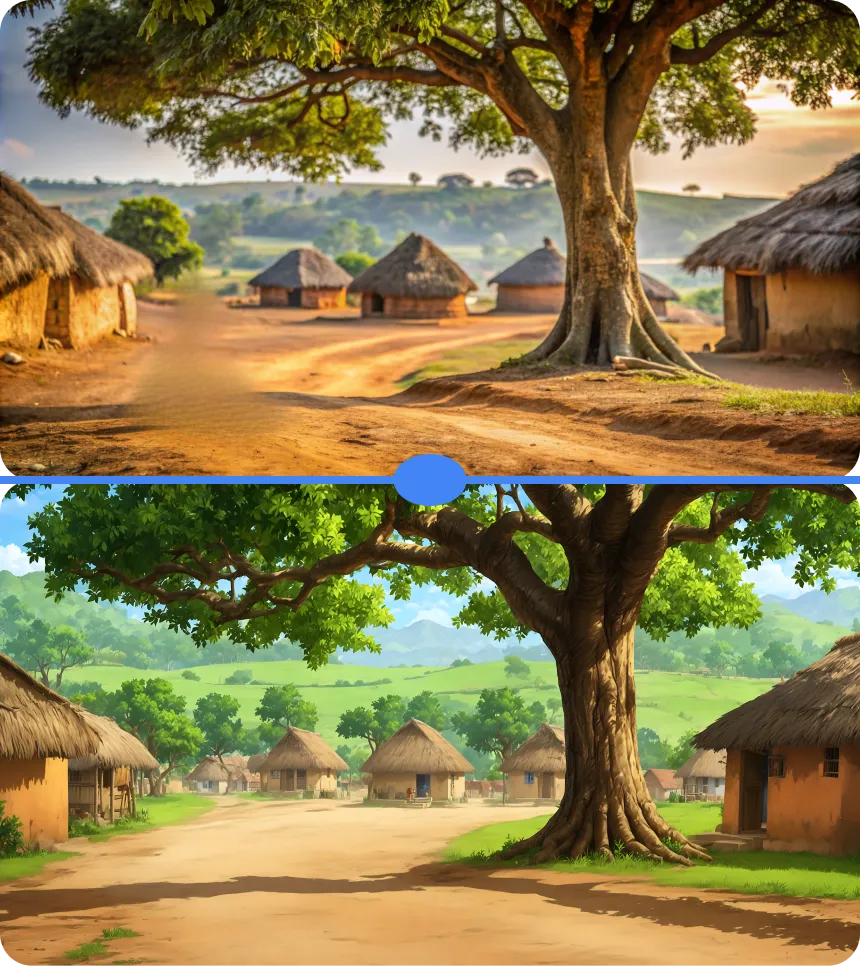

To Sum Up
Autodraft AI enables artists to create consistent backgrounds for their videos. It facilitates different types of inputs that allow users to create backgrounds according to their preferences and choices. The tool offers variable levels of independence to ensure that the artists are getting exactly what they want. With the help of AI, animation has become easier, faster and cheaper. However, it is with tools like Autodraft that one can really leverage all the advantages the technology has to offer. Start using our advanced AI solutions now to create the best consistent background for your next videos!